Kyocera 1650 User Manual
Page 29
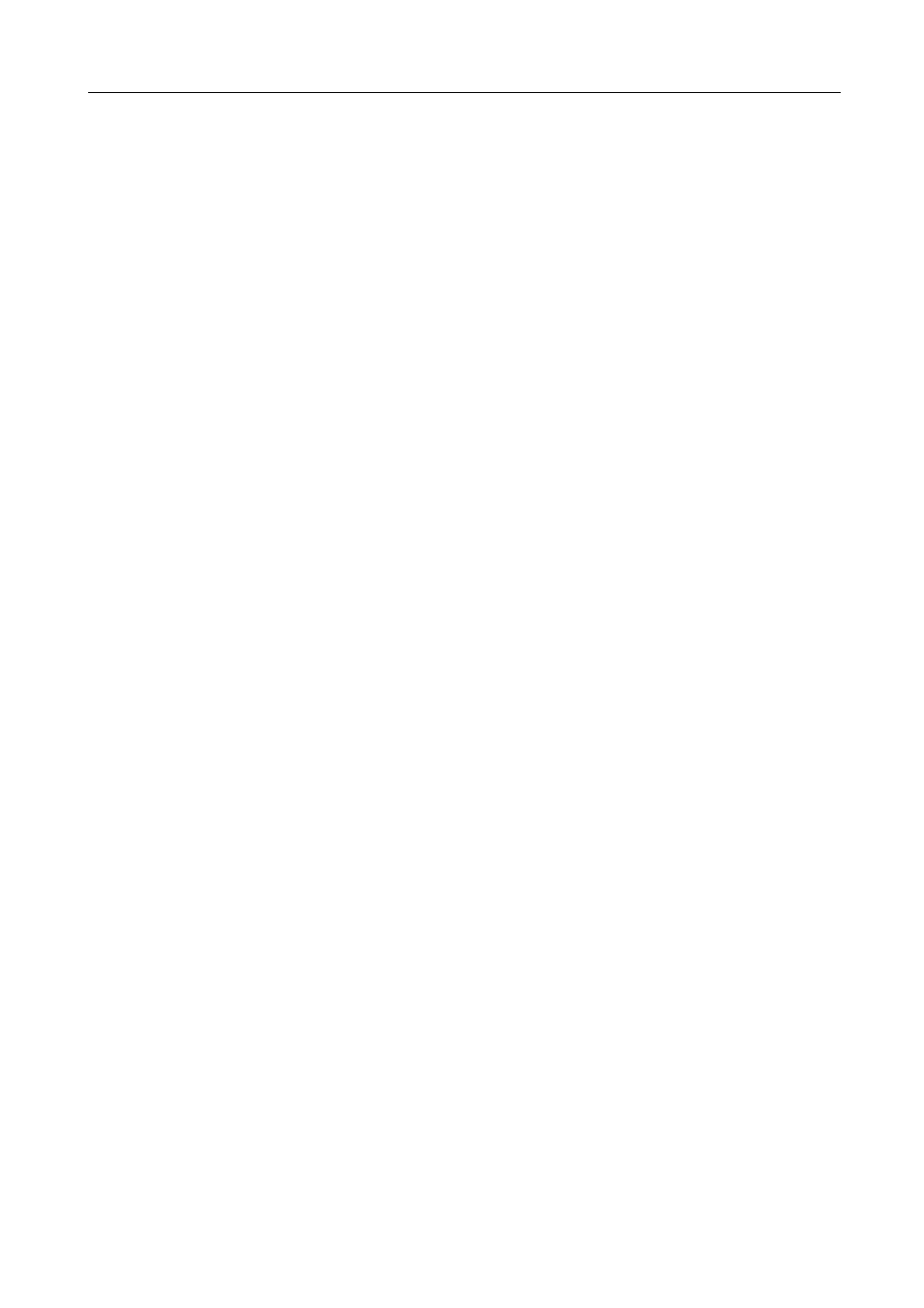
Names of Parts
1-5
13 Margin key and indicator — Press this key to use the margin function. The Margin indicator
will light up. (For details, refer to Chapter 1 in Advanced Operation Guide, Margin Mode.)
14 Sort key and indicator — Press this key to perform sort copying. The Sort indicator will light
up. (See page 3-15.)
15 Staple key and indicator — Press this key to perform staple copying. The Staple indicator will
light up. For staple copying, the optional finisher must be installed. (For details, refer to
Chapter 1 in Advanced Operation Guide, Staple Copying.)
16 Program key — Press this key to use a registered program for copying. (For details, refer to
Chapter 1 in Advanced Operation Guide, Program Function.)
17 Zoom key / < key — Press this key to perform zoom copying. (See page 3-5.) Also use this
key to move the cursor left on the message display.
18 Auto%/100% key / T key — Press this key to switch between automatic magnification
selection and same size copying. Also use this key to move the cursor down on the message
display.
19 Original Size key / S key — Press this key to select the size of the original. Also use this key
to move the cursor up on the message display.
20 Paper Select key / > key — Press this key to switch paper feed between the cassette(s) and
the multi-bypass tray. The selected paper size will be indicated on the message display. (See
page 3-2.) Also use this key to move the cursor right on the message display.
21 Enter key — Press this key to register a function or currently selected item on the message
display.
22 Image quality mode select key — Press this key to select the image quality according to the
type of the original. (See page 3-2.)
23 Auto Exposure key — Press this key to select the auto exposure mode. This will detect the
density of the original and set the optimal exposure for copying it. (See page 3-3.)
24 Lighter key / Darker key / exposure display — Press these keys to adjust the exposure. The
currently selected exposure is indicated. (See page 3-3.)
25 Message display — Displays messages on how to operate the machine as well as when
trouble occurs. Also use this key to adjust the contrast of the LCD. (For details, refer to
Chapter 3 in Advanced Operation Guide, Display Contrast Adjustment.)
26 Ready indicator (green)
Lit — The machine is ready to print.
Blinking — An error has occurred. Clear the error referring to Displayed Messages on
page 6-4.
Off — The machine is not ready to print.
27 Data indicator (green)
Lit — The machine is processing print data.
Blinking — The machine is receiving print data.
28 Attention indicator (red)
Lit — An error has occurred. Clear the error referring to Displayed Messages on page 6-4.
29 Job Accounting key — In the job accounting mode, press this key after copying is complete.
The ID-code entry screen will appear. (For details, refer to Chapter 4 in Advanced Operation
Guide.)
30 Interrupt key and indicator — Press this key to use the interrupt mode. The Interrupt
indicator will light up. (See page 3-21.)
31 Energy Saver key and indicator — Press this key to turn the low power mode on. In the low
power mode, only the Energy Saver indicator, Power indicator, and main power indicator will
light up and the other indicators on the operation panel will go out. Press the same key again to
turn the low power mode off. (See page 3-23.)
32 Power key and indicator — Press this key to turn the sleep mode on. In the sleep mode, only
the main power indicator will light up and all other indicators on the operation panel will go out.
Press the same key again to turn the sleep mode off. (See page 3-24.)
33 Numeric keys — Press these keys to set the number of copies or enter a numerical value.
34 Reset key — Press this key to reset each function and to return the machine to the initial
mode
†
.
