Setting paper in the multi-bypass tray -4 – Kyocera 1650 User Manual
Page 36
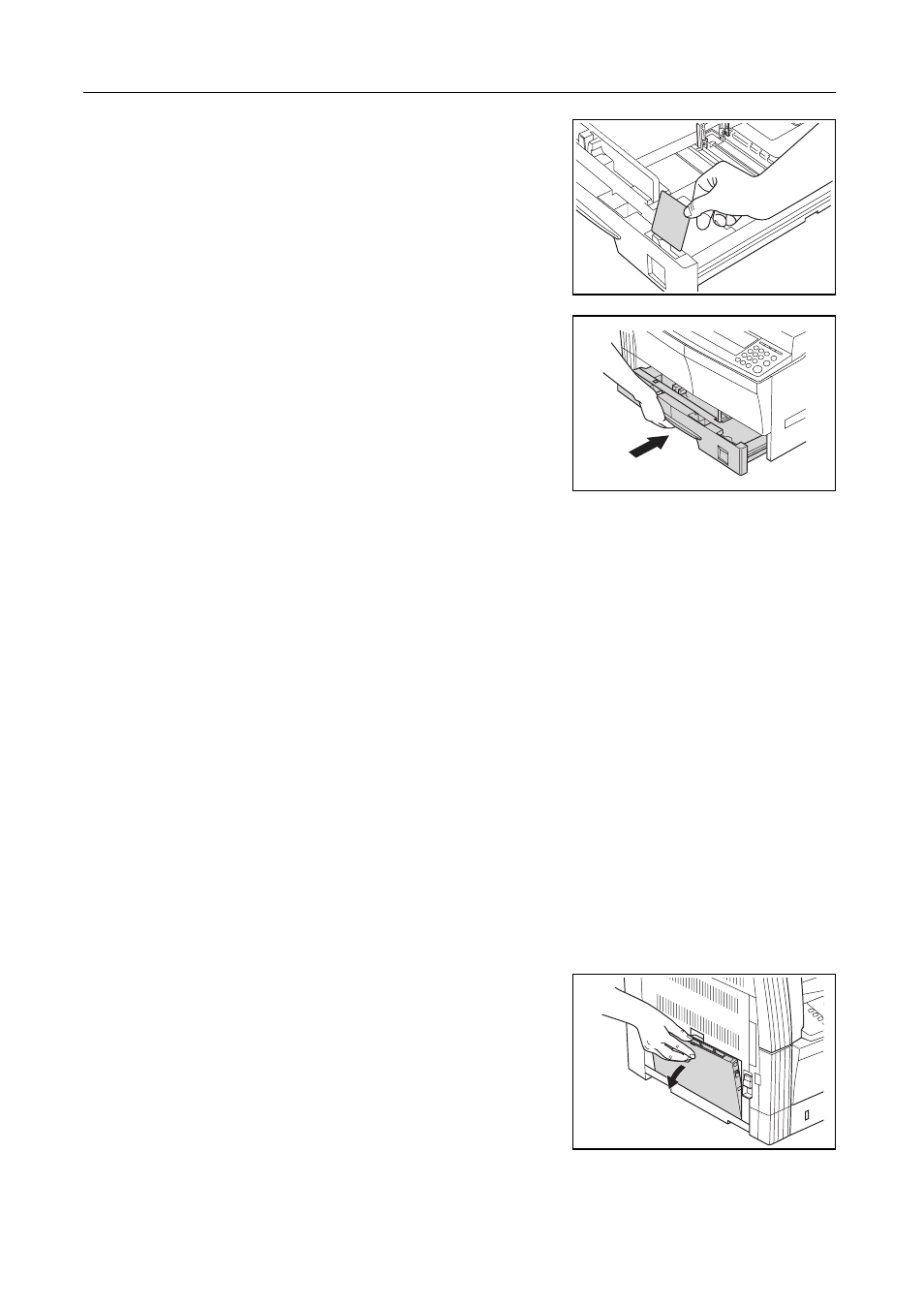
Preparations
2-4
6
Set the accompanying paper sheet so that the paper
size set in the cassette can be identified from the front
of the cassette.
7
Gently push in the cassette.
Important!
When the machine will not be used for a long period of time, remove the paper from the cassette,
put it in a storage bag, and seal the bag in order to protect the paper from moisture.
Setting Paper in the Multi-Bypass Tray
In addition to standard paper and recycled paper, special paper (45 to 160 g/m²) can also be set.
Up to 50 sheets of standard (80 g/m²) paper (25 sheets of A3, B4, Folio, 11 × 17" (Ledger),
8
1/2
× 14" (Legal), 8
1/2
× 13" (Oficio II), or 8K) can be set. The paper sizes that can be used are: A3
to A6R, postcard, Folio, 11 × 17" (Ledger) to 5
1/2
× 8
1/2
" (Statement), 8K and 16K.
Be sure to set special paper in the multi-bypass tray.
The types of special paper and their respective number of sheets that can be loaded are shown
below.
•
Color paper: 50 sheets
•
Postcard: 10 sheets
•
Thin paper/thick paper (45 to 160 g/m²): 50 sheets to 5 sheets (the number of sheets differs
depending on paper size and thickness)
Important!
•
When using the multi-bypass tray, set the paper size and type referring to Multi-Bypass Tray
Settings on page 2-6.
•
You can set the multi-bypass tray so that when you select the multi-bypass tray, the Bypass
Paper size
screen is displayed. For the method of setting, refer to Chapter 3 in Advanced
Operation Guide, Multi-Bypass Tray Confirmation Display.
1
Open the multi-bypass tray.
