Registering setup codes for other components, Searching for your codes, Checking the codes – Kenwood KRF-X9090D User Manual
Page 43
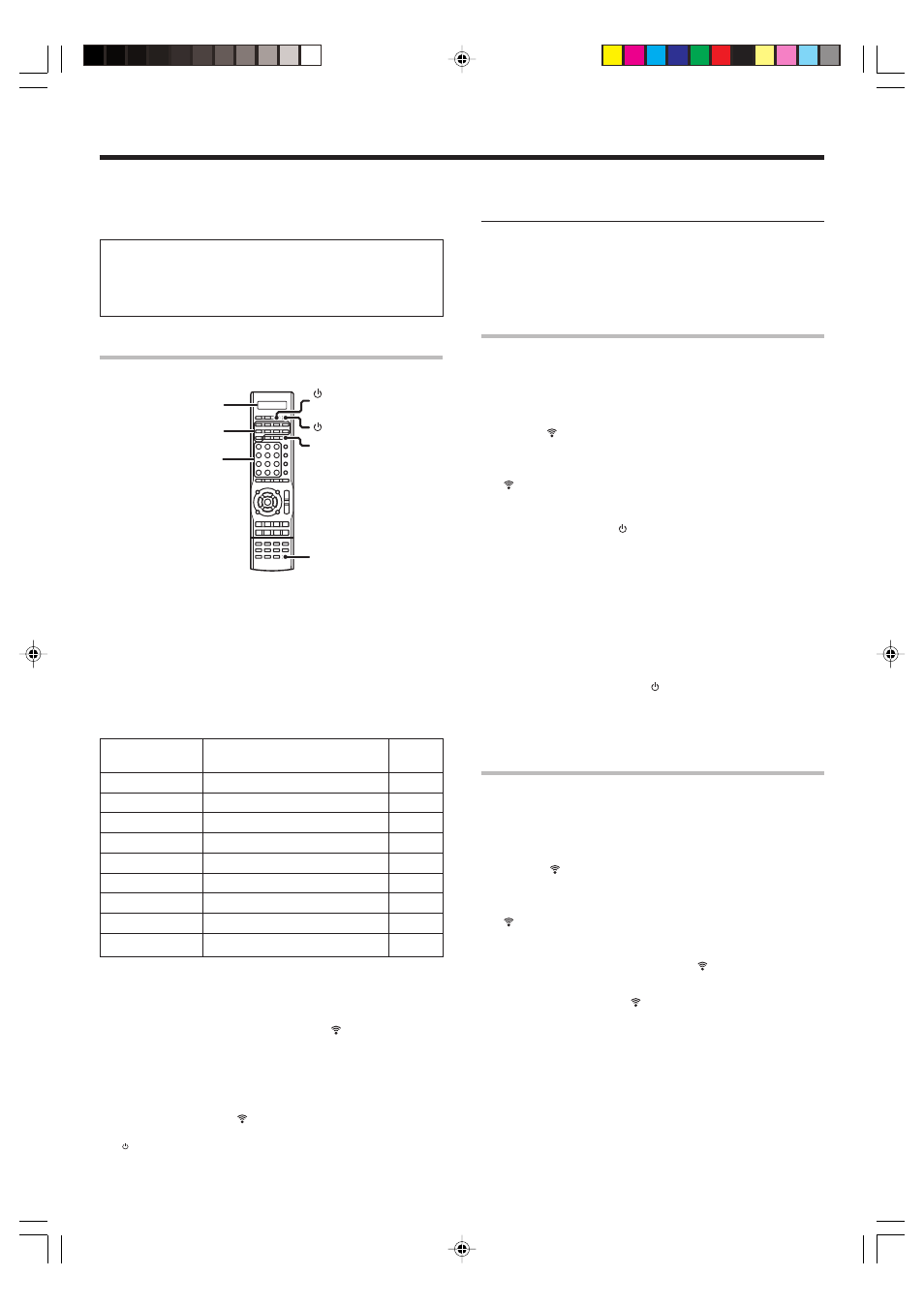
43
EN
Basic remote control operations for other components
The remote control supplied with this receiver is also capable
of controlling components from a variety of manufacturers
once you register the appropriate setup codes into the
remote control unit.
Low battery warning
Replace all two batteries with new ones when you notice a shortening
of the distance from which the remote control will operate. The
remote control is designed to retain setup codes in memory while you
change batteries.
Registering setup codes for other components
Numeric keys
LEARN
TV MODE
TV
SOURCE
(Source power)
Source keys
LCD
1
Find the setup code of the component to be registered.
• Refer to the setup code lists to find the setup code for the
component to be registered.
y
2
Press the Source keys (DVD/6CH, VIDEO 1, VIDEO 2, VIDEO 3,
CD/DVD, MD/TAPE, PHONO, AV AUX, TV MODE).
The following table shows the type of components that can be
registered in each Source key.
Source key
Other components
LCD
display
TUNER
Fixed to receiver operation mode.
RCV
DVD/6CH
DVD
DVD
CD/DVD
CD and MD (Kenwood)
CD
MD/TAPE
CD and MD (Kenwood)
CD
VIDEO 1 , AV AUX
VCR and PVR
VCR
VIDEO 2
Cable and DTV decoder
CABLE
VIDEO 3
Satellite Receiver
DSS
PHONO
Additional key for re-assigning
PHONO
TV MODE
TV/VCR combo, TV/DVD combo, TV
TV
• PHONO key has to be re-assigned to another key before a setup
code can be registered.
r
• While in Tuner mode, setup code function will not be available.
3
Press and hold the LEARN key until the blinks twice, then
release the LEARN key.
4
Press the Numeric keys to enter the four-digit code for the
component to be registered.
• If performed correctly,
will blink twice.
• Point the remote control at the component and press
SOURCE (Source power) key once. It should turn on/off but if it
does not, repeat step
2 to 4.
• If the component still does not work, try searching for the code.
5
Repeat steps
2
to
4
to register additional components until
all components have been registered.
Note
Although each setup code is designed to work with a number of
different models, certain codes may not work with some models.
(Also, certain codes may only operate some of the functions available
on a given model.)
Searching for your codes
If your component does not respond after trying all the codes listed for
your component, or if your component is not listed at all, try searching for
your code.
For example, to search for code for your TV:
1
Press the TV MODE key once. Next, press and hold the LEARN
key until blinks twice, then release the LEARN key.
2
Press the Numeric key to enter
9
,
9
,
1
.
•
will blink twice.
3
Point the remote control at the TV and slowly alternate
between pressing the TV and TV MODE key.
• Stop when the TV turns on/off.
• In the search mode, the remote control will send IR codes from its
library to the selected device, starting with the most popular code
first.
4
Press the LEARN key once to lock in the code.
5
To search for the codes of your other components, repeat
steps
1
through
4
, but substitute the appropriate key (i.e.,
DVD/6CH, VIDEO 1, VIDEO 2, VIDEO 3, CD/DVD, MD/TAPE,
PHONO, AV AUX, TV MODE, SOURCE).
• PHONO key has to be re-assigned to another key before a setup
code can be programmed.
Checking the codes
If you have setup the remote control using the procedures described in
“Searching for your codes”, you may need to find out which four-digit
code is operating your equipment:
For example, to find out which code is operating your TV:
1
Press the TV MODE key once. Next, press and hold the LEARN
key until blinks twice, then release the LEARN key.
2
Press the Numeric key to enter
9
,
9
,
)
.
•
will blink twice.
3
To view the code for the first digit, press “1” once. Wait for 3
seconds, counts the number of times blinks (e.g., blinks=3)
and write down that number.
• If a code digit is “0”, the
will not blink.
4
Repeat step
3
three more times for the remaining digits. Use
“2” for the second digit, “3” for the third digit, and “4” for the
fourth digit.
5
To check the codes of your other components, repeat steps
1
through
4
, but substitute the appropriate key (i.e., DVD/
6CH, VIDEO 1, VIDEO 2, VIDEO 3, CD/DVD, MD/TAPE, PHONO,
AV AUX, TV MODE) for the component you are checking.
• As suggested earlier on, write down each of the four-digit code.
• PHONO key has to be re-assigned to another key before a setup
code can be programmed.
05.7.16, 0:46 PM
43
