Changing the printed picture size, Effect of picture size on number of copies – Kodak EasyShare Series 3 User Manual
Page 22
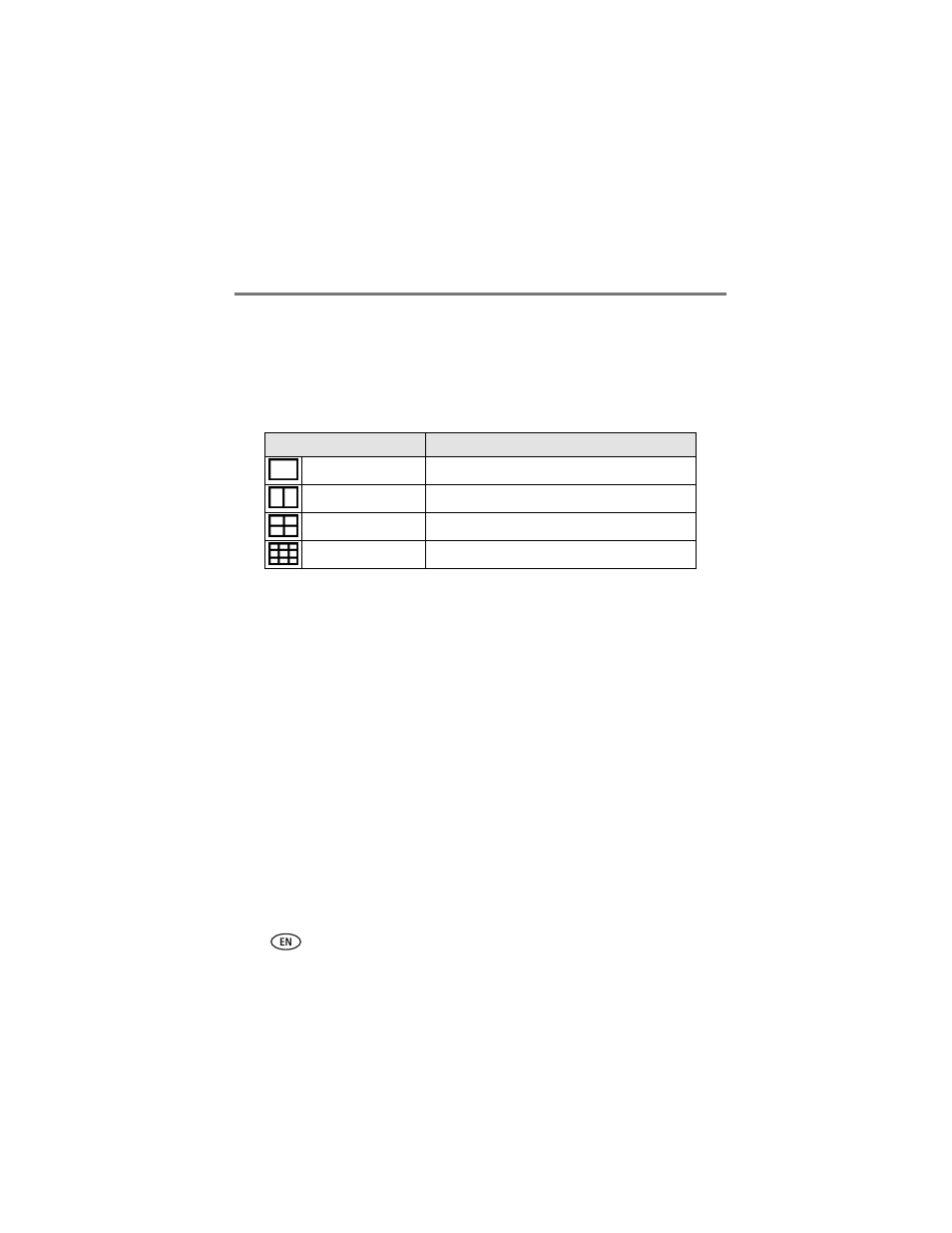
16
www.kodak.com/go/support
Printing without a computer
Changing the printed picture size
1 Follow the procedure for printing from your digital camera (see
), Kodak
card reader (see
), or PictBridge compatible device (see
).
2 Before printing, while making selections or changing settings, press the Picture
Size button repeatedly to scroll through and select a picture size.
3 Continue changing other settings or begin printing.
To change the default picture size:
■
Select a picture size (see above), then press and hold the Picture Size button for 4
seconds.
The selected Picture Size light blinks, then glows steady.
Effect of picture size on number of copies
In most cases, the picture size setting also determines the number of copies that are
printed. For example, if you choose to print a picture with 2 up selected, 2 copies are
printed on one sheet of paper.
When printing tagged pictures (see
), the number of copies that are printed is
determined by the setting on your camera or device. For example, if three pictures on
your camera are each tagged for printing one copy, and the 4 up option on the printer
dock is selected, three 2 x 3 in. (51 x 76 mm) pictures are printed on one sheet of
paper.
For best results, choose a picture size or number of copies (on your camera or device)
that optimizes the use of white space on the paper.
Picture Size setting
Number and size of prints per sheet
1 up (full photo)
One 4 x 6 in. (102 x 152 mm) picture
2 up (card size)
Up to two 2.1 x 3.3 in. (54 x 85 mm) pictures
4 up (wallet size)
Up to four 2 x 3 in. (51 x 76 mm) pictures
9 up (mini photo)
Up to nine 1.3 x 2 in. (34 x 51 mm) pictures
