Changing the scan – Kodak EASTMAN 3.2S User Manual
Page 84
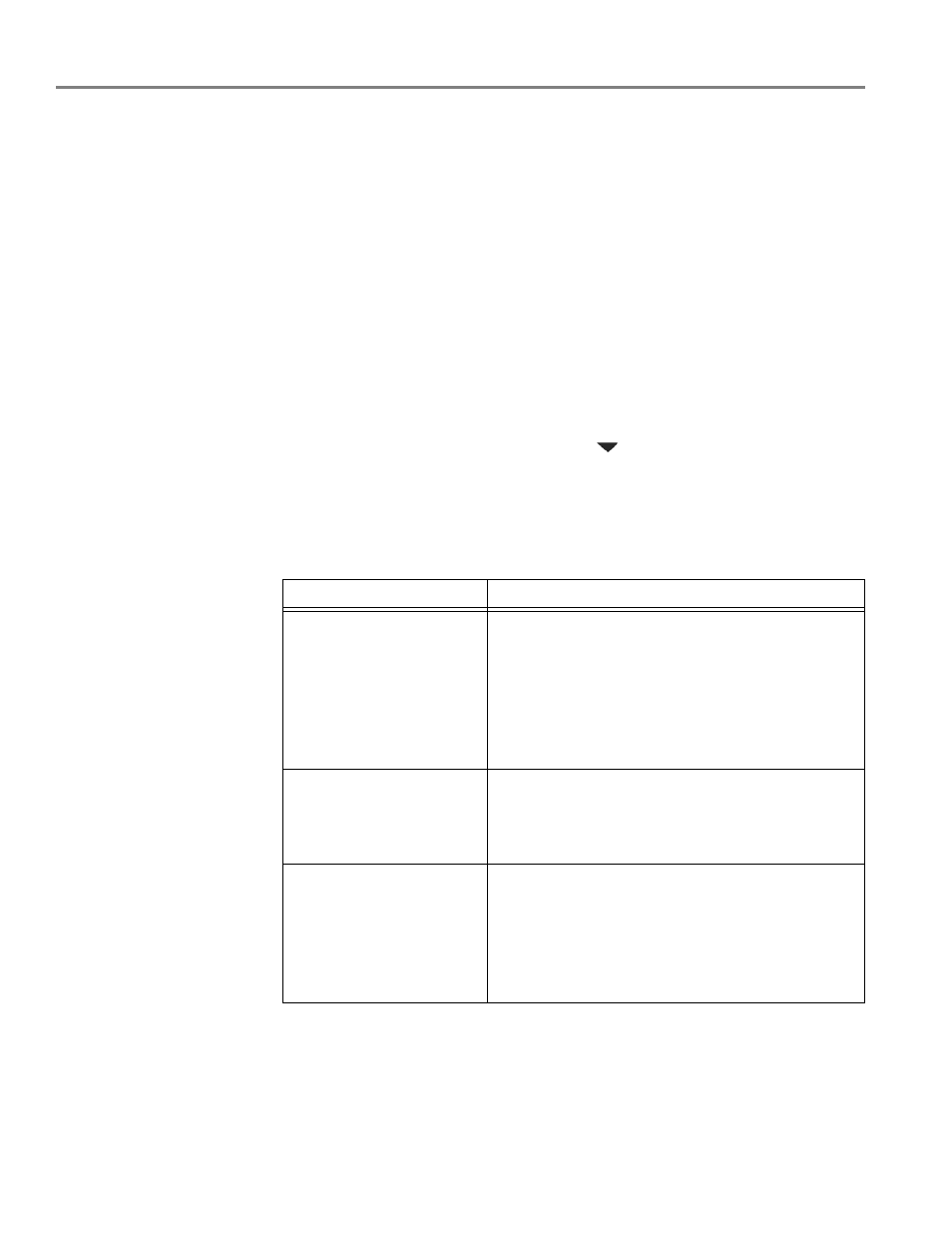
Scanning
78
www.kodak.com/go/aiosupport
Changing the scan settings for scanning from the printer control panel
If you want to adjust the scan settings that the printer uses, do so before you scan
from the printer control panel.
1. Open Home Center Software, then open the
Printer Tools (WINDOWS OS) or
Tools (MAC OS) window.
NOTE: To get to Printer Tools without Home Center Software (WINDOWS OS
only), select
Start
>
All Programs
>
Kodak
>
KODAK AiO Printer Tools
.
2. Under the Tools heading, select
Printer Scan Settings.
3. Adjust settings for scanning documents and pictures:
a. To select a program that scanned images or documents will appear in when
you scan from the printer control panel:
(1) Select the
General tab.
(2) Under the Program List heading, click
next to the currently selected
program.
(3) From the drop-down list, select the program in which you want the
scanned files to open.
b. To adjust settings for scanning documents, select the
Document tab, then
select an option for each setting:
Setting
Options
File format
.pdf
.rtf (available only when connected to a computer
with WINDOWS OS)
.tif
.jpg
.bmp (available only when connected to a computer
with MAC OS)
Resolution (dpi)
75
150
200
300
File Save
Prompt for File Name and Location
Automatically Save - specify:
• Base name; by default, scanned files are named
“scan1”, “scan2”, and so on.
• Location (folder) where the scanned files will be
saved
