Setting up cloud printing – Kodak EASTMAN 3.2S User Manual
Page 44
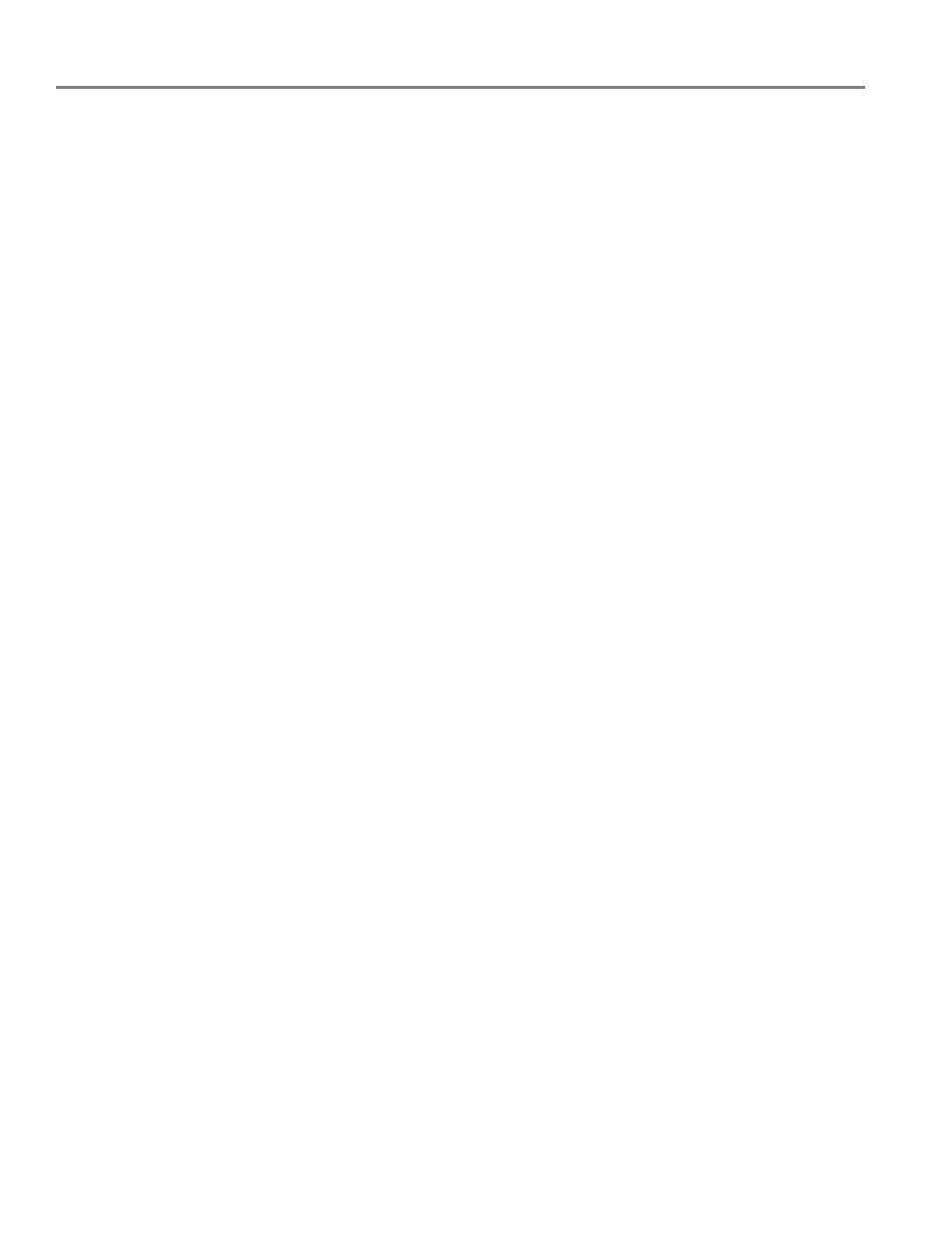
Online Printer Management Tool
38
www.kodak.com/go/aiosupport
Setting up Cloud Printing
Registering your printer with Google Cloud Print™ and KODAK Email Print Service
Your printer lets you print from anywhere in the world from your smartphone, tablet,
or computer that uses Google Cloud Print enabled apps.
KODAK Email Print lets you send emails and email attachments to your printer using
any email account.
You must register your printer with a GOOGLE Account to enable these features.
1. Make sure your printer and computer are connected to the same network (see
Networking Your Printer, page 9
2. Make sure you have the latest version of Home Center Software and printer
firmware (see
Updating the software and printer firmware, page 99
).
3. Do one of the following:
• Open Home Center Software, then click
Cloud Printing Setup
.
• Depending on your Operating System, use the path below to select Cloud
Printing Setup.
– WINDOWS XP OS: Select
Start
>
(All) Programs
>
Kodak
>
KODAK AiO
Printer Tools
. Click
Cloud Printing Setup
.
– WINDOWS VISTA and 7 OS: Select
WINDOWS icon
>
All Programs
>
Kodak
>
KODAK AiO Home Center
>
Printer Tools
. Click
Cloud Printing
Setup
.
– MAC OS: Select
KODAK AiO Home Center
>
Tools
. Click
Cloud Printing
Setup
.
4. In the Google Cloud Print Setup window, click
Start Now
.
5. Follow the on-screen instructions.
NOTE: You may need to sign in to your GOOGLE Account during the setup process.
6. When you see the “Thanks, you’re ready to go!” message, close the window and
return to the setup wizard (Google Cloud Print Setup).
7. Click
Claim Address
, then click
Accept
.
NOTE: If you want to change the email address of your printer, click
Change Email
and follow the on-screen instructions.
8. Make sure you have letter or A4 size paper loaded in the printer.
A page will be sent to your printer to indicate that your printer has been
successfully set up. This may take a few minutes. The page includes the email
address of your printer.
For information about printing, see
Printing using Google Cloud Print, page 61
