Kodak EASTMAN 3.2S User Manual
Page 3
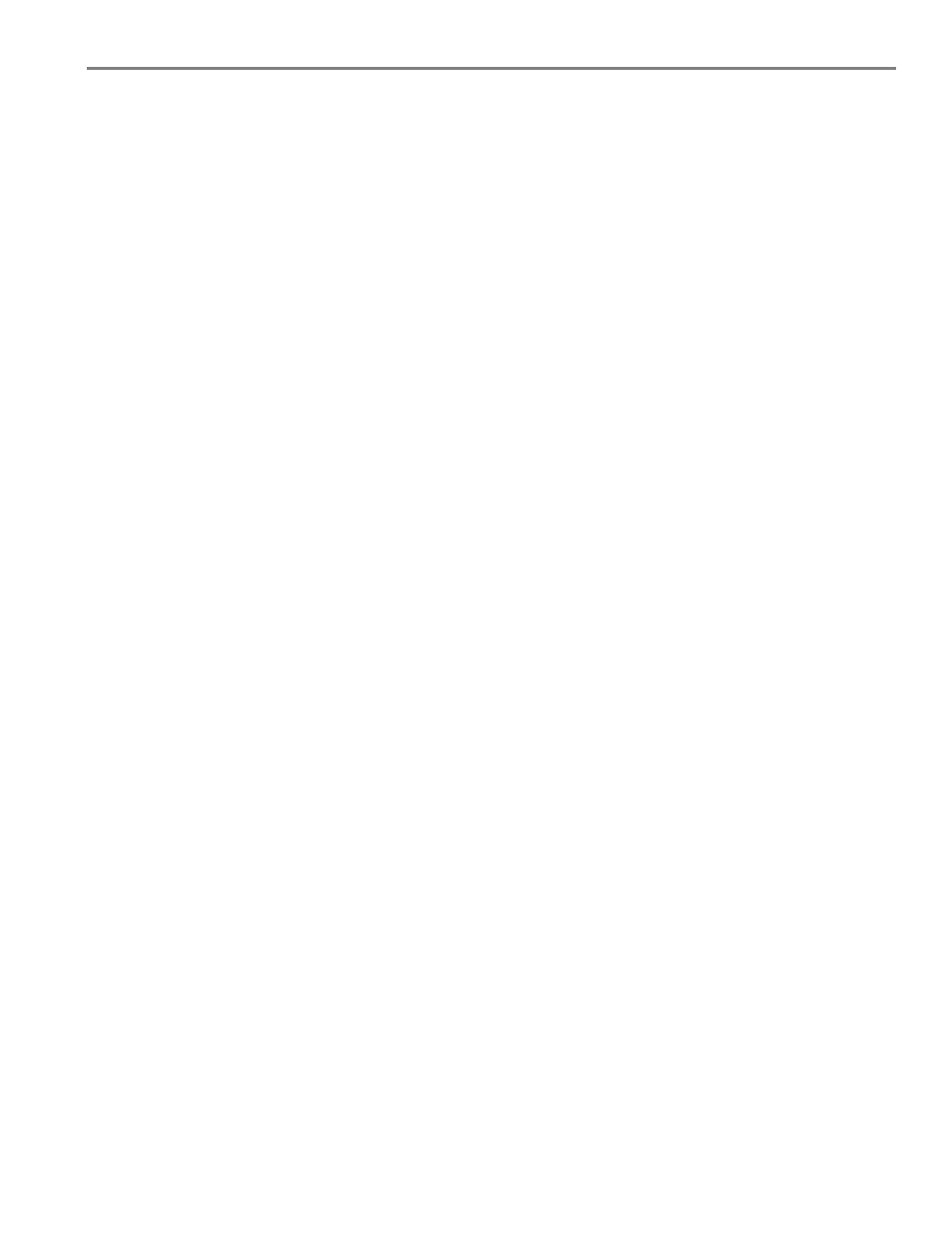
www.kodak.com/go/aiosupport
i
Table of contents
Components.......................................................................................................................................................................1
Control panel.....................................................................................................................................................................2
Using the LCD touch screen ......................................................................................................................................... 3
Home Screen Menu .................................................................................................................................................. 3
Home Screen Status Icons ......................................................................................................................................4
Home Center Software...................................................................................................................................................6
Ordering supplies............................................................................................................................................................. 7
Configuring printer settings ..........................................................................................................................................8
Before you connect ...................................................................................................................................................9
Connecting to a wireless network using the Wi-Fi Setup Wizard.............................................................. 10
Setting up an IP Address........................................................................................................................................ 13
Viewing the network configuration..................................................................................................................... 14
Printing the network configuration ..................................................................................................................... 14
Installing your printer on additional computers on the network................................................................. 15
Connecting to another KODAK All-in-One Printer ........................................................................................ 15
Enabling and Using Wi-Fi Direct ......................................................................................................................... 18
Connecting and Using Wi-Fi Direct for a Mobile Device or Computer with WPS................................. 19
Viewing your Wi-Fi Direct Network Configuration ....................................................................................... 20
Changing Wi-Fi Direct Settings .......................................................................................................................... 20
3 Online Printer Management Tool
Accessing the Online Printer Management Tool ................................................................................................. 22
Using the Online Printer Management Tool...........................................................................................................23
Configuring printer settings ..................................................................................................................................23
Changing the printer name .................................................................................................................................. 24
Setting up Scan To Email ...................................................................................................................................... 24
Setting up Scan To Network Folder .................................................................................................................... 31
Changing printer settings for copying and printing ........................................................................................35
Registering your printer with Google Cloud Print™ and KODAK Email Print Service .......................... 38
Editing a Google Cloud Print™ Account ........................................................................................................... 39
Editing the settings for KODAK Email Print Service...................................................................................... 39
Paper types...................................................................................................................................................................... 41
Paper sizes...................................................................................................................................................................... 42
Envelope sizes................................................................................................................................................................ 43
