Mobile printing, Printing using google cloud print, 6 mobile printing – Kodak EASTMAN 3.2S User Manual
Page 67
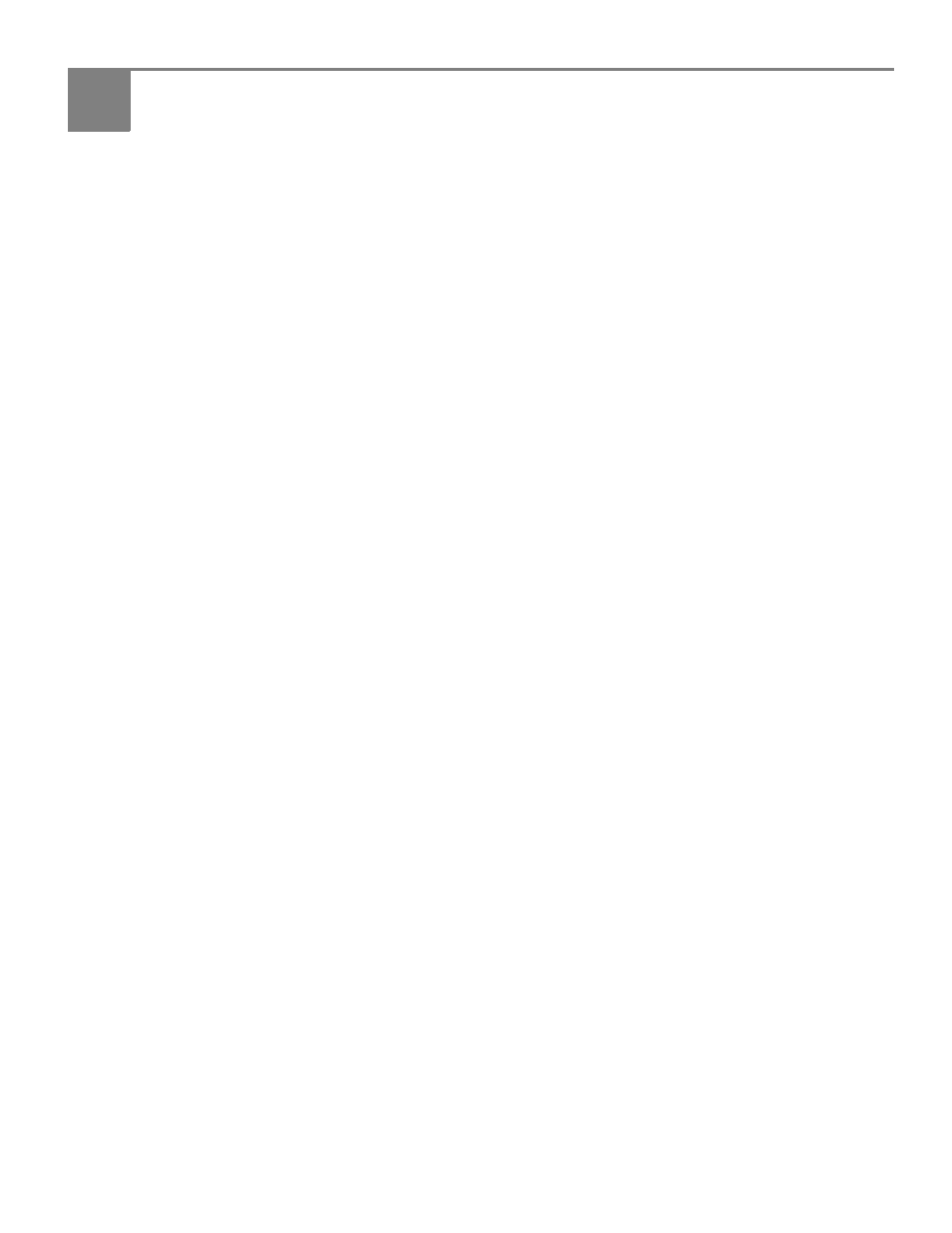
www.kodak.com/go/aiosupport
61
6
Mobile Printing
Mobile printing lets you print to your all-in-one printer from your Web-connected
mobile device.
When your:
• printer is registered to Google Cloud Print™, you can print from anywhere with
your mobile device using Google Cloud Print apps.
• printer has an email address (assigned by KODAK Email Print Service), you can
send emails and email attachments to your printer from anywhere, from a
device capable of sending email.
• mobile device is connected to the same wireless network as your printer, you
can print pictures using a KODAK Pic Flick App.
When you plan to use mobile printing, make sure that your printer power is on or
your printer is in low power mode (for information, see Time to Low Power under
Configuring printer settings, page 8
Printing using Google Cloud Print
Print on the go from your smartphone, computer, or tablet using Google Cloud Print
enabled apps.
Before you can use Google Cloud Print, make sure your printer is set up for Google
Cloud Print. See
Registering your printer with Google Cloud Print™ and KODAK
.
.google.com/cloudprint/learn/apps.html
.
To print from a Chromebook:
Click the wrench and select
to print the Web page you are viewing (you can
also use the keyboard shortcut
Ctrl+P).
To print from an iOS mobile device (iPhone, iPad, iPod Touch):
• From GMAIL:
– Email body: Select the email, then click the menu in the top-right corner and
select
Print.
– Attachment: Click the
Print button next to the attachment.
• From GOOGLE DOCS Program:
– Select the document, then click the menu in the top-right corner and select
Print.
To print from an ANDROID OS device:
Instal
from the ANDROID Market.
