Enabling and using wi-fi direct – Kodak EASTMAN 3.2S User Manual
Page 24
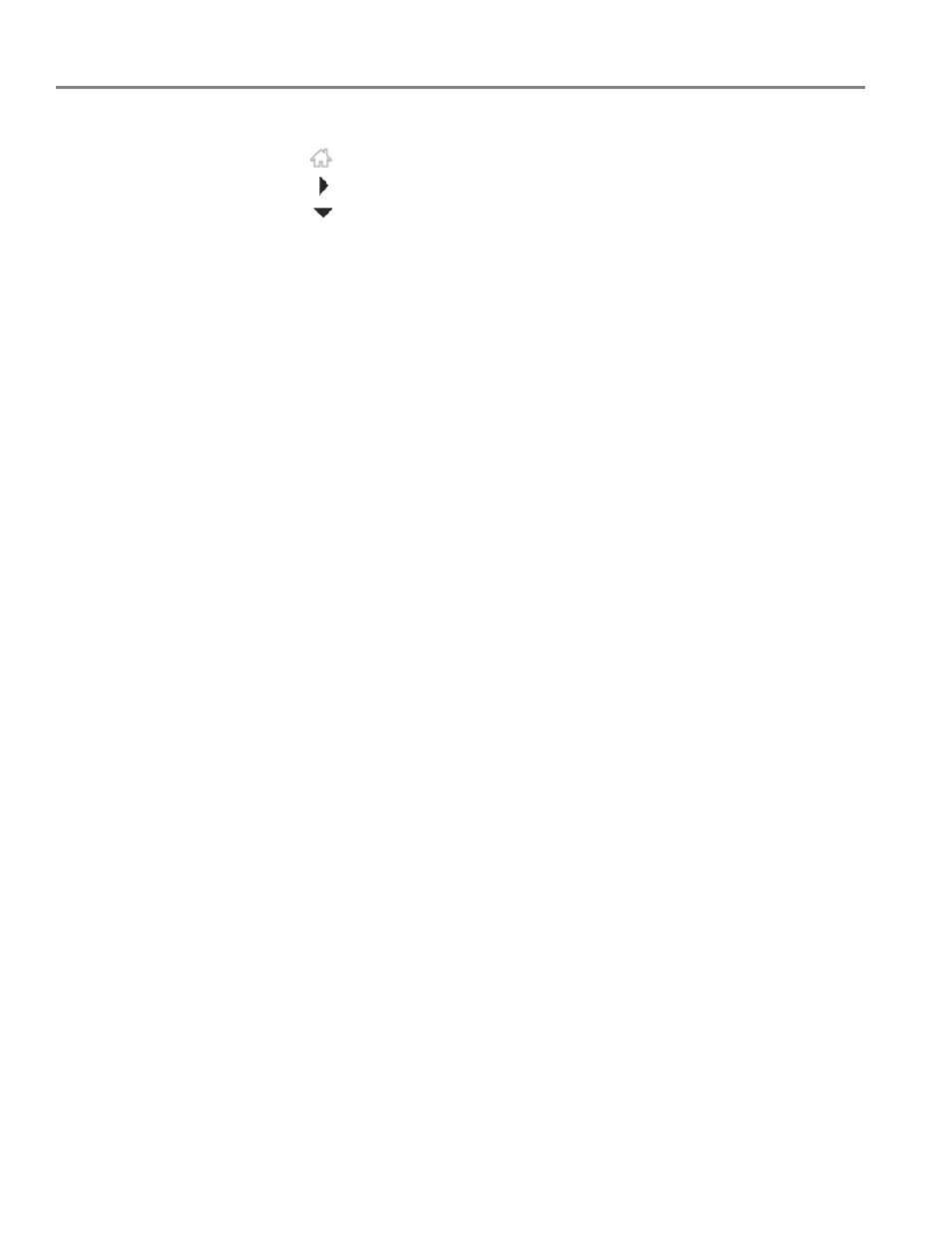
Networking Your Printer
18
www.kodak.com/go/aiosupport
Enabling and Using Wi-Fi Direct
1. Press .
2. Touch
, then touch
Network Settings
.
3. Touch
, then touch
Manage Wi-Fi Direct
.
4. Touch
Turn on Wi-Fi Direct
.
5. Record the Wi-Fi Direct information displayed on the control panel:
Network Name (SSID):____________________________________________
Security String: __________________________________________________
6. Touch
OK
.
7. Connect your device or computer to the network (SSID), then enter the security
string. Use the information that you recorded in step 5.
8. To print from a mobile device, see
9. To print or scan from a computer, select your wireless printer (example:
KodakESP3.2s+xxxx).
If you do not see “+xxxx” after your printer name, you must download the
printer drivers; follow the instructions below for your operating system.
On a computer with WINDOWS OS:
a. Select
Start
>
All Programs
>
Kodak
>
Kodak Printer Setup Utility
.
b. Select
No, my printer is not listed
, then click
Next
.
c. From the drop-down list, select your printer, then click
Next
.
When your printer is detected, driver installation begins.
d. When driver installation is complete, click
Done
.
On a computer with MAC OS:
a. Select
Apple
>
System Preferences
.
b. Under Hardware, select
Print & Fax
or
Print & Scan
.
c. Click
+
in the dialog box.
d. Select your printer from the list.
e. Click
Add
, if required.
10. For more information on printing, see
. For more information on
scanning, see
.
