Changing the settings and printing pictures – Kodak EASTMAN 3.2S User Manual
Page 60
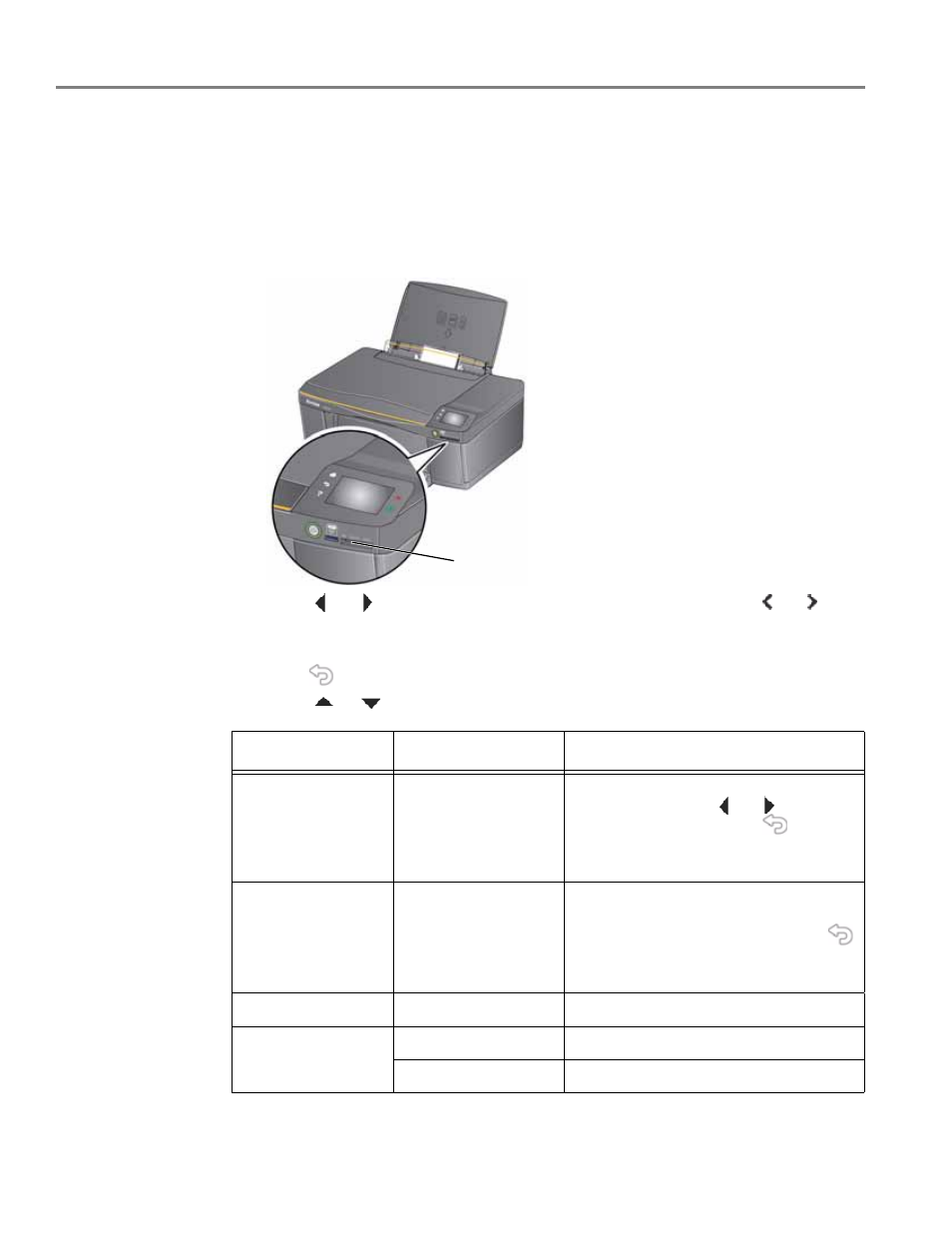
Printing
54
www.kodak.com/go/aiosupport
Changing the settings and printing pictures
You can change the print photos options for an individual picture or group of
pictures, or you can change the settings and save them as the default.
1. Load photo paper into the printer (see
2. Insert the memory card into the memory card slot.
3. Touch
or
to select the picture you want to print, then touch
or
to
change the quantity.
4. Repeat step 3 for each picture you want to print.
5. Press
and touch
Options
.
6. Touch
or
and touch the setting you want to change.
memory card slot
Print Photos Option
Settings
Description
View Photos
--
Scroll through the pictures on the
memory card; touch
or
to select a
quantity for printing; press
to
display the View and Print Photos
Settings.
Find Photos
--
Touch Year, Month, and Day to set the
values, then touch
OK to view photos by
the date that they were taken; press
to display the View and Print Photos
Settings menu.
Quantity
1 (default) to 99
The number of copies that print
.
Color Mode
Color (default)
Prints full color.
Black & White
Prints black and white (grayscale).
