5 system menu, 5-1 items in the system menu, 5-2 system menu operations – Sony PDW-V1 User Manual
Page 84: The system menu includes the following items, Insert a disc and proceed as follows
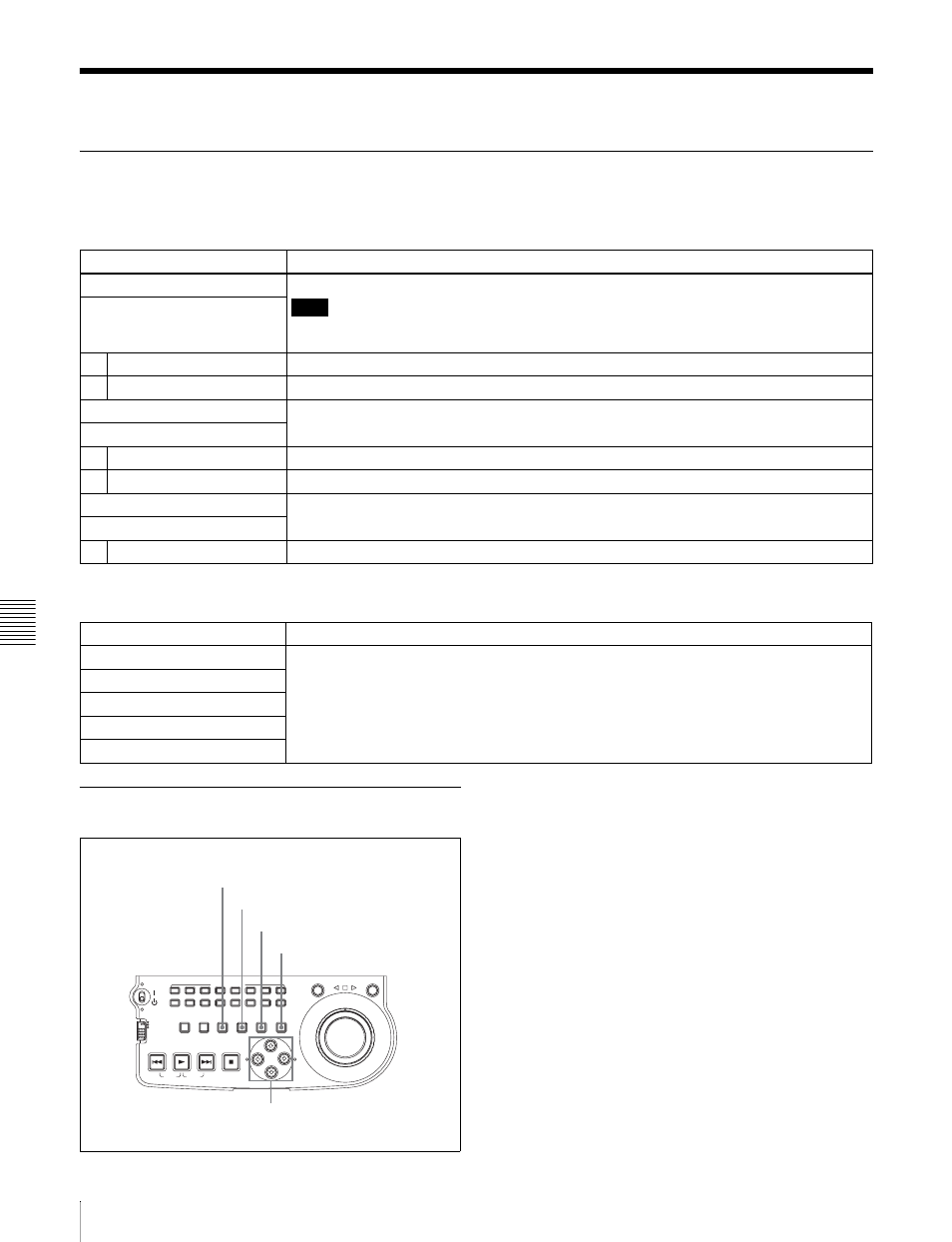
Cha
p
te
r 7
Men
u
s
84
7-5 System Menu
7-5 System Menu
7-5-1 Items in the System Menu
The system menu includes the following items.
7-5-2 System Menu Operations
To display disc status and clip status
Insert a disc and proceed as follows.
1
Hold down the SHIFT button and press the MENU
button.
The system menu appears on the image display.
2
Press the
J button or j button to select “DISC
MENU,” then press the
k button.
The DISC MENU page appears.
3
Press the
J button or j button to select “STATUS,”
then press the
k button.
The “STATUS” menu item appears.
4
Display the disc status or the status of the current clip.
DISC MENU: items relating to disc
Item
Setting
STATUS
Display disc status or clip status.
Note
Although the PDZ-1 Proxy Browsing Software can write TITLE1 and TITLE2, only TITLE1 is
displayed here.
Sub-item
1
DISC
Display disc status.
2
CLIP
Display clip status.
DELETE
Delete clips on the disc.
Sub-item
1
LAST CLIP
Delete the last clip.
2
ALL CLIP
Delete all the clips. (Files in the General directory cannot be deleted.)
FORMAT
Select the disc format, and carry out formatting.
Sub-item
1
QUICK FORMAT
Quick format (Deletes all data on the disc, including the contents of the General directory.)
DATE/TIME PRESET: items relating to date and time setting
Item
Setting
YEAR
Set the year, month, day, time, and time zone.
MONTH
DAY
TIME
TIME ZONE
ACCESS
L
R
NETWORK
LOCAL
REMOTE
SUB
CLIP
AUDIO MONITOR
L
R
CH-1
CH-2
CH-3
CH-4
CH-5
CH-6
CH-7
CH-8
SHUTTLE
JOG
THUMBNAIL
ESSENCE
MARK
MARK1
MARK2
IN
OUT
MENU
S.SEL
SET
RESET
SHIFT
TOP
F REV
F FWD
END
PREV
NEXT
PLAY
STOP
CLIP
MENU
SYSTEM
MENU
MENU button
SET button
RESET button
SHIFT button
Arrow buttons
