4 playback controls – Sony PDW-V1 User Manual
Page 22
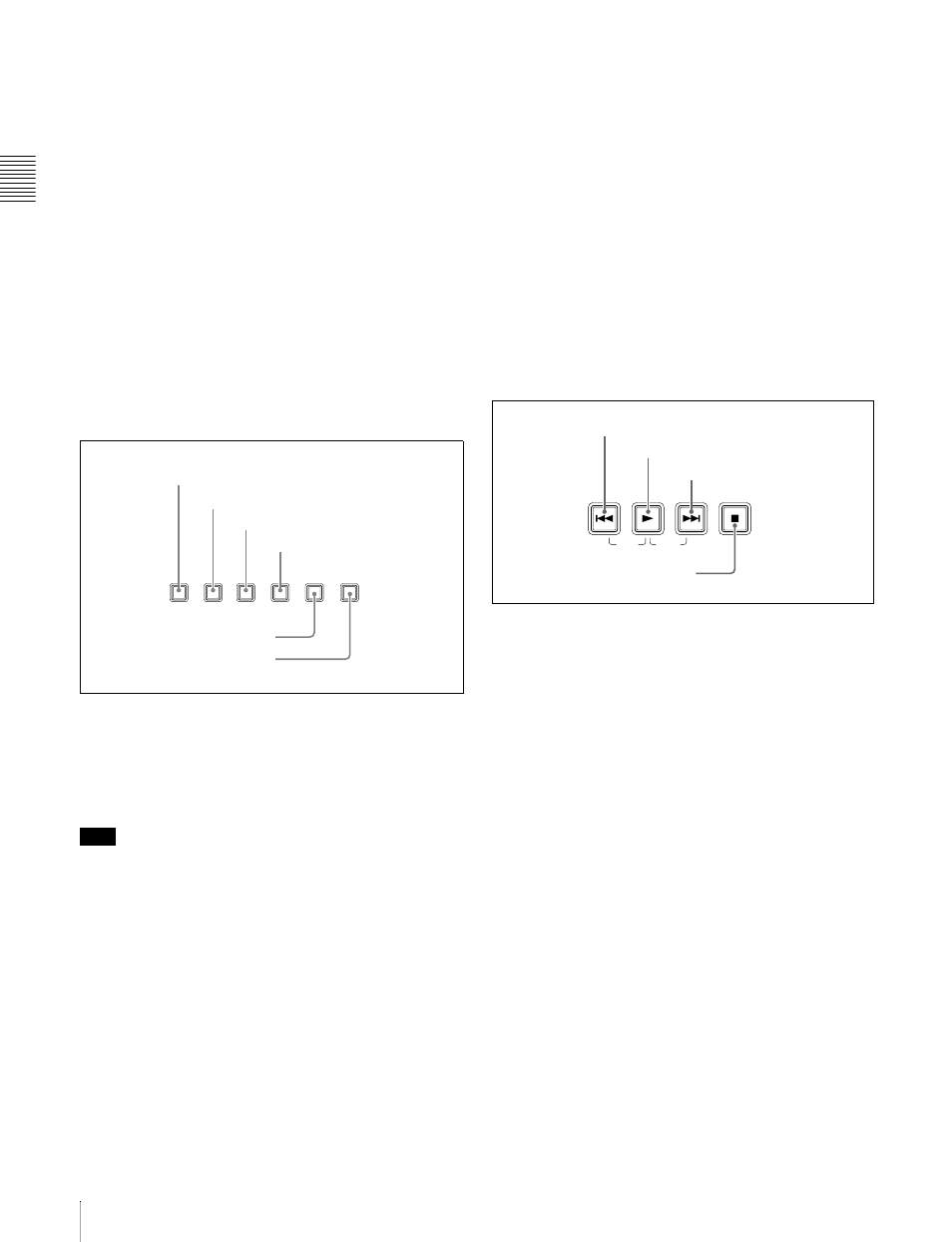
C
h
apt
er 2
Na
m
e
s
an
d F
unc
tions
of
P
a
rts
22
2-2 Control Panel
An In or Out point is set when you press the SET button
with the
G/IN or g/OUT button held down. The In or Out
point setting is deleted when you press the RESET button
with the
G/IN or g/OUT button held down.
c IN indicator and OUT indicator
IN indicator: When an IN point can be set, this flashes,
and when the IN point is set it changes to continuously
lit.
If an attempt is made to set the IN point after a
recorded OUT point, this flashes rapidly.
OUT indicator: When an OUT point can be set, this
flashes, and when the OUT point is set it changes to
continuously lit.
If an attempt is made to set the OUT point before a
recorded IN point, this flashes rapidly.
3 Operating mode selection/menu setting
section
a SUBCLIP button
Press this button, turning it on, to play back following a
clip list. This is also valid for jog and shuttle operations. To
play the clips in the order they are recorded, press this
again, turning it off.
Note
If no clip list is registered, this button does not light when
pressed. The operation is invalid.
b THUMBNAIL button
To carry out a thumbnail search or scene selection, press
this button turning it on. Thumbnail images representing
each clip appear. Press once more to turn the button off,
and return to a whole-screen display.
To display the thumbnails of essence mark frames (frames
with an essence mark attached), hold down the SHIFT
button, and press this button. The essence mark selection
menu appears. Select the desired type of essence mark, and
the corresponding essence mark frames appear in
thumbnails. Press once more, turning the button off, to
return to a whole-screen display.
c MENU button
Use for setup menu operations. Pressing this displays the
setting of a setup menu item in the time data display. Press
once more to return to the original display.
d SET button
Use for setup menu settings, scene selection (thumbnail)
settings, and so on.
e RESET button
Press to reset the counter. This is also used to cancel setup
menu settings and abandon scene selection (thumbnail).
f SHIFT button
Use to switch the functions of various buttons.
4 Playback controls
a PREV (previous) button
Press this, turning it on, to show the first frame of the
current clip. While the first frame of a clip is shown,
pressing this button jumps to the beginning of the previous
clip.
This button is also used together with other buttons for the
following operations.
Reverse direction high-speed search: Hold down the
PLAY button, and press this button. A high-speed
search in the reverse direction is carried out.
Displaying the first frame of the first clip: Hold down
the SHIFT button, and press this button.
b PLAY button
To start playback, press this button, turning it on.
c NEXT button
Press this, turning it on, to show the first frame of the next
clip.
This button is also used together with other buttons for the
following operations.
Forward direction high-speed search: Hold down the
PLAY button, and press this button. A high-speed
search in the forward direction is carried out.
Displaying the last frame of the last clip: Hold down the
SHIFT button, and press this button.
SUBCLIP
THUMBNAIL
MARK1
MENU
S.SEL
SET
RESET
SHIFT
ESSENCE
MARK
CLIP
MENU
SYSTEM
MENU
4
SET button
2
THUMBNAIL button
6
SHIFT button
1
SUBCLIP button
5
RESET button
3
MENU button
TOP
F REV
F FWD
END
PREV
NEXT
PLAY
STOP
1
PREV button
2
PLAY button
3
NEXT button
4
STOP button
