2 file access mode file operations – Sony PDW-V1 User Manual
Page 58
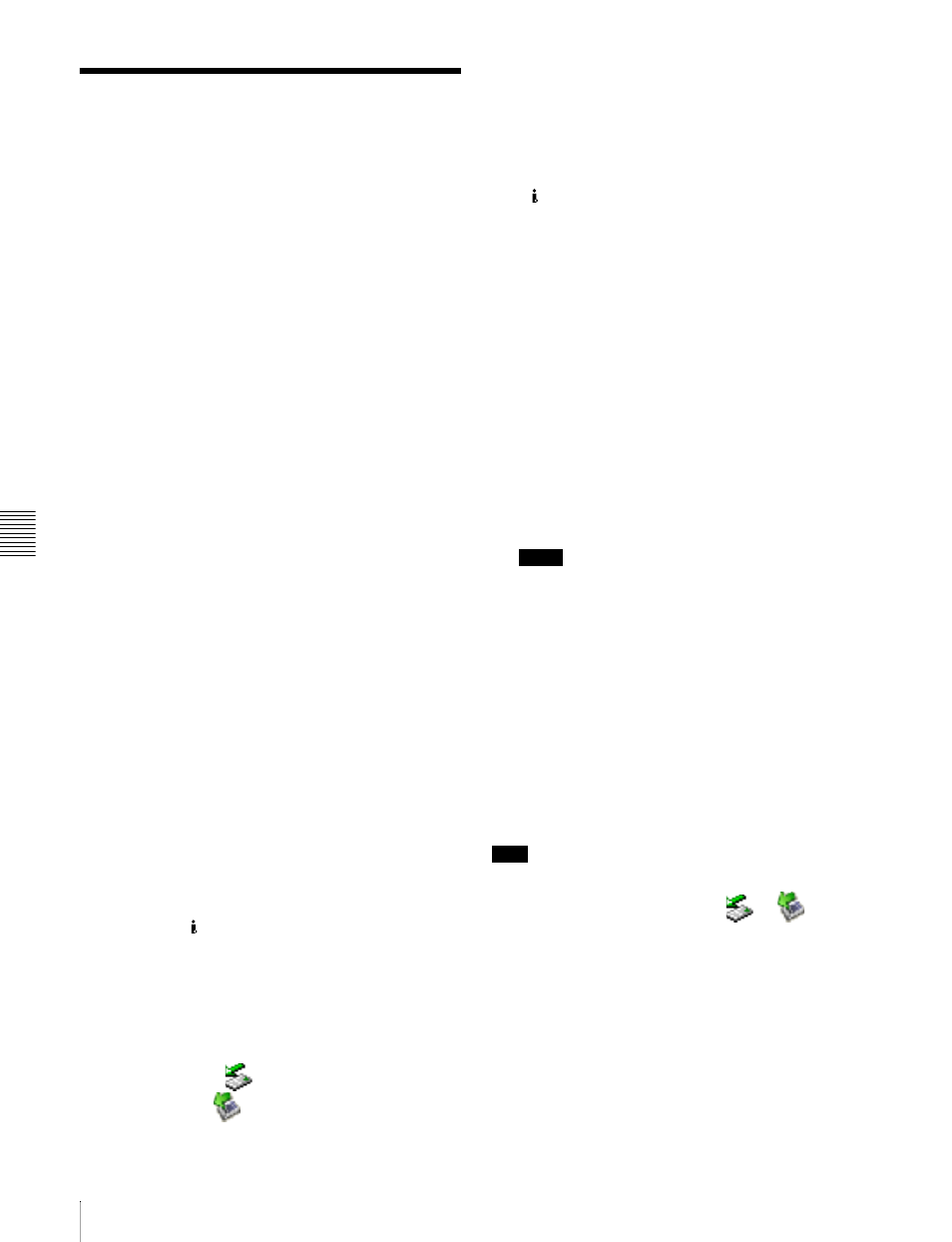
Chapt
er
6
F
ile
Ope
ra
tio
ns
58
6-2 File Access Mode File Operations
6-2 File Access Mode File
Operations
File access mode operating environment
Operating system requirements for file operations by file
access mode (called FAM below) are as follows.
• Computer operating system: Microsoft Windows 2000
Service Pack 4 or higher, or Microsoft Windows XP
Preparations
Do the following on the remote computer and this unit.
• Install the FAM driver on the remote computer (see the
next section).
• Set extended menu item 215 PC REMOTE to “enable.”
See 7-3-2 “Extended Menu Operatoins” (page 75) for
more information about how to make this setting.
To install the FAM driver
Insert the supplied CD-ROM (PDZ-1 Proxy Browsing
Software) in the CD-ROM drive of the computer and
execute the Setup.exe file, then follow the installation
instructions.
For details, refer to the ReadMe file contained on the CD-
ROM disc.
Making FAM connections
1
If there is a disc loaded in this unit, put the unit into the
following state.
• Playback, search and other disc operations (see page
22): Stopped
• THUMBNAIL button (see page 22): Off
• Disc access by DELETE, FORMAT, and so on in
the System menu (see page 84): Stopped
2
If this unit is connected to a remote computer by FTP,
log out from the FTP session (see page 60).
3
Connect the S400 (i.LINK) connector on this unit to
the i.LINK (IEEE1394) connector on the remote
computer, using an i.LINK cable (see connections
illustration on page 27).
Windows recognizes this unit as a removable disc, and
displays one of the following icons on the remote
computer's task bar:
• Windows 2000:
• Windows XP:
The remote computer is now able to perform file
operations when a disc is inserted into this unit.
Operation limitations during FAM connections
• Front panel operations are disabled, except for
operations with the EJECT button.
• This unit cannot be controlled from devices connected to
the S400 (i.LINK) connector with the AV/C protocol.
• Signal input to this unit and signal output from this unit
are stopped.
Operating on files
1
Start Explorer.
Check that a drive letter has been assigned to this unit.
(The drive letter will differ depending on the number
of other peripherals connected to the remote
computer.)
2
Use Explorer to perform file operations on the disc
loaded in this unit.
You can operate in the same way that you operate on
local drives and files on network computers.
Notes
• If you power this unit off during an FAM
connection, the data transferred thus far is discarded.
• All file operations are not possible for some types of
files.
For details, see 6-1-2 “File Operation Restrictions”
(page 56).
To eject discs from a remote computer
Right click the icon representing this unit in Explorer, and
select Eject from the menu which appears.
Exiting file operations
Note
Do not disconnect the cable before performing steps 1 to 3.
1
Do one of the following on the
or
icon
displayed in the remote computer's taskbar.
• Double click.
• Right click, and select one of the following
commands from the menu which appears.
- Windows 2000: Unplug or eject hardware
- Windows XP: Safely Remove Hardware
• Windows 2000: The Unplug or Eject Hardware
dialog appears.
• Windows XP: The Safely Remove Hardware dialog
appears.
