If you forget your password – Sharp OZ-640 User Manual
Page 86
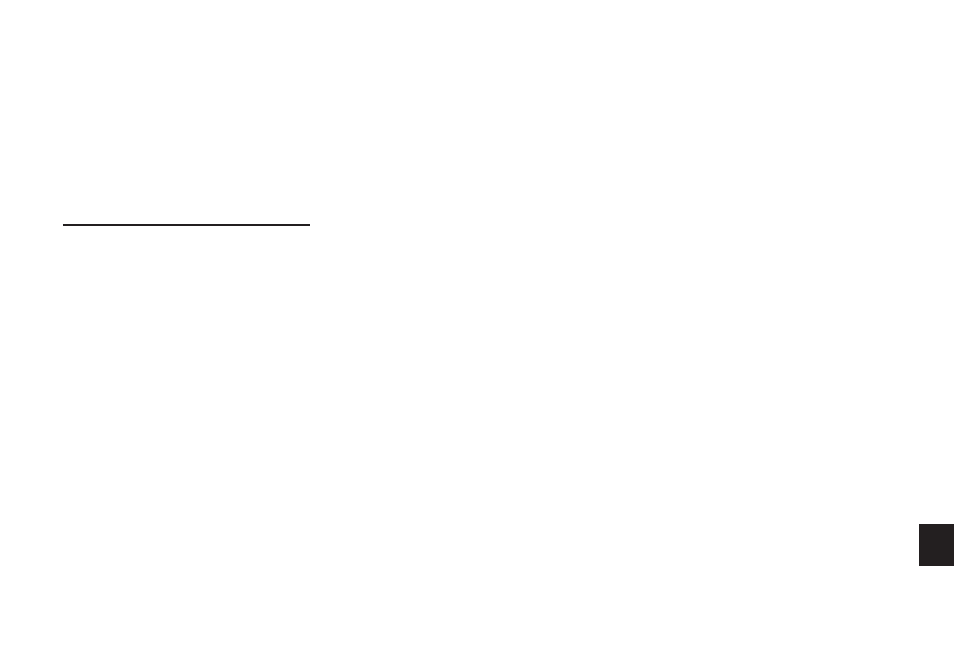
a
8 5
10
4.
Enter your password exactly as you registered it.
5.
Press [ENTER].
A message appears indicating that the Organizer is unlocked.
Entries that were marked as secret can be accessed until a
new password is registered (to register a new password, use
the procedure for Registering a password on p.82).
If you forget your password...
If you have forgotten your password, the only way you will be
able to delete it and continue to use the Secret function is to
delete all entries marked as secret.
1.
Press [MENU] twice to open the PREFERENCES menu.
2.
Select SECRET.
The SECRET submenu appears.
3.
Select DELETE ALL SECRET DATA.
A warning message appears asking if you are sure you want
to delete all the secret entries. If you have forgotten your
password, you have no choice but to proceed.
4.
Press [Y] to delete all secret entries. This will then allow
you to enter a new password.
