Advanced setup, Setting the world city, Setting the start-up display – Sharp OZ-640 User Manual
Page 12
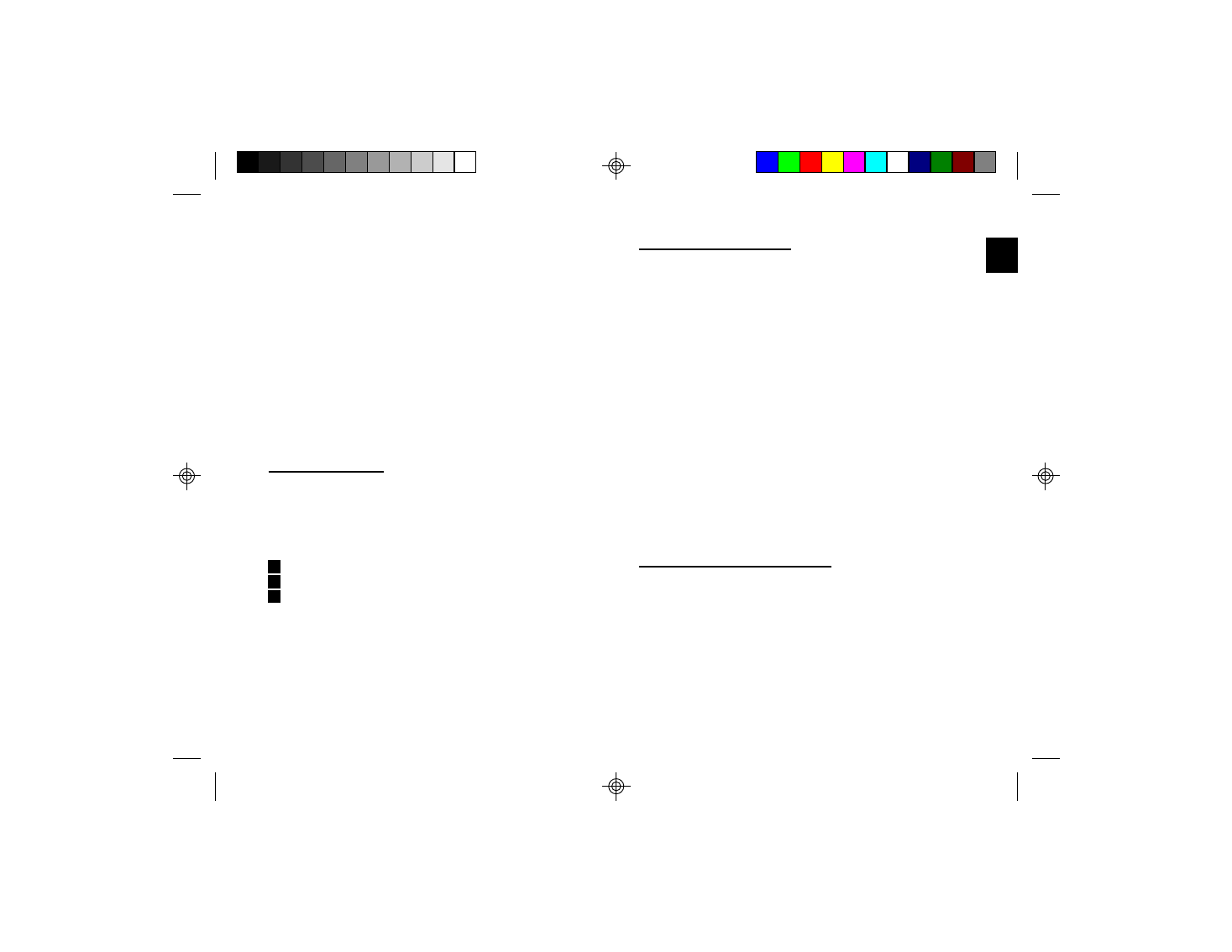
a
1 1
1
6.
Press [ENTER] once the date has been selected.
The pop-up calendar disappears and the date now
appears in the LOCAL DATE field.
7.
Enter the local time, preceding single-digit hours and
minutes
with
“0”.
8.
Press [PM] to select PM or [AM] for AM, then press
[ENTER].
A new screen then appears to inform you that the basic setup
procedure is now completed, and the Organizer is ready for
use. However,
there
are
other
areas
in which
you can
customize
your
Organizer
further
by
setting
various
options.
Advanced Setup
1.
Select ADVANCED SETUP from the User Setup screen.
The User Setup display
then appears.
There are three choices
available.
1
Change World City
2
Set
Start-up
Display
3
Lock Organizer
If
you
do not
wish
to set
the
Advanced
Setup
at this
time,
press
[ENTER]
to exit set up. The Calendar
application
display
then
appears, and you can begin to use your Organizer.
To set one of the Advanced Setup, select the appropriate
option.
Setting the
World City
As
well
as
setting
the
Local
City
previously,
you
can
also
select
the
world
city,
used
to display
the
time
in
another
city
of
your
choice alongside the Local time. When the Organizer is
initialized,
the
World
city
is
set
to
London.
To select
the
World
city:
1.
Select CHANGE WORLD CITY from the Advanced Setup
screen.
The CHANGE WORLD CITY screen appears. A list of six capital
cities
is
given,
with
four
cities
displayed
at
one
time.
2.
If
the
city
you
wish
to select
does
not
appear
in the
list,
type
the
first
letter
of
the
desired
country.
3.
Select
the
desired
city
by
moving
the
cursor
to it
and
then
press
[ENTER].
Or select
numbers
[1] - [4] directly.
Setting
the
Start-up
Display
You can control the way Organizer
behaves each time you turn
it on, including the background that appears. The Start-up
display
offers
four
options:
START-UP 1:
Globe & SHARP logo
START-UP 2:
Air
Plane
START-UP 3:
World Map Image
START-UP 4:
N O N E
5-16
8/6/98, 4:04 PM
11
