The keyboard, Display symbols – Sharp OZ-640 User Manual
Page 16
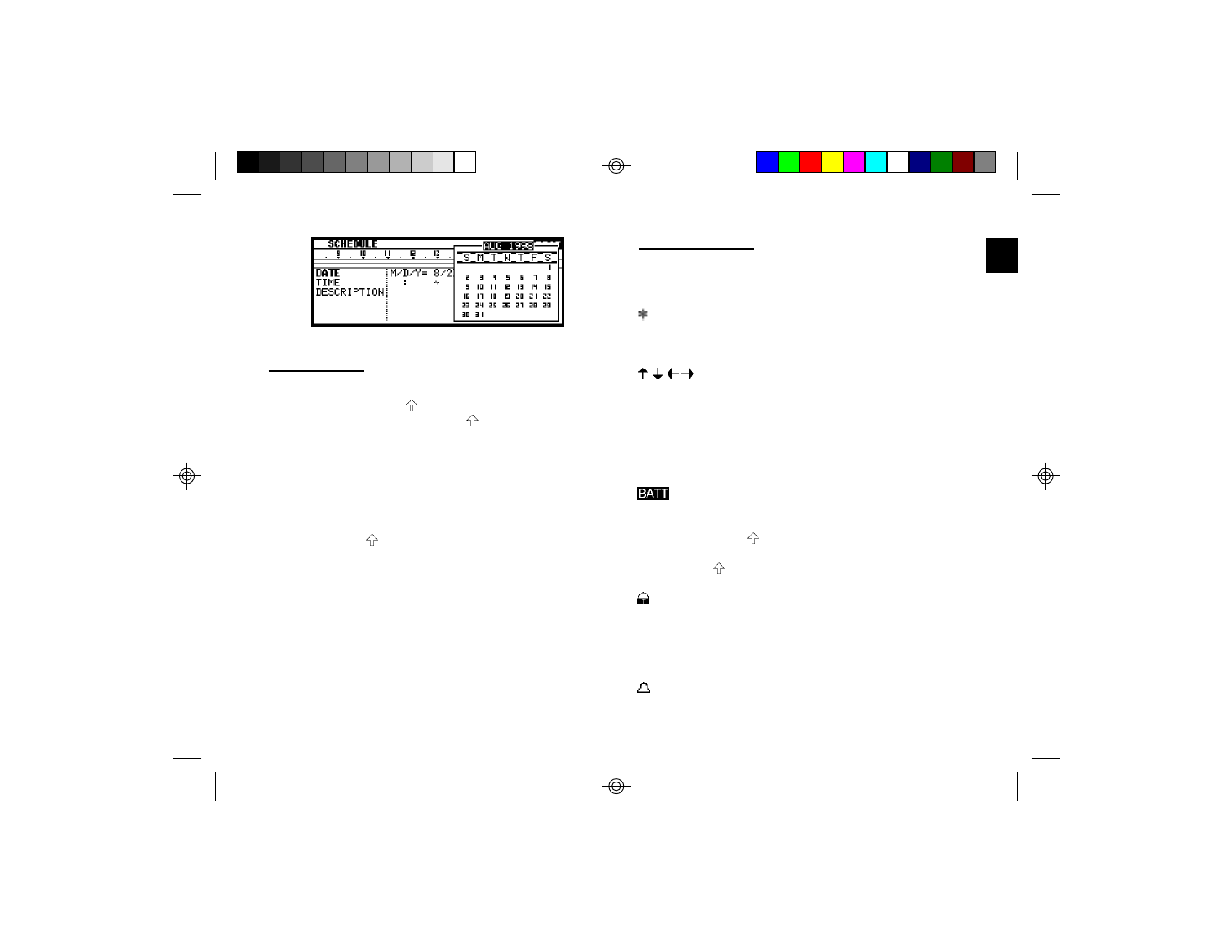
a
1 5
1
The keyboard
The Organizer’s keyboard has a standard layout, just like a
typewriter
or computer.
[ ] works
just
like
the
Shift
key
on a
typewriter
or computer,
and [2nd]
[ ] is like the Caps Lock
key.
Above the keyboard are the special keys used to start the
Organizer’s
various
applications,
work
with
the various
menus
and control
the cursor
on the screen.
Symbols in white above a key such as ’ or : can be accessed
by holding
down [ ] and then pressing
the appropriate
key.
Functions in blue above a key, such as HELP, can be accessed
by
pressing
the
particular
key
after
pressing
[2nd].
There
is
no
need to hold down [2nd] while you press the desired key.
*
Special
symbols
and
characters,
such
as “&”,
“?”
and “/”,
can also be entered by using [SMBL]. For a full
explanation,
see
P.71.
Display symbols
The following symbols appear at the bottom of the screen to
indicate
various
operating
conditions.
This symbol appears at the bottom of the display
to
indicate
that
the
current
entry
(in
View
or
Edit
mode) has been marked as Secret.
These
symbols
indicate
that all information
in an
entry cannot be shown simultaneously on the
display. The additional entries or fields which
cannot fit onto the display can be viewed by
pressing the displayed arrow keys.
2nd
The [2nd] key has been pressed.
The operating batteries are weak and need to be
replaced
(see p.90)
CAPS
[2nd] [ ] has been pressed. In caps lock mode,
all
typed
letters
will
be
in
upper
case.
Press
[2nd]
[ ]
again
to
turn
off
caps
lock.
The Organizer
is locked.
Entries
marked
as secret
cannot be accessed without first entering the
password
and unlocking the Organizer
(see p.83).
EDIT
The entry on the display
can be edited.
All alarms are enabled. When this symbol is not
shown, the alarm sound for any alarms that have
been
set
is disabled
(see
p.60).
5-16
8/6/98, 4:04 PM
15
