Editing an existing entry, Editing techniques – Sharp OZ-640 User Manual
Page 22
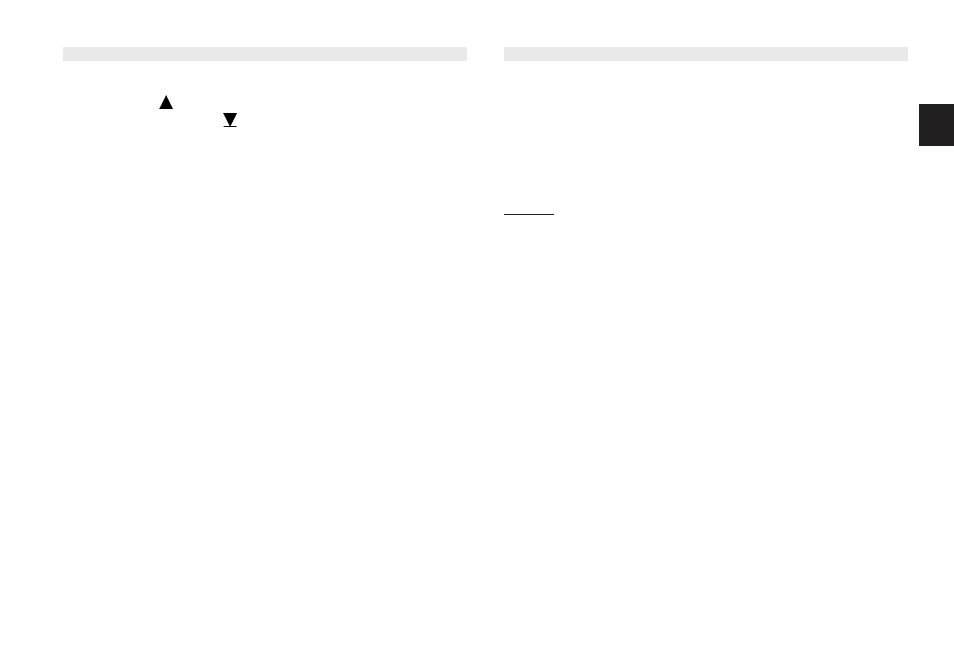
a
21
2
13. Type in 201-529-9695.
14. Press [
] or [PREV] to move to the CATEGORY
field. Press [
] to open the pop-up menu.
Press [1] - [8] to select the appropriate
option.
15. Press [ENTER] to store the entry.
The message “Stored!” appears briefly. The entry
is now stored in the Organizer’s memory and
displayed in View mode.
*
For other useful methods available in Edit
mode, see below.
*
Press [2nd] [ENTER] to store an edited entry
as new, leaving the original unchanged.
Editing an Existing Entry
To edit an entry already stored in memory, you
must first access the entry in Edit mode (in
which it was originally created).
1.
Press [TEL] to open the application.
2.
Select the desired entry in Index mode.
3.
Press [EDIT] to open the entry in Edit mode.
4.
Make any necessary changes.
5.
Press [ENTER] to store the changes when you
are finished.
The new, edited entry is now stored, replacing
the original entry.
Editing Techniques
This section explains all the general editing
techniques used in Edit mode when making a new
entry or editing an existing entry in all of
the applications. (The Memo application has
many additional features for working with text;
see p.47 for more information.)
