Features and utilities for added power, Copying or moving blocks of text, 8chapter 8 – Sharp OZ-640 User Manual
Page 70
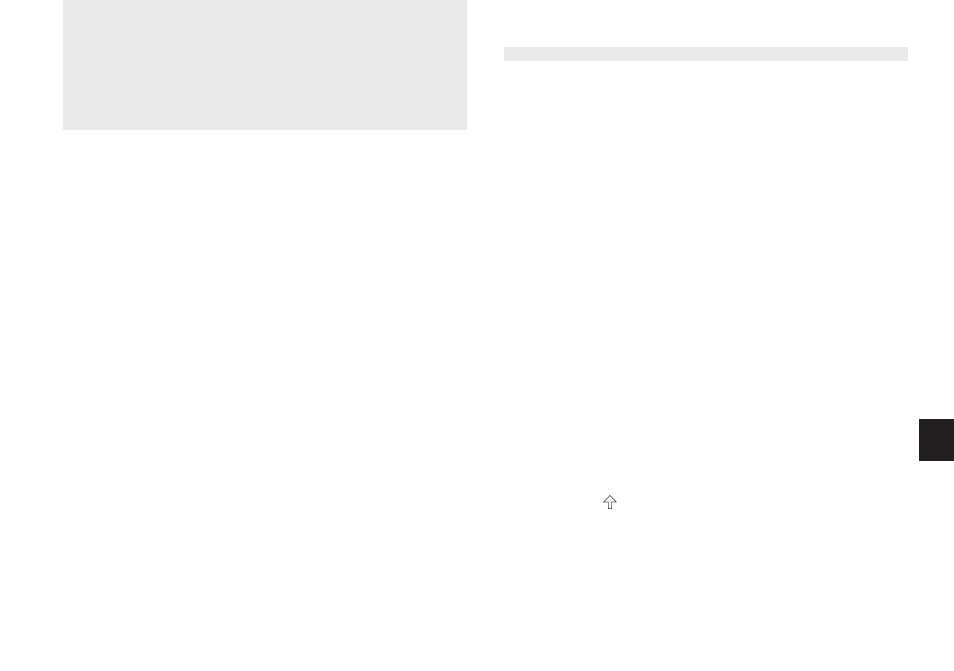
a
6 9
8
Chapter 8
Features and Utilities for Added
Power
In addition to its basic functions,
the Organizer also provides a wide range
of utilities and features to give you
e v e n g r e a t e r c o n t r o l o v e r y o u r
information. This chapter introduces
and describes these features, which
include text cutting, copying, pasting
and many more. Most people will not
need to use all of these features on a
daily basis. You can pick and choose
from among them to find the features
that best suit your current task and
your own way of working.
In general, Schedule, To Do, Ann,
E x p e n s e , T e l , U s e r F i l e , M e m o
a p p l i c a t i o n s s h a r e t h e f e a t u r e s
explained in this chapter, while
exceptions are clearly noted.
Copying or Moving Blocks of Text
The Organizer lets you cut, copy, or paste
blocks of text using the keyboard. The first
step in cutting, copying, and pasting is to
select the block of text you want to work with.
Text that has been cut or copied is stored on
the unit’s internal clipboard. Only one block
of text can be stored in the clipboard at a
time, and it will remain there until a new
block of text is cut or copied. There is no
limit to the number of times you can paste the
same text from the clipboard.
1.
Select an entry in its application’s Index
mode then display it in Edit mode.
2.
Make sure the cursor is placed at the start
of the text you want to select.
3.
Hold [
] down while moving the cursor
across the desired text to select it.
4.
Press [2nd] [CUT] to move the selected text
