Writing/sending mms messages, Putting together mms content, Ork (p. 29); y – Siemens Gigaset SL 740 User Manual
Page 30
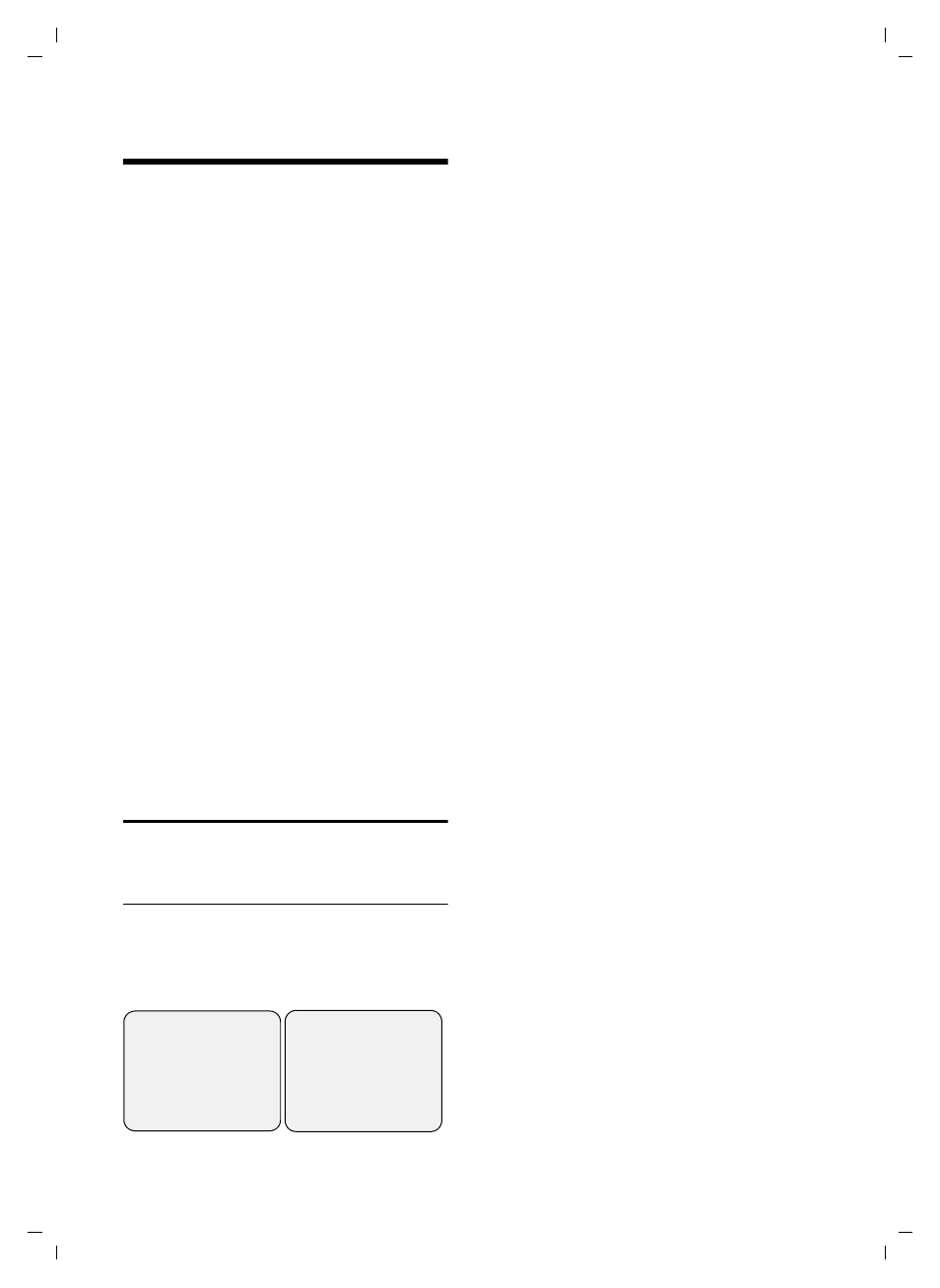
29
MMS
SL 740/SL 745 / IM-englisch / A31008-L740-N102-1-7619 / mms.fm / 15.07.2004
MMS
The Multimedia Messaging Service
enables you to send and receive texts,
pictures, photographs and sounds in one
message. These elements are put together
as a "slide show" in the MMS message. An
MMS message comprises the content and
an address header. You can send an MMS
message to a telephone with MMS
function, mobile telephone or an email
address. Ask your network provider
whether they support MMS within the
fixed network.
Text messages are exchanged between
MMS centres that are operated by service
providers. You can only send and receive
text messages via the MMS centre that is
activated as the active send service centre.
An MMS message is normally sent via
(p. 33). Ask your service provider
if it provides this service. It may require
separate registration.
How to enter text is described from
page 61. You can use EATONI predictive
text (p. 61) to help you enter the text.
With the telephone in idle status, you can
open the MMS function via display key
§§§MMS§§§
.
Writing/sending MMS messages
v
¢
î
¢
MMS
¢
New MMS
Putting together MMS content
An MMS message must contain at least
one page of content.
An MMS page can contain text, picture/
photograph/animation and sounds:
Entering the text:
In the
Text
input field:
Edit
Press the display key. This
opens the text editor.
~
Enter text.
©
Press the display key.
Save Text
Select and press
OK
.
Using other text editor functions:
©
Press the display key.
Delete Text
Delete all the text displayed in the
editor.
Insert Text Module
Insert text from the File Manager.
Save Text Module
Save as text in the File Manager.
Predictive Text
Activate or deactivate predictive text
Select Language
Select entry language.
Inserting a picture:
In the
Picture
input field:
Insert
Press the display key.
/MyPictures /Images/
Animations
Select and press
OK
.
Picture>
starts the integrated
MyPictures
/Images/Animations
opens the corresponding list
of pictures in the File Manager.
Copy-protected images cannot
be added.
s
Select picture and press
OK
.
Inserting sounds:
In the
Sound
input field:
Insert
Press the display key.
______ MMS Page ___1/1
Text:
Picture:
Edit
V
©
______ MMS Page ___1/1
Sound:
Insert
W
©
