Sending a text message to a personal mailbox, Using data in the attachment, Installing an attachment – Siemens Gigaset SL 740 User Manual
Page 27: Saving an attachment, Entering/changing an sms centre
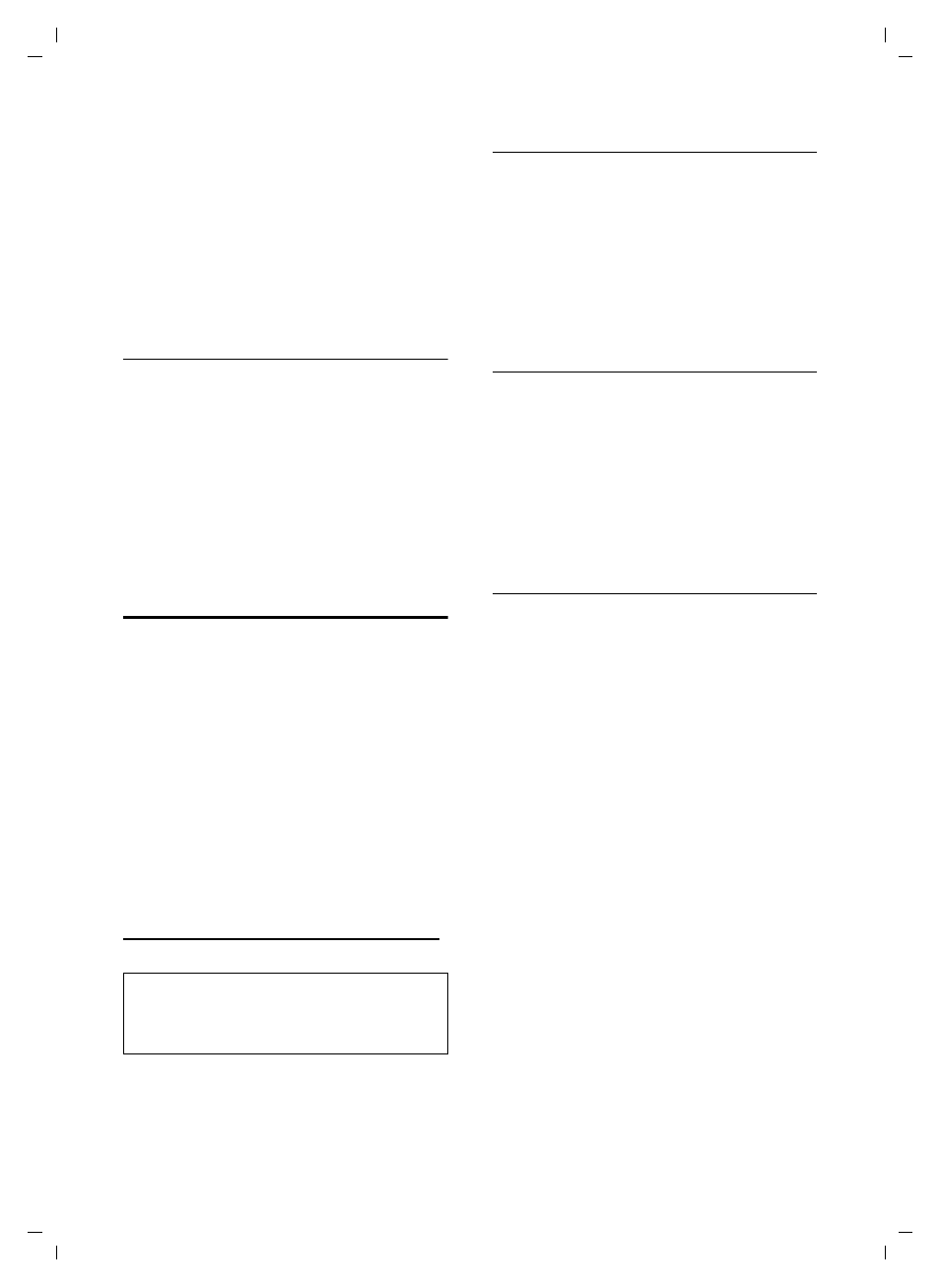
26
SMS (text messages)
SL 740/SL 745 / IM-englisch / A31008-L740-N102-1-7619 / sms_neutral.fm / 15.07.2004
Changing the PIN and ID of a mailbox
v
¢
î
¢
SMS
¢
Settings
¢
SMS
Mailboxes
¢
s (Select mailbox)
~
If required, enter the mailbox
PIN and press
OK
.
Now set ID:, Protection:, PIN as described on
Sending a text message to a personal
mailbox
To send a text message to your personal
mailbox, the sender must know your ID
and enter it after your number. Send your
SMS contact a text message via your
personal mailbox. He or she will receive
your SMS number with your current ID
and can then store it in their directory.
If the ID is invalid the SMS cannot be
delivered.
Using data in the attachment
You can save melodies and pictures
(logos) in your handset.
u
A new melody has the "iMelody"
format. It can either be saved in the File
Manager or installed as a ringer tone
for example.
u
New pictures can be saved in the File
Manager or installed as a logo.
You can save and install melodies and
pictures on other handsets that are
registered with the same base station.
For a selection of melodies and logos,
browse these web pages on the Internet:
The Internet pages will tell you which data
is available in your country.
Installing an attachment
Melodies and pictures will be sent to you
by SMS (which may incur a charge).
Open the text message (p. 23) and then
open the attachment (p. 24).
Install
Press the display key.
Turn to the File Manager section: Installing
audio or picture data (page 36).
Saving an attachment
Open the text message (p. 23) and then
open the attachment (p. 24).
Save
Press the display key.
This saves the attachment in the File
Manager:
u
Melodies in Sounds (p. 36)
u
Pictures in Images (p. 35).
Entering/changing an SMS centre
You should find out about the services and
special functions offered by your service
provider before you make a new
application and/or before you delete pre-
configured call numbers.
v
¢
î
¢
SMS
¢
Settings
Service Centres
Select and press
OK
.
s
Select a centre, e.g. Service
Centr.3
, and press
OK
.
v In
Active send:
select Yes if you
want SMS centre 3 as your
send centre. The previously
selected send service centre is
automatically deactivated.
s
Scroll to the SMS: line.
Edit
Press the display key.
~
Enter the phone number of
the SMS centre.
©
Press the display key.
Save Entry
Select and press
OK
.
s
Scroll to the E-Mail: line.
Edit
Press the display key.
Note:
If you briefly press the end call key while the
screensaver logo is activated, the date and
time will be displayed.
