Replying to or forwarding text messages, Adding telephone number to the directory, Opening an attachment to an sms – Siemens Gigaset SL 740 User Manual
Page 25: Notification by sms
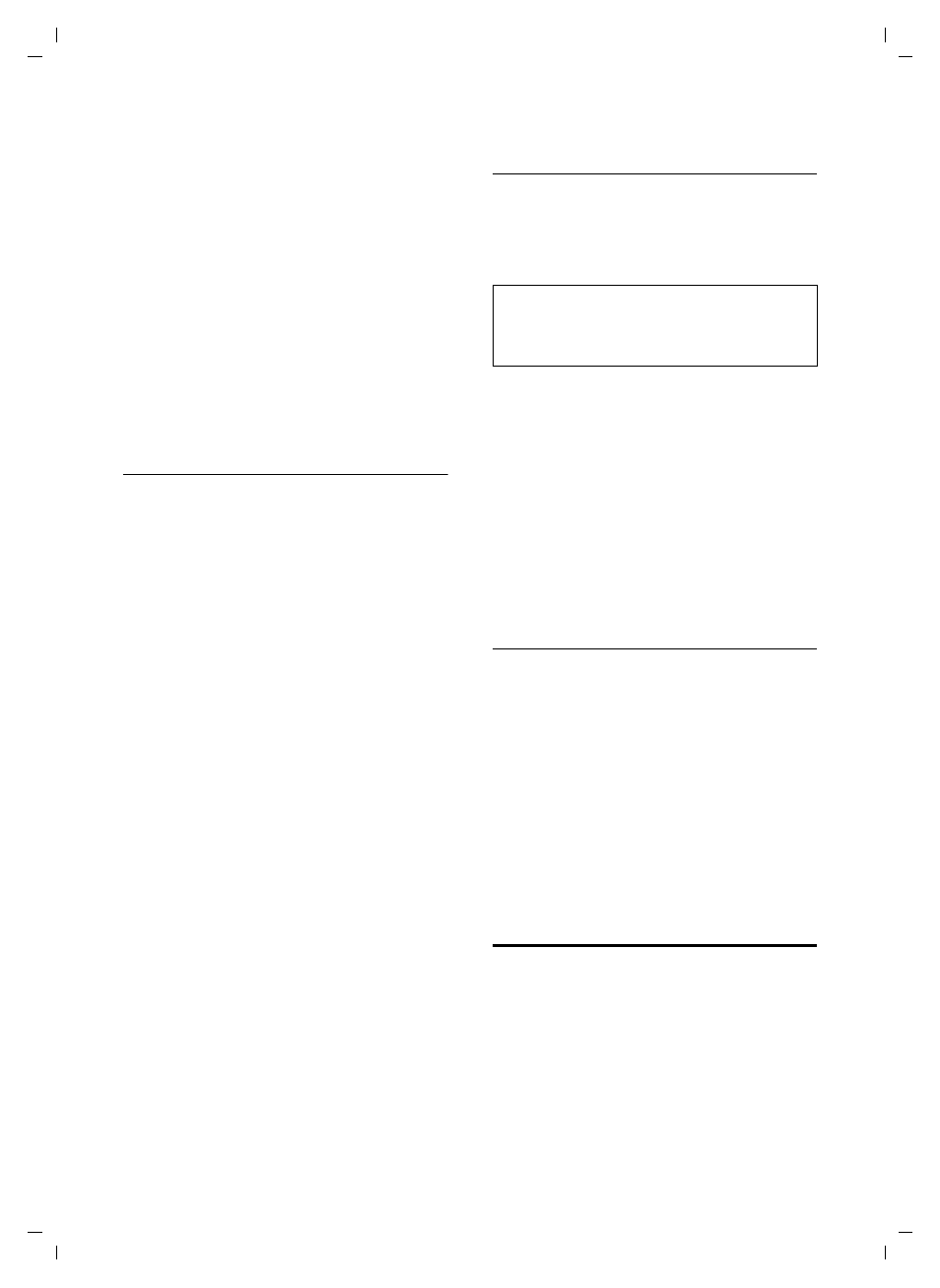
24
SMS (text messages)
SL 740/SL 745 / IM-englisch / A31008-L740-N102-1-7619 / sms_neutral.fm / 15.07.2004
Marking a message as "new"
Open incoming message list, select SMS,
then:
v
Open menu.
Mark as New
Select and press
OK
.
a
Long press (idle status).
The text message appears at the head of
the list, the
f key on the handset will
now flash. This will let others, e.g.
members of your family, know that they
have received a message.
Replying to or forwarding text
messages
You have opened a text message (p. 23).
©
Press the display key.
You can now select the following
functions with
s and confirm your
choice with
OK
:
Reply
You can reply to the message
immediately (p. 21).
Answer: Yes
/Answer: No
Yes or No is added to the text message.
Now send the message as described on
Use Text
You can edit the text of the saved
message and then send it (p. 21).
Attachments (e.g. pictures, melodies) are
not sent.
Forwarding text messages
Read SMS, then:
©
Press the display key.
Send
Select and press
OK
. Then
continue as on page 21.
Attachments are also sent. If your service
provider does not support forwarding text
message with attachments, select Use Text
to forward it without attachments.
Confirm the prompt New SMS will
not contain picture/ melody. Proceed?
.
Adding telephone number to the
directory
Adding the sender's phone number
Open incoming message list and select
SMS (p. 23). Press
©
and continue as
described on page 14.
Copying phone numbers from the
SMS text
Read SMS (p. 23) and scroll to the
telephone number, the digits are reverse
highlighted. Press
©
and continue as
described on page 14.
The phone number must be stored in the
directory together with its area code
(prefix) so that it can also be used for
sending text messages.
Opening an attachment to an SMS
The attachment (picture or melody) is
indicated by an icon. A text message can
contain several attachments.
Read SMS (p. 23) and move the cursor to
the line containing the attachment, then:
©
Press the display key.
View Content
Select and press
OK
. For
installation see page 36.
a
Long press (idle status).
Notification by SMS
You can have an SMS notification sent to
any device with SMS functionality, e.g.
your mobile phone, about missed calls.
Precondition: The caller's number was
identified (CLI).
You first have to store the destination
number in your phone and select the
notify type (factory setting: Off).
Note:
You can create a special directory for SMS
messages within your directory by putting a
star (*) before the names.
