Zooming, Zooming operating multiple cameras with the remote, Commander – Sony BRC-300P User Manual
Page 32: If the standby lamp of the camera flashes, Ir select 1 2 3, Press ether of the zoom buttons
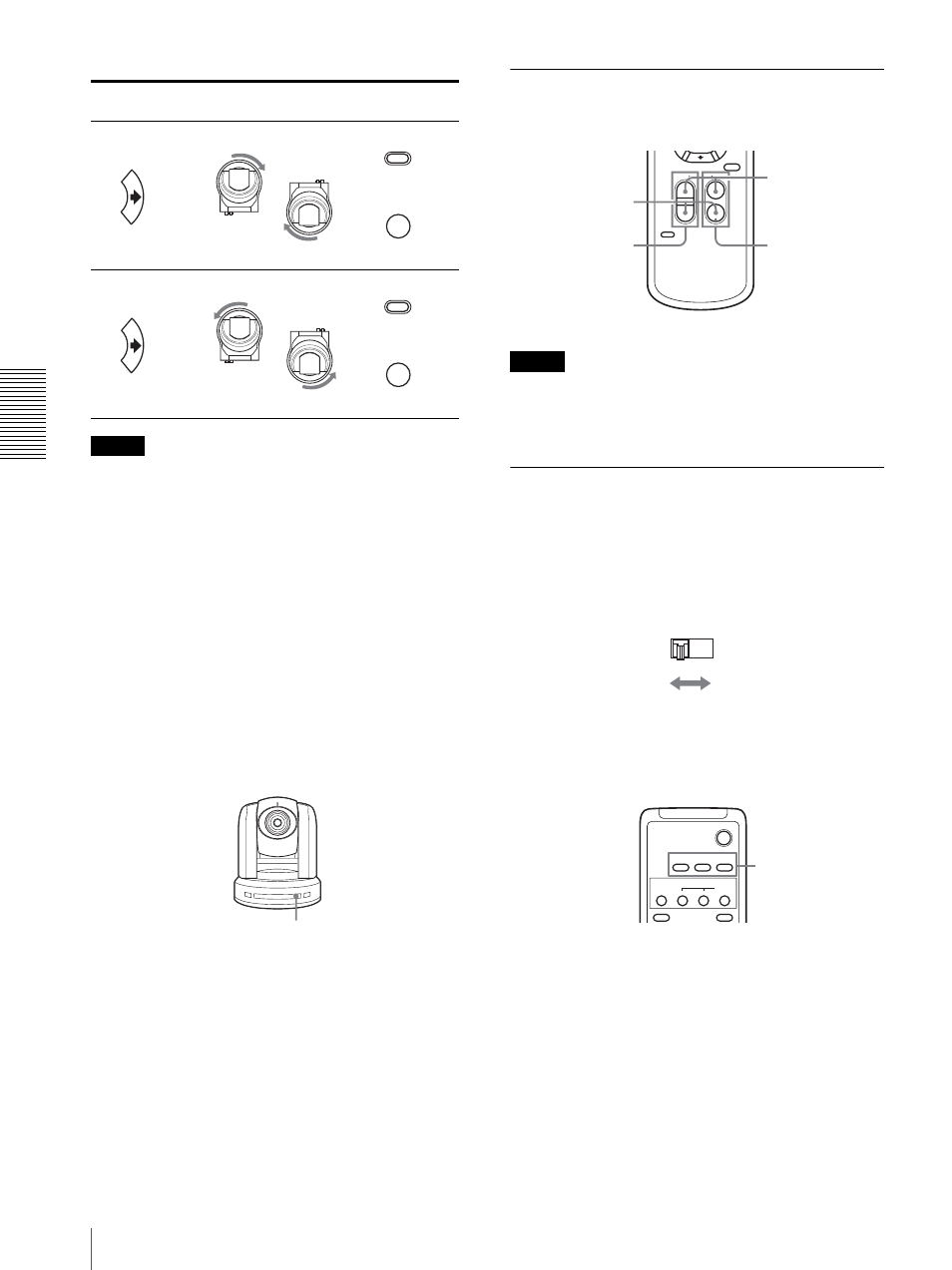
O
per
a
tio
n
U
s
in
g
th
e S
upp
lied
Remo
te
Comma
nde
r
Pan/Tilt and Zoom Operation
32
Note
The setting above only changes the signal emitted from
the Remote Commander, and does not change the setting
of the camera itself. Therefore, repeat the setting for
each Remote Commander if you are using more than
one Remote Commander.
If the STANDBY lamp of the camera
flashes
When the camera is moved or turned by hand or by
external shock, the microcomputer inside the camera
may not be able to memorize the pan/tilt position
properly and the camera may stop.
To reset the pan/tilt position, press the PAN-TILT
RESET button or turn the power of the camera off and
turn it on again.
Zooming
Press ether of the ZOOM buttons.
Note
When you perform pan/tilt operation while the camera is
in the telephoto mode, the moving speed of the image on
the screen may be a little jerky.
Operating Multiple Cameras with
the Remote Commander
1
Set the IR SELECT switch on the rear of the camera
you want to operate to 1, 2 or 3.
2
Press the CAMERA SELECT button on the
Remote Commander that corresponds to the
number set in step 1.
Then, you can operate the camera(s) specified by
number. Every time you operate the camera(s) using the
Remote Commander, the CAMERA SELECT button
pressed in step 2 lights.
Arrow button
Movement of
the camera
Setting
L/R
DIRECTION SET
STD
1
While holding down
Press.
L/R
DIRECTION SET
REV
2
While holding down
Press.
STANDBY flashes.
PAN-TILT
RESET
RM-EV100
SLOW
FAST
ZOOM
L/R
DIRECTION SET
T
T
W
W
Subject appears
farther away.
(Wide angle)
Subject appears
closer
(Telephoto)
Zooms in or out
slowly
(SLOW side)
Zooms in or
out fast
(FAST side)
IR SELECT
1 2 3
POWER
CAMERA SELECT
1
2
3
AUTO
BACK LIGHT
MANUAL
FAR
FOCUS
NEAR
DATA SCREEN
CAMERA
SELECT
