I cannot print, Users manual cx2 – Silex technology Print/Scanner/Storage Wireless Server PRICOM C-6400W User Manual
Page 60
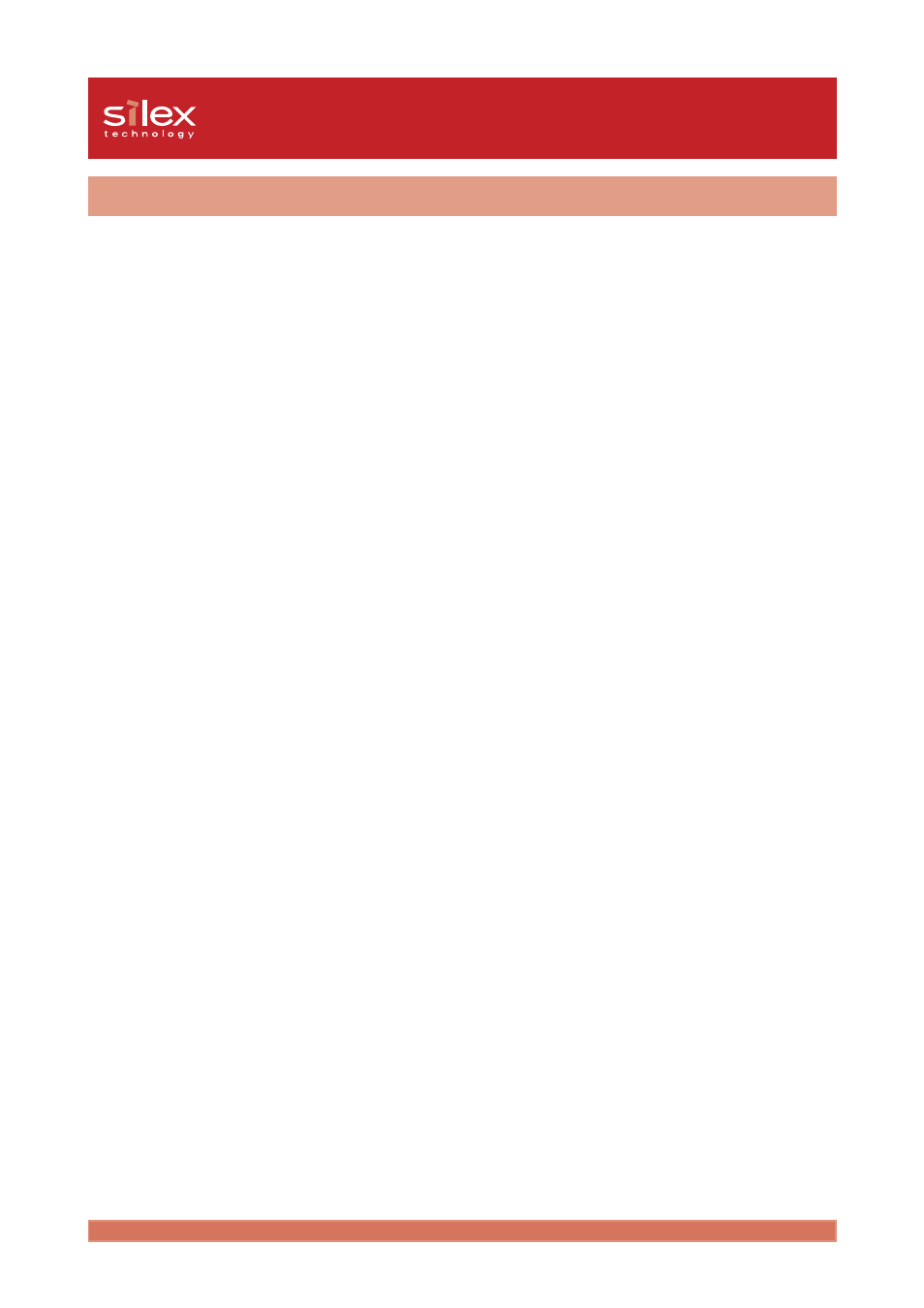
6-2
Q&A
Users Manual CX2
Example) Execute the ping on MS-DOS of Windows 98
To execute the
ping XXX.XXX.XXX.XXX
command click
Start
-
Program
-
MS-DOS
prompt
, then enter the ping command (XXX.XXX.XXX.XXX is IP address for the PRICOM).
Reply from XXX.XXX.XXX.XXX:bytes=32 time=58ms TTL=253
Reply from XXX.XXX.XXX.XXX:bytes=32 time=58ms TTL=253
Reply from XXX.XXX.XXX.XXX:bytes=32 time=58ms TTL=253
Reply from XXX.XXX.XXX.XXX:bytes=32 time=58ms TTL=253
Request timed out.
Request timed out.
Request timed out.
Request timed out.
2.
Try to login using telnet. If you cannot login to the PRICOM C-6400W, you may not
have assigned the IP address correctly. Verify the desired IP address for the PRICOM
C-6400W and change the configuration.
3.
If the PC and the PRICOM C-6400W are not on the same segment, you should configure
the subnet mask and gateway address in the PRICOM C-6400W. This can be done
using the PRICOM User Software CX2.
4.
Make sure that the printer port name of the PRICOM C-6400W is displayed behind
PRICOM -Print CX2 TCP Port
.
I cannot print
1.
Make sure the Link LED of the PRICOM C-6400W is on. If not, verify the following
settings.
- Does the PRICOM C-6400W turn on?
- Is the USB cable connected correctly?
[Infrastructure Mode]
- Are the SSID, Channel and WEP key correct ?
- Are the network cables for your PC and access point connected correctly?
- Are network cables for your PC and access point damaged ?
- Are the Link LED's for your PC and access point lighting ?
- Is the Ethernet HUB working correctly?
- If you can use the TCP/IP protocol, use the ping command to verify the proper response
from the IP address assigned to the PRICOM C-6400W. If the PRICOM C-6400W does
not respond, it is possible the IP address is incorrect. Restore factory defaults in the
PRICOM C-6400W and configure the IP address again.
