6, q&a, 6, q&a -1, I cannot print -2 – Silex technology Print/Scanner/Storage Wireless Server PRICOM C-6400W User Manual
Page 59: Occasionally i cannot print -3, I cannot print in lpr -3, How can i return to factory default? -3, I cannot use the bj print monitor -3, I cannot configure in the adhoc mode -3, I cannot use memory card via network -4, I cannot use the scanner -4
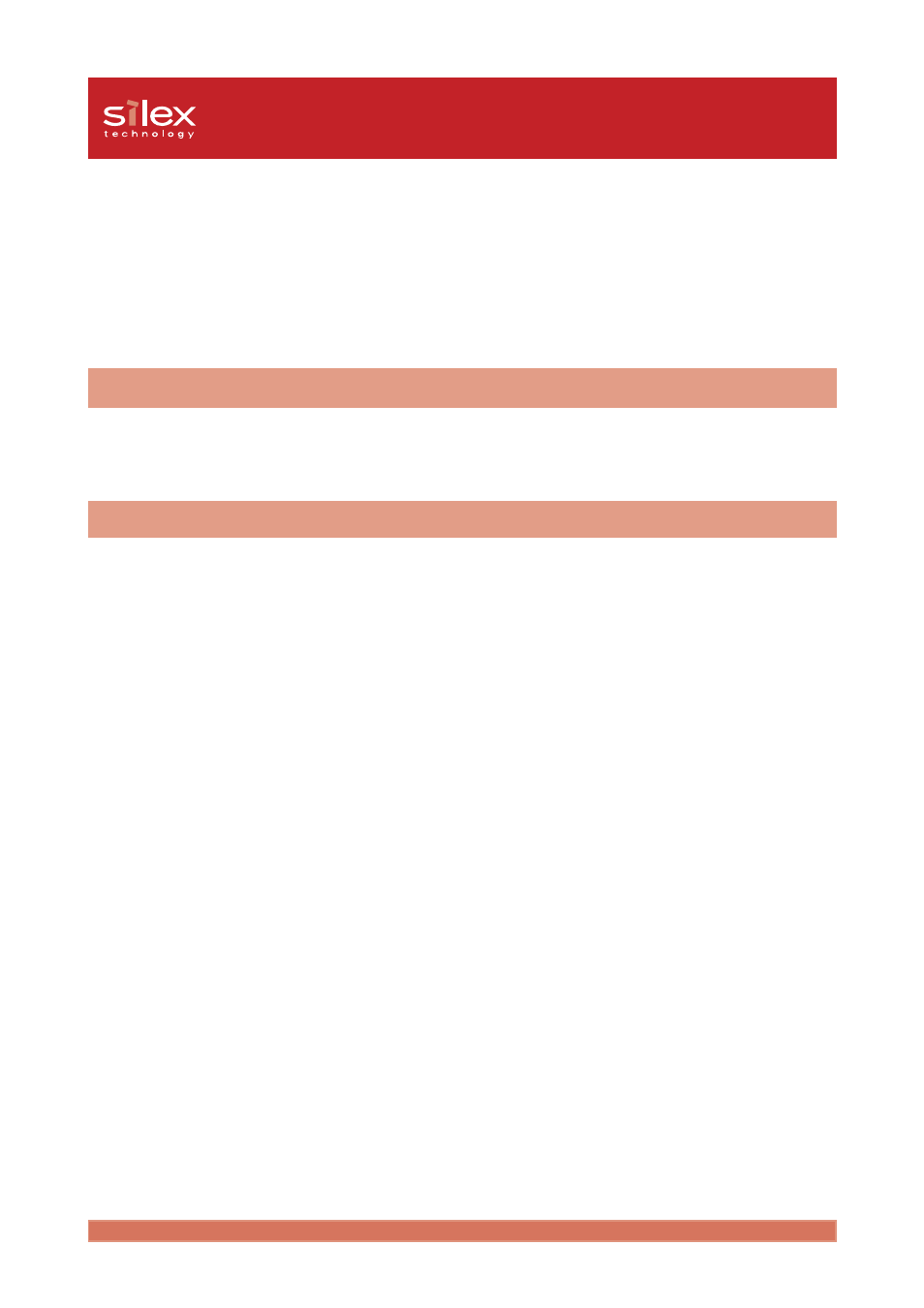
6-1
Q&A
Users Manual CX2
6, Q&A
This section contains some Frequently Ask Questions (FAQ) and the corresponding answers.
The main menu does not start after inserting the CD-ROM
1.
If your computer does not support Autorun, the menu will not start automatically. Execute
Autorun.exe
in the root directory of the CD-ROM.
The PRICOM C-6400W is not found in the configuration utility
1.
Check the following and retry.
- Verify that the PRICOM C-6400W is powered up. If the PIRCOM C-6400W Status LED is
not on, review the Hardware Installation section of this manual.
- Verify the Link LED is on.
- Verify the wireless settings are correct.
- If using more than one network interface card, disable the card not connected on the same
LAN segment as the PRICOM.
- Print the PRICOM self test then verify the IP address is compatible with the one on the PC.
2.
Restore factory defaults.
3.
For conducting the initial set up in Windows XP SP2 environment, be sure to disable the
Windows embedded firewall feature temporarily during the PRICOM configuration.
Select:
Start
.
Control Panel
.
Security Center
to disable firewall feature temporarily.
Please remember to enable the firewall feature, if desired, after completing the PRICOM
set up.
