Audio video – Sony DHG-HDD250 User Manual
Page 88
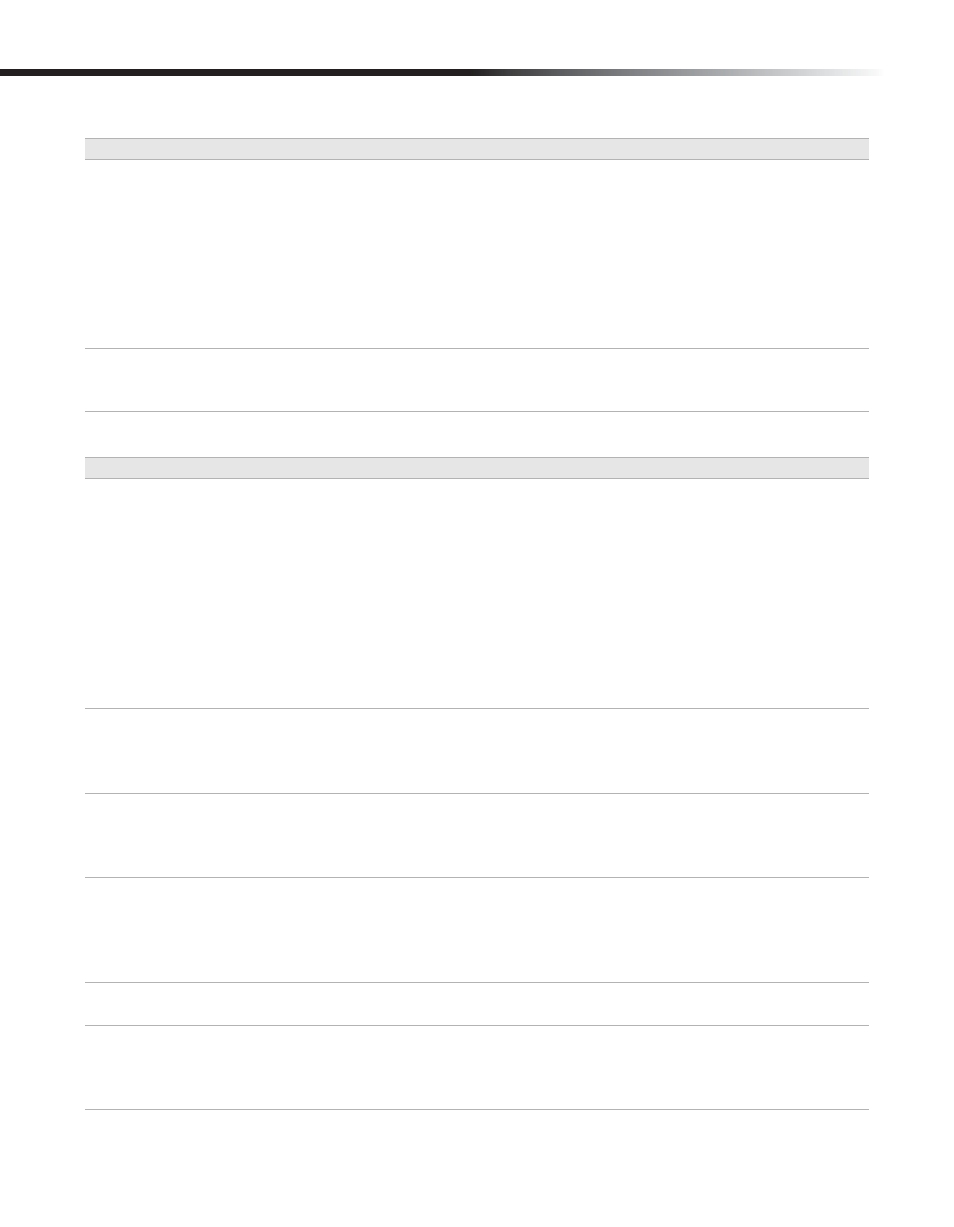
82
Operating Instructions
Audio
Video
Symptoms
Possible Remedies
Good picture, no sound
Make sure the Current Digital Audio or Current Analog Audio settings
(Preferences/Audio) are set to a receivable audio track, such as “English” or
“Stereo” (see page 40).
If using an HDMI connection to a DVI-equipped TV, an additional analog or
digital audio connection to the TV or audio system is required (see page 19).
If using an HDMI connection to a TV that is equipped with an HDMI jack but
does not support Dolby Digital® audio reception, you may need to set the
Dolby Digital option to “Off” (Preferences/Audio) to hear audio via the
HDMI connection.
Audio and Video are not
synchronized
Change the channel to reset the audio/video synchronization.
Press the PAUSE button on the Remote Control, press the REPLAY button to
move back several seconds, then press PAUSE again to resume play.
Symptoms
Possible Remedies
No picture, no sound
Make sure the power cord is plugged in and the POWER indicator on the
display window is lit.
Press the FORMAT button to select an output format that is compatible with
your TV (see page 10).
Make sure that the TV is powered on and the correct input (such as video 1,
video 6, etc.) is selected on the TV.
If connected to a TV using the component video output, make sure that the
HD DVR is not also connected to a TV using the HDMI jack. The HDMI jack
becomes active and the component video jack becomes inactive when an
HDMI connection detected.
Try another channel, it could be station trouble.
Video and sound are present,
but no menus appear
If you are viewing an image on an HDTV, first press EXIT, then press the
FORMAT button to select a video format that is compatible with your TV, such
as “1080i”. If you are viewing an image on an SDTV, press the FORMAT
button to select the “SD OUT” format.
“Black box” on screen
You have selected a text option in the Closed Caption Options menu and no
text is available. To turn off this feature, set the Closed Caption On/Off setting
(Preferences/Screen) to Off. If you were trying to select closed captioning,
select CC1 instead of Text 1-4.
Bars appear at the top and
bottom of the screen
Press the SCREEN MODE button to select an appropriate aspect ratio that best
fits the current broadcast and your TV.
Some wide-screen programs are filmed in aspect ratios that are greater than
16:9, such as 2.35:1. Your TV may display these programs with bars at the top
and bottom of the screen.
Distorted Picture
Check to see if you have selected the proper FORMAT and SCREEN MODE.
Adjust the Screen Mode or Aspect Ratio of your TV.
Flashing or scrolling
screen or slow channel
changes when changing
channels
If the HD DVR's FORMAT is set to Native or Variable 1, 2 or 3 the format may
change when changing channels. To avoid the flashing, scrolling or slowness
found in some TV's when changing formats, set the FORMAT to a fixed setting
such as 1080i or 720p.
