Sony DHG-HDD250 User Manual
Page 19
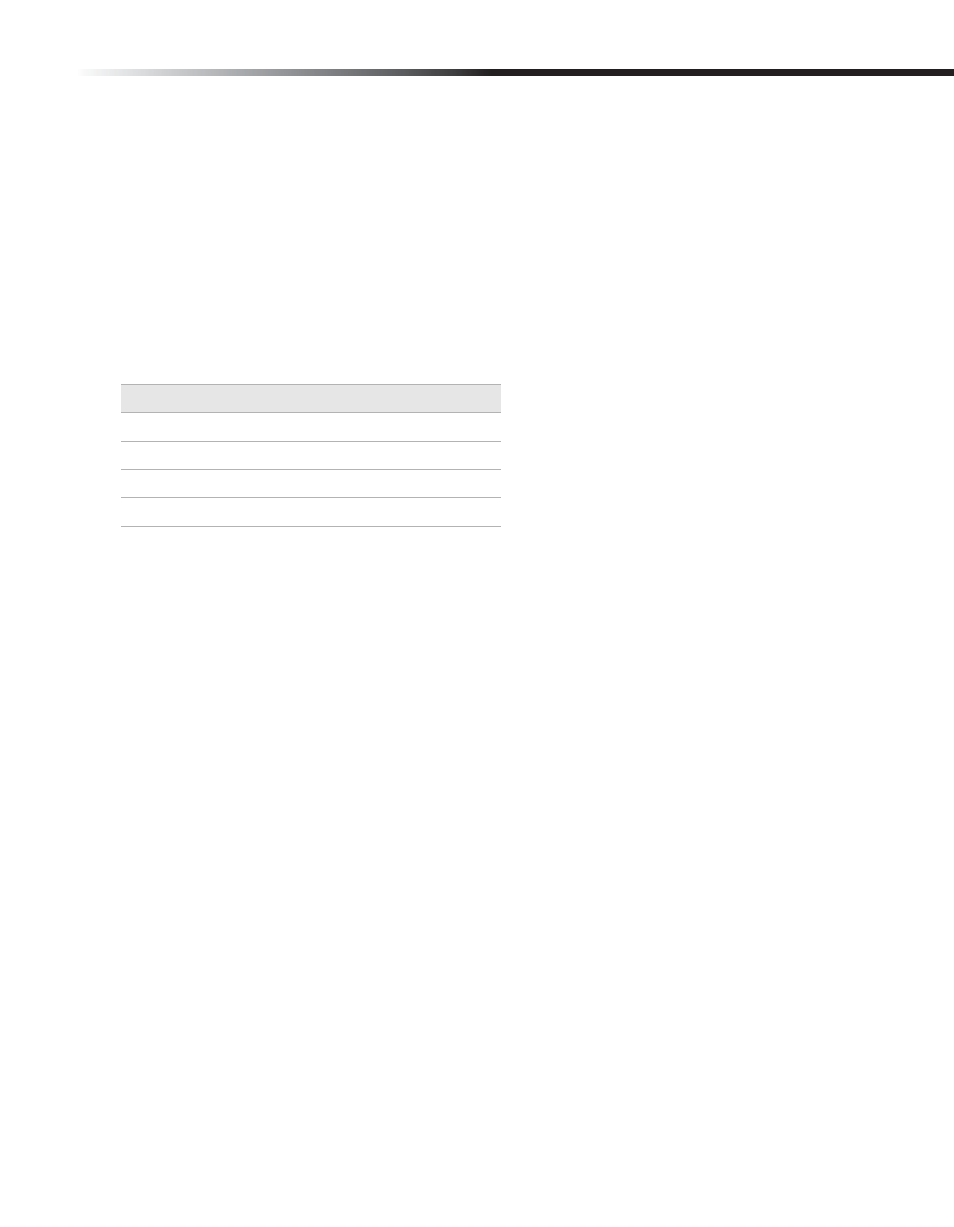
Introduction to High-Definition Digital Video Recorder (HD DVR)
13
To Search for a Code to Program the Remote Control
If your device is not listed in the Manufacturer’s Code list, try the following:
1
Power on the HD DVR and the device that you want to operate with the HD DVR’s
remote control.
2
Slide the switch at the left top corner of the remote control to the name of the device you
want to program, such as a TV or DVD Player.
3
Press and hold
the AUX POWER and MENU buttons simultaneously for five (5) seconds.
The LED will begin to blink slowly.
4
Enter one of the temporarily assigned numbers for your device from the table below.
5
Try controlling the device with the HD DVR’s remote control (e.g., power, volume, etc.). If
the remote control works, skip to step 7. If not proceed to step 6.
6
Press the NEXT button on the remote control to assign the next available manufacturer
code. Return to step 5. You may continue the process of selecting the next available code
until the LED begins fast blinking. Fast blinking indicates that no additional manufacturer
codes are available to test.
7
Press the SCROLL BAR or ENTER button on your remote control to store your code
selection. The LED will illuminate for two (2) seconds to indicate that the code is accepted.
To Reset to the Factory Default Code Setting
1
Press and hold
the AUX POWER and MENU buttons simultaneously for five (5) seconds.
The LED will begin to blink slowly.
2
Enter code 999.
3
Press the SCROLL BAR or ENTER button on your remote control to restore the factory
default code setting. The LED will illuminate for two (2) seconds when the code is
accepted.
Device
Temporarily Assigned Code
TV
100
DVD
600
VCR
300
AMP
500
