Siemens CCIC1410 User Manual
Page 54
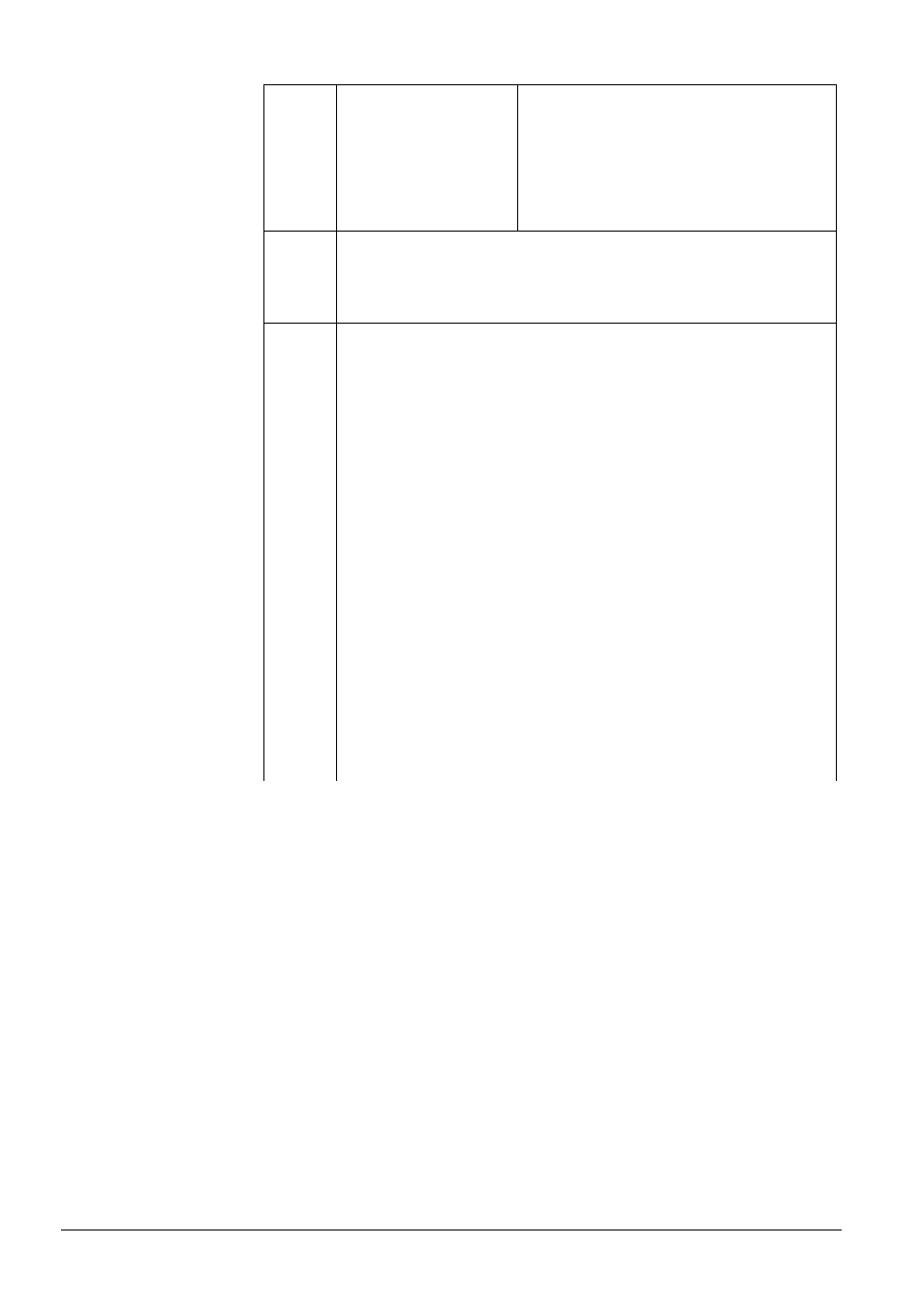
Configuration with the CCIC1410 Homepage
54
Siemens Building Technologies
Fire Safety & Security Products
05.2009
Enable UPnP port
forwarding
To access the network camera from the
Internet, select this option to allow the network
camera to open ports on the router
automatically so that video streams can be
sent out from a LAN. To utilize this feature,
make sure that your router supports UPnP™
and it is activated.
PPPoE
PPPoE (Point-to-point protocol over Ethernet)
Select this option to configure your network camera to make it accessible
from anywhere as long as there is an Internet connection. Note that to
utilize this feature, it requires an account provided by your ISP.
Proceed as follows to acquire your network camera’s public IP address.
1. Set up the network camera in LAN.
2. Go to Configuration > Application > Server Settings (please refer to
Server Settings in chapter 9.13 Application settings) to add a new server
-- email or FTP server.
3. Go to Configuration > Application > Media Settings (please refer to
Media Settings in chapter 9.13 Application settings). Select System log
so that you will receive a list of system logs in TXT file format containing
the network camera’s public IP address on your email or FTP server.
4. Go to Configuration > Network > Network Type. Select PPPoE and enter
the user name and password provided by your ISP. Click Save for your
changes to take effect.
5. The network camera starts to reboot.
NOTE:
If the default ports are already used by other devices connecting to the
same router, the network camera will select other ports.
If UPnP™ is not supported by your router, you will see the following
message:
Error: Router does not support UPnP forwarding.
