5. service mode – Sony PCS-1P User Manual
Page 59
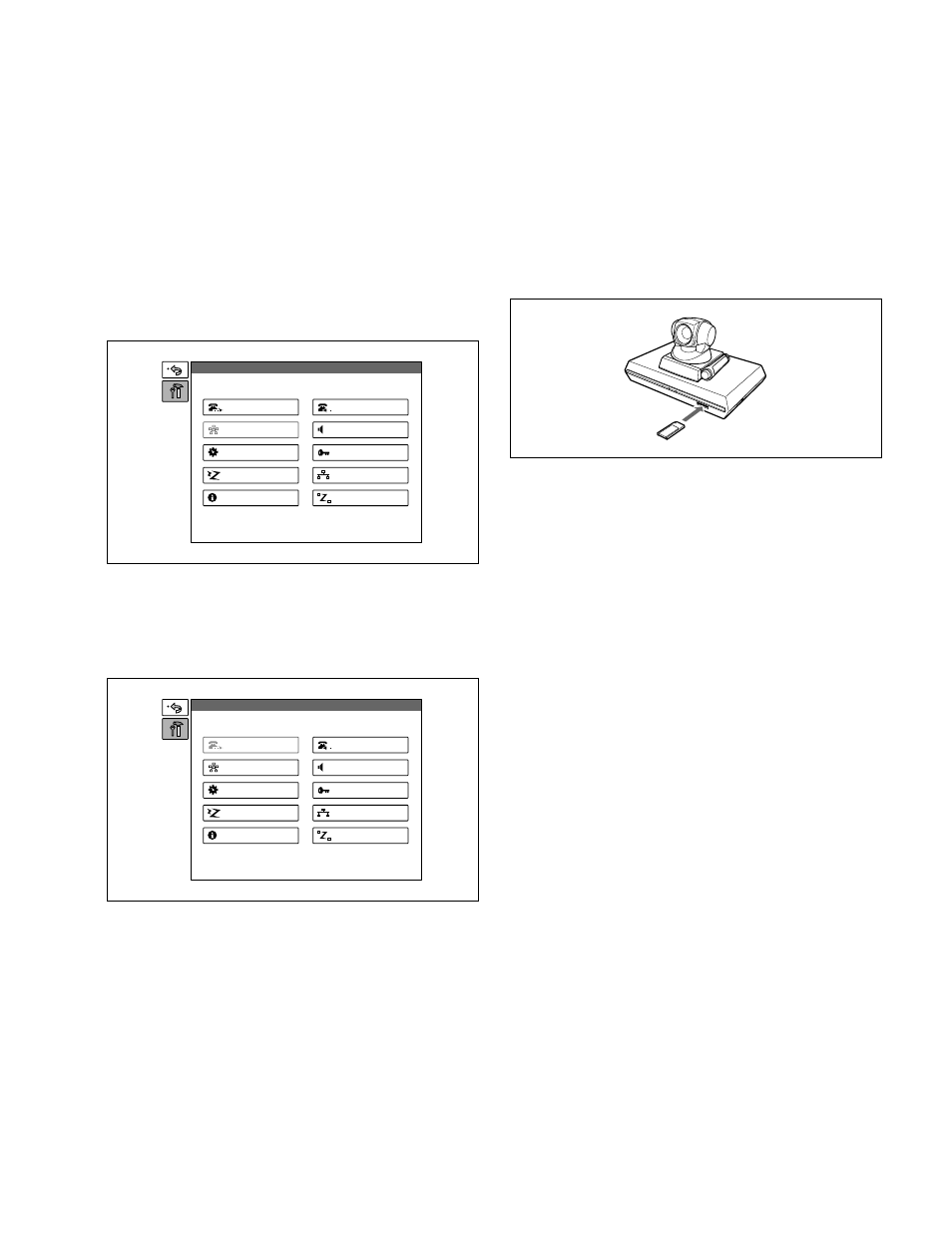
2-29
PCS-1/PCS-1P
Dial
Multipoint
General
ISDN
Information
Answer
Audio
Administrator
LAN
Status
Setup
Dial
Multipoint
General
ISDN
Information
Answer
Audio
Administrator
LAN
Status
Setup
2-5. Service Mode
In the service menu of PCS-1/1P, data can be saved in the
Memory Stick of an address book using a commercial
Memory Stick or read from a Memory Stick (overwritten
in the current data).
1.
Continuously press the menu button of a remote
controller and display a “Set” menu including
“Outgoing” and “Incoming”.
2.
Press the
→
button of a remote controller and select
“Outgoing”. Enter “7” and “2” sequentially using the
numeric key of a remote controller without pressing
the decide button and display the service menu.
n
To cancel the service mode, select “Cancel” using
↑
,
↓
,
←
,
and
→
buttons of a remote controller and press the decide
button, or press the return button of a remote controller.
The current display returns to a set menu.
For saving of an address book, loading of an
address book, saving of application, saving of a
communication log, saving of a system log,
saving of setting, and loading of setting
1.
Display a service menu.
2.
Insert the Memory Stick, in which data can be written
or in which the required contents have been already
recorded, into a Memory Stick slot.
3.
Select the function, which you want to execute, using
↑
,
↓
,
←
, and
→
buttons of a remote controller and
press the decide button.
4.
A confirmation message on whether to execute the
function is displayed. To execute, select “OK” and
press the decide button. To cancel execution, select
“Cancel” and press the decide button.
5.
After execution or cancellation, the current display
returns to a service menu.
6.
Push in the Memory Stick once and take out it.
For erasure of an address book and setting
1.
Display a service menu.
2.
Select the function, which you want to execute, using
↑
,
↓
,
←
, and
→
buttons of a remote controller and
press the decide button
3.
A confirmation message on whether to execute the
function is displayed. To execute, select “OK” and
press the decide button. To cancel execution, select
“Cancel” and press the decide button.
4.
After execution or cancellation, the current display
returns to a service menu.
For system reset
1.
Display a service menu.
2.
Select “System reset” using
↑
,
↓
,
←
, and
→
buttons of
a remote controller and press the decide button
3.
A confirmation message on whether to execute is
displayed. To execute, select “OK” and press the
decide button. To cancel execution, select “Cancel”
and press the decide button.
4.
After execution, a launcher menu is displayed. After
cancellation, the current display returns to a service
menu.
