Using the camcorder – Samsung FLIGHT SGH-A797 User Manual
Page 91
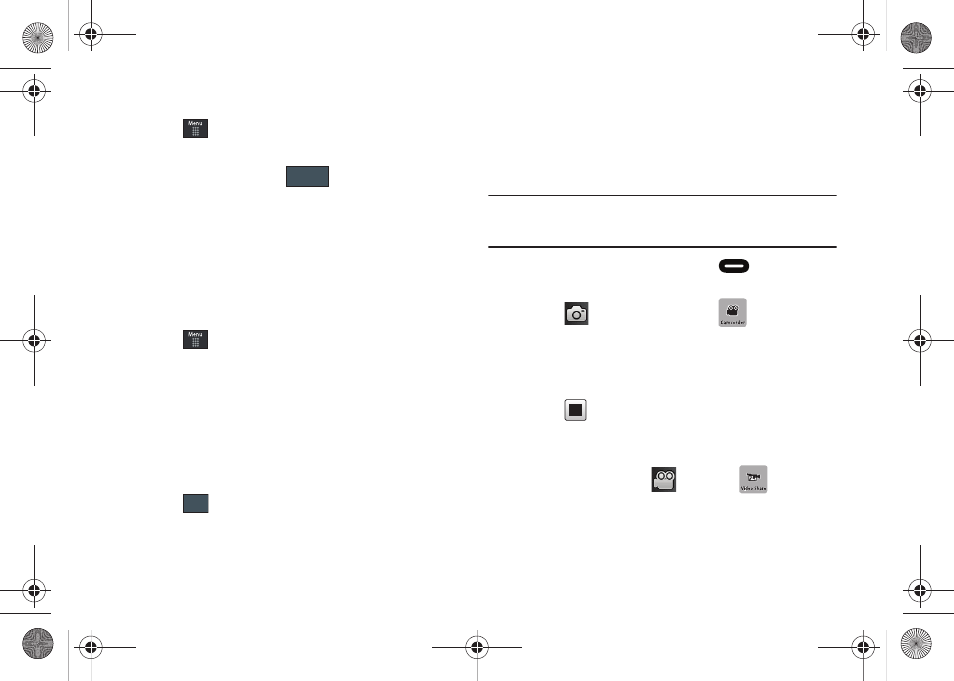
Camera 87
Assigning an Image to an Address Book Entry
1.
Touch
➔
My Stuff
➔
Picture
➔
2.
Touch Set as
➔
Caller Image
➔
Search Contact, touch an
onscreen entry and touch
.
– or –
Touch Set as
➔
Caller Image
➔
Create Contact, and follow
the create a new Address Book entry with the image
already assigned. For more information, refer to
“Understanding Your Address Book” on page 64.
Assigning an Image as a Wallpaper
1.
Touch
➔
My Stuff
➔
Picture
➔
2.
Touch Set as
➔
Wallpaper.
3.
Touch the screen to reveal the adjustment tools:
• Zoom slider: touch the magnifying icons at either the top or bottom
of the slider to adjust the magnification of the current image.
• Rotate: orients the current image in either a landscape or portrait
orientation. The bottom left of the page indicates how much of the
image will be displayed as the wallpaper.
4.
Touch
to store the new settings and assign the
wallpaper image.
Using the Camcorder
In addition to taking photos, the camera also doubles as a
camcorder allowing you to also record, view, and send videos.
Shooting Video
Tip: When shooting video in direct sunlight or in bright conditions, it is
recommended that you provide your subject with sufficient light by
having the light source behind you.
1.
In Idle mode, press the Camera key
to activate the
camera mode.
2.
Touch
then touch Camcorder (
).
3.
Using the phone’s main display screen as a viewfinder,
adjust the image by aiming the camera at the subject.
4.
Press the Camera key again to begin shooting video.
5.
Touch
or the Camera key to stop the recording and
save the video file to your Video folder.
– or –
Before shooting, touch
and select
.
• Video Share allows you to make a Video Share call by displaying a
screen where you can input the number of a recipient that also has
Video Share. (This option will only display if you have the Video
Save
Set
a797 Bourbon.book Page 87 Tuesday, November 17, 2009 1:53 PM
