Silent profile – Samsung FLIGHT SGH-A797 User Manual
Page 45
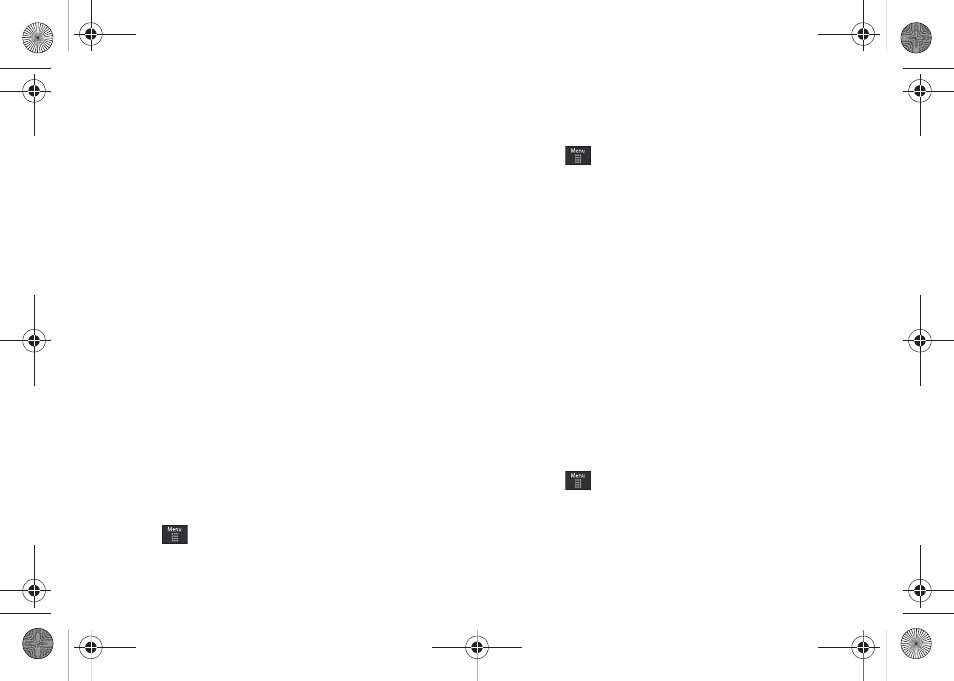
Changing Your Settings 41
4.
Touch the Power On Type field, select one of the following
and touch Save:
• Melody: the phone rings using a pre-set ring melody.
• Vibration: the phone vibrates but does not play a melody.
• Vibration & Melody: the phone vibrates and plays a melody
simultaneously.
• Mute: the phone is silent and does not play a melody or vibrate.
5.
Touch the Power Off Type field, select one of the following
and touch Save:
• Melody: the phone rings using a pre-set ring melody.
• Vibration: the phone vibrates but does not ring.
• Vibration & Melody: the phone vibrates and plays a melody
simultaneously.
• Mute: the phone is silent and does not play a melody or vibrate.
6.
Drag the Phone Sound Volume slider to the volume level
you desire (range is 0-7).
7.
Touch Save to return to the Sound Profile menu.
Silent Profile
Silent mode is convenient when you wish to stop the phone from
making noise, in a theater for example.
ᮣ
Touch
➔
Settings
➔
Sound Profile
➔
Silent.
All sound tones are now changed to Silent.
Editing the Silent - Call Profile
1.
Touch
➔
Settings
➔
Sound Profile
➔
Silent.
• Touch the name field and not the radio button to the right.
2.
Touch drop-down menu (upper-right of the screen) and
select Call.
3.
Select the
Call Alert Type field and select one of the
following and touch Save:
• Vibration: the phone vibrates.
• Mute: the phone is silent and does not play a melody or vibrate.
4.
Touch the Vibration Pattern field, then touch to select
Vibration 1 - 5 and touch Save.
5.
Drag the Vibration Intensity slider to the intensity level you
desire (range is 0-7).
6.
Touch Save to return to the Sound Profile menu.
Editing the Silent - Message Profile
1.
Touch
➔
Settings
➔
Sound Profile
➔
Silent.
• Touch the name field and not the radio button to the right.
2.
Touch drop-down menu (upper-right of the screen) and
select Message.
a797 Bourbon.book Page 41 Tuesday, November 17, 2009 1:53 PM
