Memory management – Samsung FLIGHT SGH-A797 User Manual
Page 65
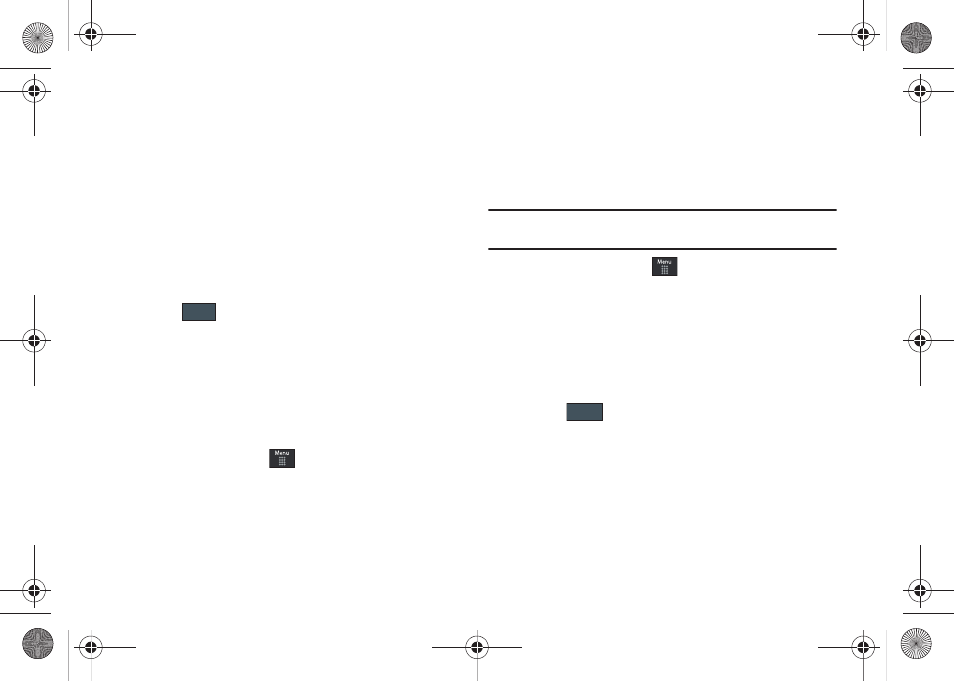
Changing Your Settings 61
• Speed Dial: allows you to set up Speed Dial for your contacts. For
more information, refer to “Making a Call Using Speed Dial”
on page 23.
• Save New Contacts to: defines the destination for new contact
entries (Phone, SIM Card, or Always Ask).
• View Contacts from: to filter the display of current Address Book
entries. Options include: All, Phone, or SIM Card.
• Own Number: to display your current phone number.
• Fixed Dial Contacts: assigns phone numbers as FDN entries.
• Used Space: displays the memory storage allocation (total available
and remaining) within both your Phone, SIM card, and FDN list.
3.
Touch
(not all of the above options require that you
save).
Memory Management
You can easily check the amount of memory being used for
storing data, such as messages, media, calendar data, or
contacts entries. You can also delete any selected information
from your phone:
1.
From Idle mode, touch
➔
Settings
➔
Memory
Management.
2.
Touch any of the following options:
•
Clear Phone Memory
•
Memory Card Details
• Used Space
Clear Phone Memory
From this menu you can clear the memory for Files, Messages,
Address Book entries, Calendar entries, Tasks, or Memos. You
can all select All to clear everything listed.
Note: To completely remove any personal information stored on your device,
see “Warranty Information” on page 160.
1.
From Idle mode, touch
➔
Settings
➔
Memory
Management
➔
Clear Phone Memory.
2.
Place a checkmark alongside those applications you wish
to clear by touching individual applications
– or –
Touch All to clear all the memory settings.
3.
Touch .
4.
Enter the user-defined password and touch
OK
to clear the
memory settings. For more information, refer to “Change
5.
Touch Yes to confirm or No to cancel.
Save
Clear
a797 Bourbon.book Page 61 Tuesday, November 17, 2009 1:53 PM
