Applications, Audio, Applications audio – Samsung FLIGHT SGH-A797 User Manual
Page 81
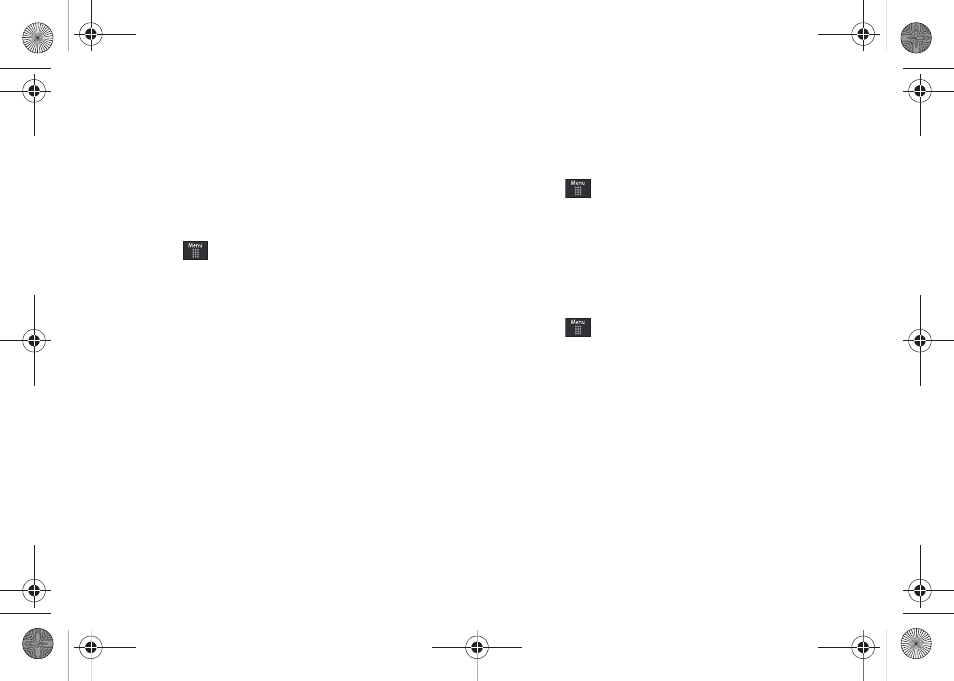
My Stuff 77
5.
Touch Phone or Memory Card depending on where you
want to copy or move the files to.
6.
Select the folder to copy or move the files to. Touch New
folder to create a new folder.
7.
Touch Paste here/Move here to copy or move the files.
More Functionality
1.
Touch
➔
My Stuff
➔
More.
2.
Select an onscreen option:
• Delete: erases selected files/folders.
• Rename: renames the selected files/folders.
• Sort by: sorts the current available files and folders using either:
Date, Type, Name, or Size.
• Send via Bluetooth: sends a selected file via Bluetooth to another
compatible device.
• Bluetooth Visibility: allows you to make specific files visible to
other Bluetooth devices.
• Lock/Unlock: locks or unlocks available files and folders.
Applications
The Applications menu option allows you to access applications
and shop for applications using AppCenter (MEdia Mall).
For more information, refer to “Applications” on page 103.
Audio
The Audio menu option allows you to shop tones, answer tones,
and music using AppCenter. You can also access previously
stored (pre-recorded) audio files from your internal microSD card.
1.
Touch
➔
My Stuff
➔
Audio.
2.
Touch an onscreen option (Tones, Answer Tones, Music, or
Recorded Audio).
Tones
You can shop, download, and save to your Downloaded
Ringtones folder.
1.
Touch
➔
My Stuff
➔
Audio
➔
Tones. A menu then
displays to give you the option of either shopping for tones
or selecting from files previously stored to your phone.
2.
Touch Shop Tones
➔
select a file to download, and follow
the on-screen options. (These files are downloaded and
stored in the Tones folder.)
– or –
Touch an available entry.
3.
From the playback page, touch Set as and select from the
following options:
a797 Bourbon.book Page 77 Tuesday, November 17, 2009 1:53 PM
