Alarms – Samsung FLIGHT SGH-A797 User Manual
Page 136
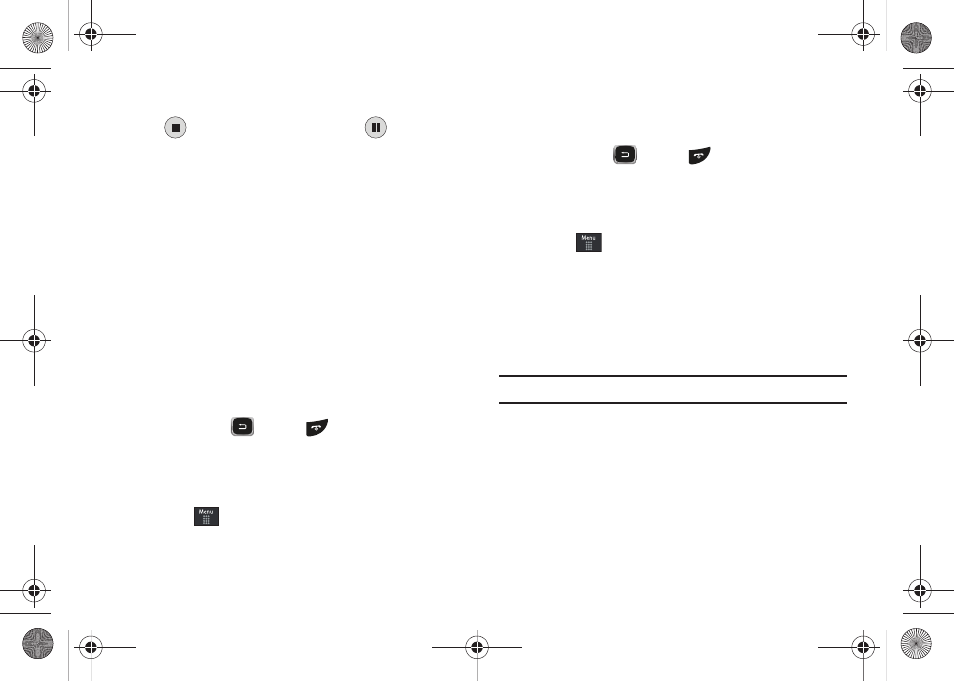
132
3.
During the recording process you can either touch Stop
(
) to stop the recording or Pause (
) to
temporarily halt the recording. Once the audio recording
has stopped, the message is automatically saved.
4.
Once stopped, choose from one of the following options:
• Play: allows you to play the memo.
• Record: allows you to save the current memo and begin another
session.
• Delete: allows you to delete the current memo.
• More: provides these additional functions.
–
Send via: allows you to send your voice clip to other people using either
a message or to a Bluetooth device.
–
Set as: allows you to set the current memo as a Call Ringtone, a Caller
Ringtone for a specific entry or an Alarm Tone.
–
Properties: displays the Name, Format, Size, etc., of the current voice
memo.
5.
To exit, press
or press
.
Recorded Audio Folder
This folder shows a list of audio clips that have been recorded
and saved. To access this folder, use the following steps:
1.
Touch
➔
My Stuff
➔
Audio
➔
Recorded Audio.
2.
Touch a pre-recorded memo from the list to begin
playback.
3.
To exit, press
or press
.
Alarms
This feature allows you to both set the alarm to ring at a specific
time.
1.
Touch
➔
My Stuff
➔
Tools
➔
Alarms
➔
Tap to
Create. The following options display:
• Name: allows you to use a specific name for the alarm. The name
will appear on the display when the alarm activates.
• Time: use either the Up/Down input arrows or scroll through the
available fields to set the new time for the event, at which time an
alarm will sound. Touch Set to save the new values.
Note: To change the time format, see “Time & Date” on page 47.
• Alarm Repeat: use this option to set the repeating status for the
alarm by placing a checkmark alongside those days you would like
to use for the current alarm. Everyday places a checkmark
alongside all days.
• Snooze: use this option to set a Snooze Duration (5, 10, 15, 20, or
30 Minutes) and a Snooze Repetition (1, 2, 3, 5, or 10 Times).
• Set Details: allows you modify some additional features:
a797 Bourbon.book Page 132 Tuesday, November 17, 2009 1:53 PM
