Group settings – Samsung FLIGHT SGH-A797 User Manual
Page 75
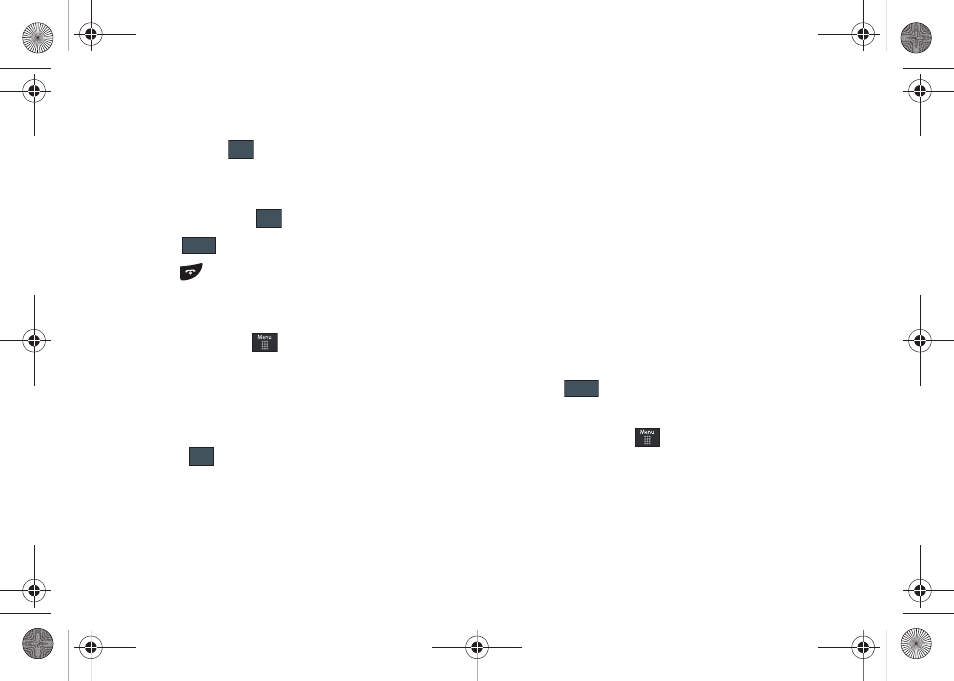
Understanding Your Address Book 71
4.
Touch Phone Number and use the onscreen numeric
keypad to enter a contact phone number for this FDN
contact. Touch
.
5.
Touch the SIM card location field to then use the onscreen
numeric keypad to enter a location value for the entry on
the SIM card. Touch
.
6.
Touch
to store the new FDN entry.
7.
Press
to return to Idle mode.
Group Settings
Creating New Group
1.
In Idle mode, touch
➔
Address Book
➔
Groups
➔
Create Group.
2.
Touch the Group Name field and use the onscreen
keypad/keyboard to enter a new group name. For more
information, refer to “Entering Text” on page 34.
• Touch
to store the new group name.
3.
Touch the Group Picture field and choose a location for the
new image:
• Reset: although not an option with a new group, deletes any
previously assigned image.
• Take Photo: to use the camera to take a new picture and assign it
to this entry.
• Group Picture: to retrieve a previously stored image from your
Picture folder and assign it to this group entry.
4.
Touch Group Ringtone to choose an audio file for
assignment to this new group. Choose from Tones, Music,
or Recorded Audio categories.
• Touch a music file to play a short sample and then touch Add to
complete the assignment.
5.
Touch Group Vibration to choose a vibration type for
assignment to this new group. Choose from five vibration
options (Vibration 1-5).
• Touch a vibration option to activate a short sample and then touch
Save to complete the assignment.
6.
Touch
to store the new Group category.
Adding an Entry to a Group
1.
In Idle mode, touch
➔
Address Book
➔
Groups.
2.
Touch a group entry.
3.
Touch Add Member and place a checkmark alongside those
entries you wish to add to the current Group.
4.
Touch Add.
OK
OK
Save
OK
Save
a797 Bourbon.book Page 71 Tuesday, November 17, 2009 1:53 PM
