Samsung FLIGHT SGH-A797 User Manual
Page 47
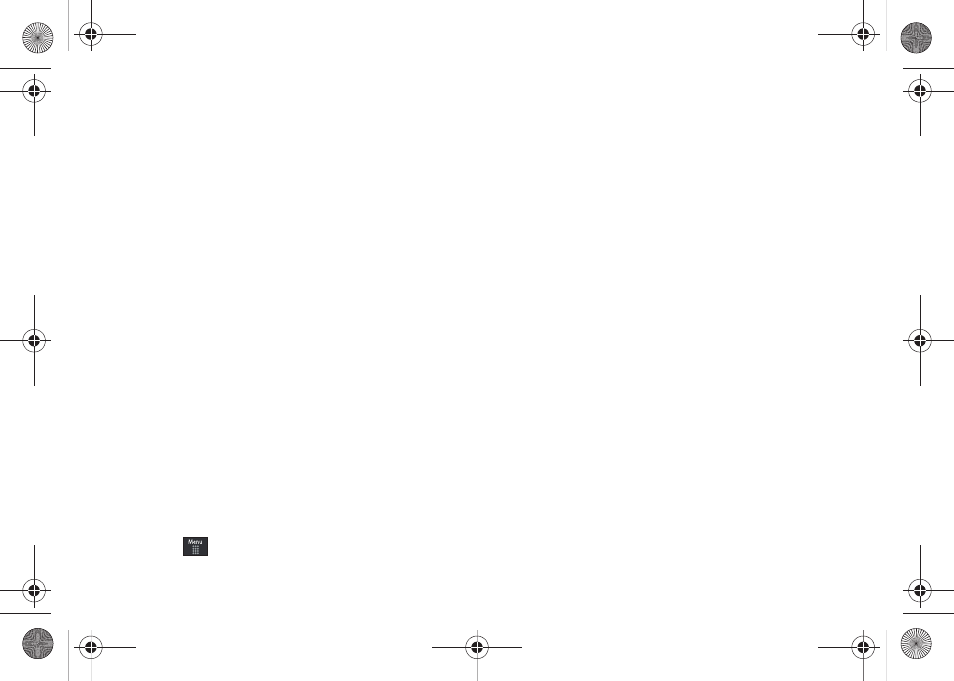
Changing Your Settings 43
3.
Touch the Message Alert Type field, select one of the
following and touch Save:
• Melody: the phone rings using the ring melody selected in the
Message Alert Tone menu.
• Vibration: the phone vibrates but does not ring.
• Vibration & Melody: the phone vibrates and plays a melody
simultaneously.
• Mute: the phone is silent and does not play a melody or vibrate.
4.
Touch the Message Alert Tone field, then touch to select
Message Tone 1 - 4 and touch Save.
5.
Touch the Message Alert Repetition pull-down and select
one of the following options:
• Once: repeats the message alert once.
• Periodic: repeats the message alert periodically.
6.
Drag the Alert Tone Volume slider to the volume level you
desire (range is 1-7).
7.
Touch the Vibration Pattern field, then touch to select
Vibration 1 - 3 and touch Save.
8.
Touch Save to return to the Sound Profile menu.
Editing the Driving - Phone Profile
1.
Touch
➔
Settings
➔
Sound Profile
➔
Driving.
• Touch the name field and not the radio button to the right.
2.
Touch drop-down menu (upper-right of the screen) and
select Phone.
3.
Touch the Keypad Tone pull-down and select one of the
following tones:
• Beep
• Glossy
• Mute
4.
Touch the Power On Type field, select one of the following
and touch Save:
• Melody: the phone rings using a pre-set ring melody.
• Vibration: the phone vibrates but does not play a melody.
• Vibration & Melody: the phone vibrates and plays a melody
simultaneously.
• Mute: the phone is silent and does not play a melody or vibrate.
5.
Touch the Power Off Type field, select one of the following
and touch Save:
• Melody: the phone rings using a pre-set ring melody.
• Vibration: the phone vibrates but does not ring.
• Vibration & Melody: the phone vibrates and plays a melody
simultaneously.
a797 Bourbon.book Page 43 Tuesday, November 17, 2009 1:53 PM
