Emptying the cookies – Samsung FLIGHT SGH-A797 User Manual
Page 131
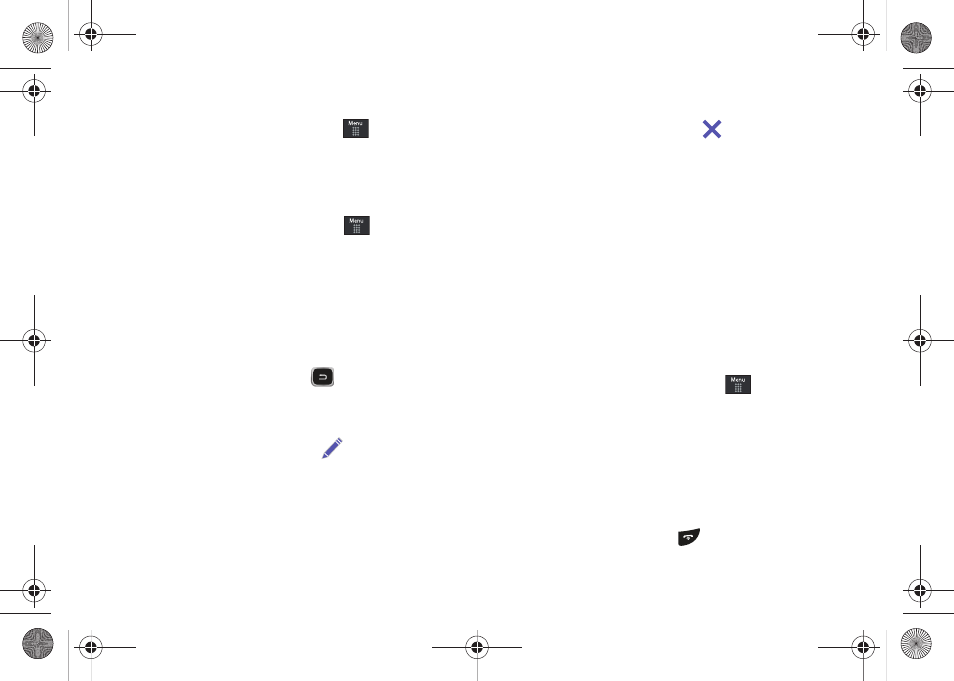
Mobile Web 127
Accessing a Website Using Bookmarks
1.
When the Idle screen displays, touch
➔
Mobile Web,
then touch Options
➔
Go to Bookmarks.
2.
Touch a bookmark item in the Bookmarks list.
Adding Bookmarks
1.
When the Idle screen displays, touch
➔
Mobile Web.
2.
Touch the URL field
.
3.
Enter the URL using the QWERTY keypad
.
4.
Touch the Options soft key, then select Add to
Bookmarks.
5.
Bookmark Added displays at the top of the screen.
6.
When you have finished, press
or touch Back to
return to the Main Menu.
Editing Bookmarks
1.
From the Bookmarks list, touch
to the right of the
bookmark you want to change.
2.
Edit the Name of the bookmark.
3.
Touch Save.
4.
When you have finished, touch Done.
Deleting a Bookmark
1.
From the Bookmarks list, touch
to the right of the
bookmark you want to delete.
2.
At the Delete? confirmation pop-up, touch OK to continue,
or Back to cancel.
3.
When you have finished, press Done.
Emptying the Cookies
A cookie is a small file which is placed on your phone by a
website during navigation. In addition to containing some site-
specific information, it can also contain some personal
information (such as a username and password) which can pose
a security risk if not properly managed. You can clear these
cookies from your phone at any time.
1.
When the Idle screen displays, touch
➔
Mobile Web.
2.
At the att.net homepage, touch Options
➔
Settings.
3.
Touch Clear cookies....
4.
Touch Yes to confirm and continue, or No to cancel.
5.
The Cookies deleted confirmation is displayed.
6.
When you have finished, touch Back to return to the page
you were at before or press
to exit the web.
a797 Bourbon.book Page 127 Tuesday, November 17, 2009 1:53 PM
