Section 6: changing your settings, Quick tips, Sound profile – Samsung FLIGHT SGH-A797 User Manual
Page 43: Normal profile, Quick tips sound profile normal profile
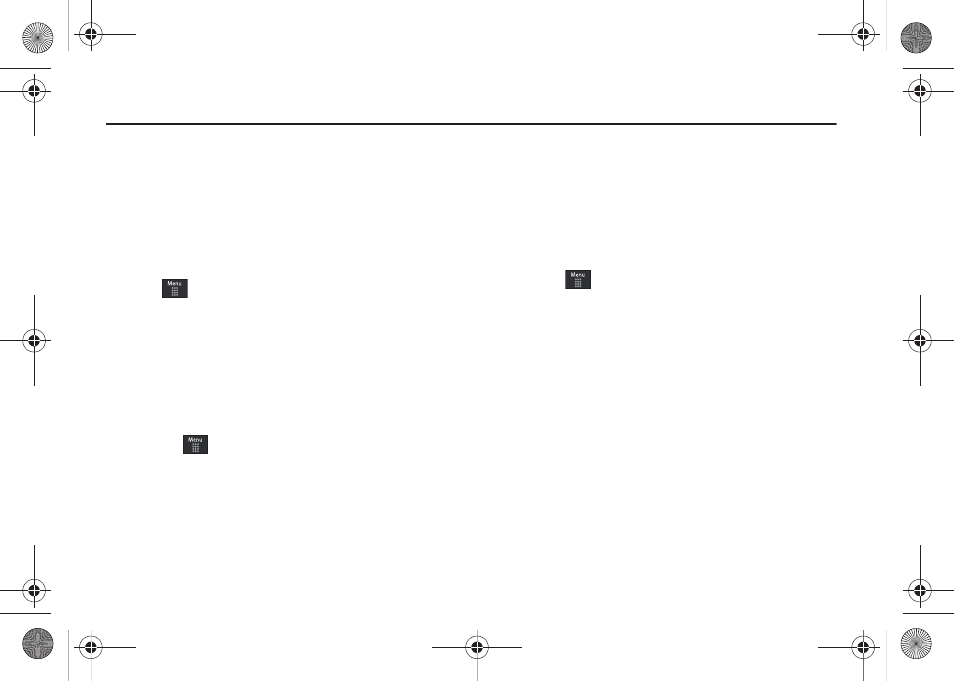
Changing Your Settings 39
Section 6: Changing Your Settings
This section includes tips on how to use your phone’s features,
as well as how to change and customize the display settings, call
handling, security settings, and other settings associated with
your phone.
Quick Tips
Quick Tips connects you to the AT&T Quick Tips web page where
you can find information on the operation of your phone.
ᮣ
Touch
➔
Settings
➔
Quick Tips.
The AT&T Quick Tips web page is displayed.
Sound Profile
This menu allows you to specify how you are informed of
incoming calls and messages as well as other notification sounds
your phone can make.
Selecting a Profile
1.
Touch
➔
Settings
➔
Sound Profile.
2.
Touch the radio button next to the profile name. The
selected profile activates. Choices include:
• Normal
• Silent
• Driving
• Outdoor
Normal Profile
The phone’s profile defaults to Normal where the incoming Alert
Type is set to melody.
Editing the Normal - Call Profile
1.
Touch
➔
Settings
➔
Sound Profile
➔
Normal.
• Touch the name field and not the radio button to the right.
2.
Touch drop-down menu (upper-right of the screen) and
select Call.
3.
Select the Call Alert Type field and select one of the
following and touch Save:
• Melody: the phone rings using the ring melody selected in the Ring
tone menu.
• Vibration then Melody: the phone vibrates and then starts ringing.
• Vibration & Melody: the phone vibrates and plays a melody
simultaneously.
4.
Touch the Voice Call Ringtone field, touch to select a
ringtone and touch Save.
a797 Bourbon.book Page 39 Tuesday, November 17, 2009 1:53 PM
