Using playlists – Samsung FLIGHT SGH-A797 User Manual
Page 117
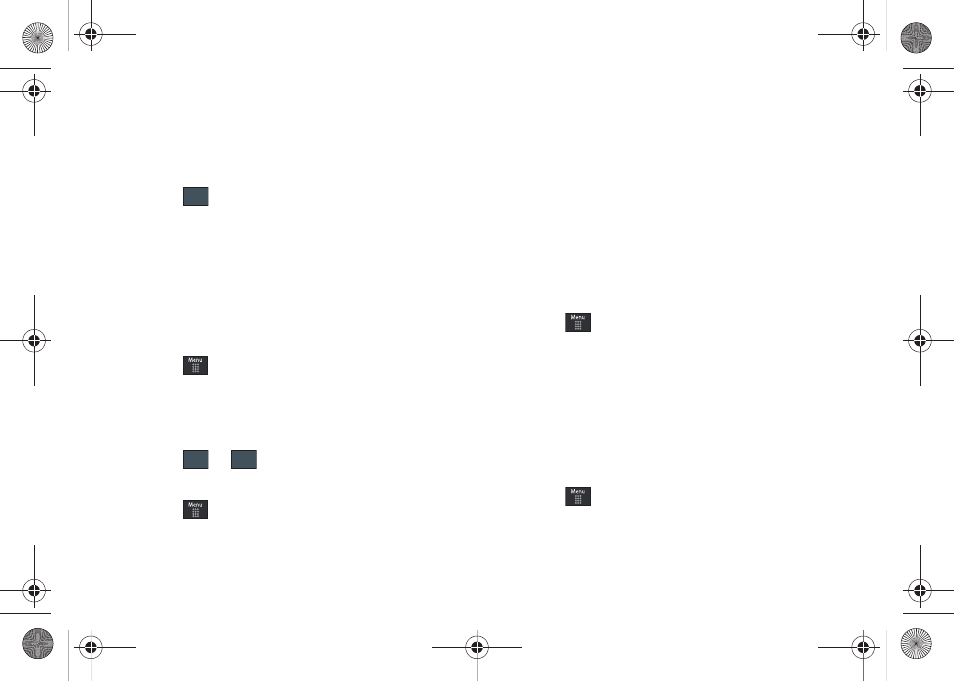
AT&T Music 113
2.
Touch On or Off to either activate or deactivate the
Background Playing option. This determines whether you
want the music to play in the background while outside of
the player.
3.
Touch .
Using Playlists
Playlists are used to assign songs to a list of preferred media
which can then be grouped into a list for later playback. These
Playlists can be created via either the handset’s Music Player
options menu or from within a 3rd party music application (such
as Windows Media Player) and then downloaded to the handset.
Creating a Playlist
1.
Touch
➔
AT&T Music
➔
Music Player
➔
Playlists
➔
Create Playlist.
2.
Touch the ivory playlist name field and use the onscreen
keyboard to enter a descriptive name for the new playlist.
3.
Touch
➔
to complete the creation process.
Adding Songs to a Playlist
1.
Touch
➔
AT&T Music
➔
Music Player
➔
Playlists.
2.
Touch a previously created playlist from the list and touch
Add Tracks.
3.
Touch any available music files to place a checkmark
alongside their entry (indicating their selection).
– or –
Touch All to select all available songs from the list.
4.
Touch Add and wait for the songs to be added to the
current playlist.
Changing the order of songs in a Playlist
1.
Touch
➔
AT&T Music
➔
Music Player
➔
Playlists.
2.
Touch a previously created playlist.
3.
Touch More
➔
Change Order.
4.
Touch and hold one of the songs. The color bar changes
color.
5.
Drag the song to the new location.
Removing songs from a Playlist
1.
Touch
➔
AT&T Music
➔
Music Player
➔
Playlists.
2.
Touch a previously created playlist from the list and touch
Remove Tracks.
Save
OK
Save
a797 Bourbon.book Page 113 Tuesday, November 17, 2009 1:53 PM
