Samsung FLIGHT SGH-A797 User Manual
Page 69
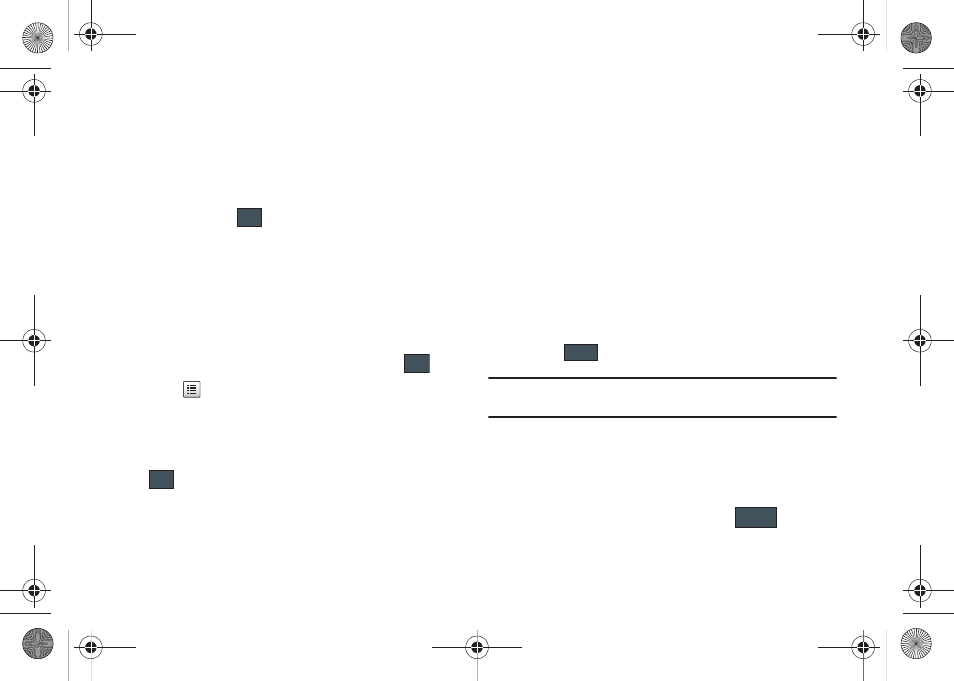
Understanding Your Address Book 65
• Caller Image to retrieve a previously stored image from your
Picture folder and assign it to this entry. Select an image and touch
Add to assign the image and return to the previous Add New
Contact screen.
3.
Touch the First Name, Last Name, and Display Name fields
and use the onscreen keyboard to enter names for the new
entry, and touch
. (For more information, refer to
• First Name: allows you enter a first name for this entry.
• Last Name: allows you enter a Last name for this entry.
• Display Name: allows you enter a display name for this entry which
then appears when you receive a call from this contact.
4.
Touch the Mobile field and use the onscreen keypad to
enter the phone number for the entry, and touch
.
5.
Touch
to change the category type of the entry.
Choose from among: Mobile, Home, Work, Fax, or Others.
6.
Use your fingertip to scroll down the screen and touch any
of the remaining fields to update their information. Touch
, if required, to save your updates. Available fields
consist of:
• Email: adds a contact email address for this entry.
• Group: assigns this contact to group. Touch an group type to
complete the assignment. For more information, refer to
“Creating New Group” on page 71.
• Ringtone: assigns a ringtone for this contact information. Choose
from Tones, Music, or Recorded Audio categories. Touch a music
file to play a short sample and then touch Add to complete the
assignment.
• Vibration: assigns a vibration type for this contact information.
Touch a setting (Vibration 1 - 5) to be provided with a sample.
Touch Save to complete the assignment.
• Birthday: assigns a calendar date for the contact’s birthday. Touch
OK to store the new date.
• Note: allows you enter notes associated with this contact. (For
more information, refer to “Entering Text” on page 34.)
7.
Touch
to store the new entry into the Address Book.
Note: By default, Contacts are saved on the phone. To copy them to a SIM
card, see “Copying an Entry to the SIM Card” on page 73.
Adding More Fields to a Number
While in the process of creating a new entry or editing an existing
contact, you can add additional fields to the entry’s list of
information.
1.
Within the open Contact Screen, touch
(Add More
Fields).
OK
OK
OK
Save
Add More Fields
a797 Bourbon.book Page 65 Tuesday, November 17, 2009 1:53 PM
