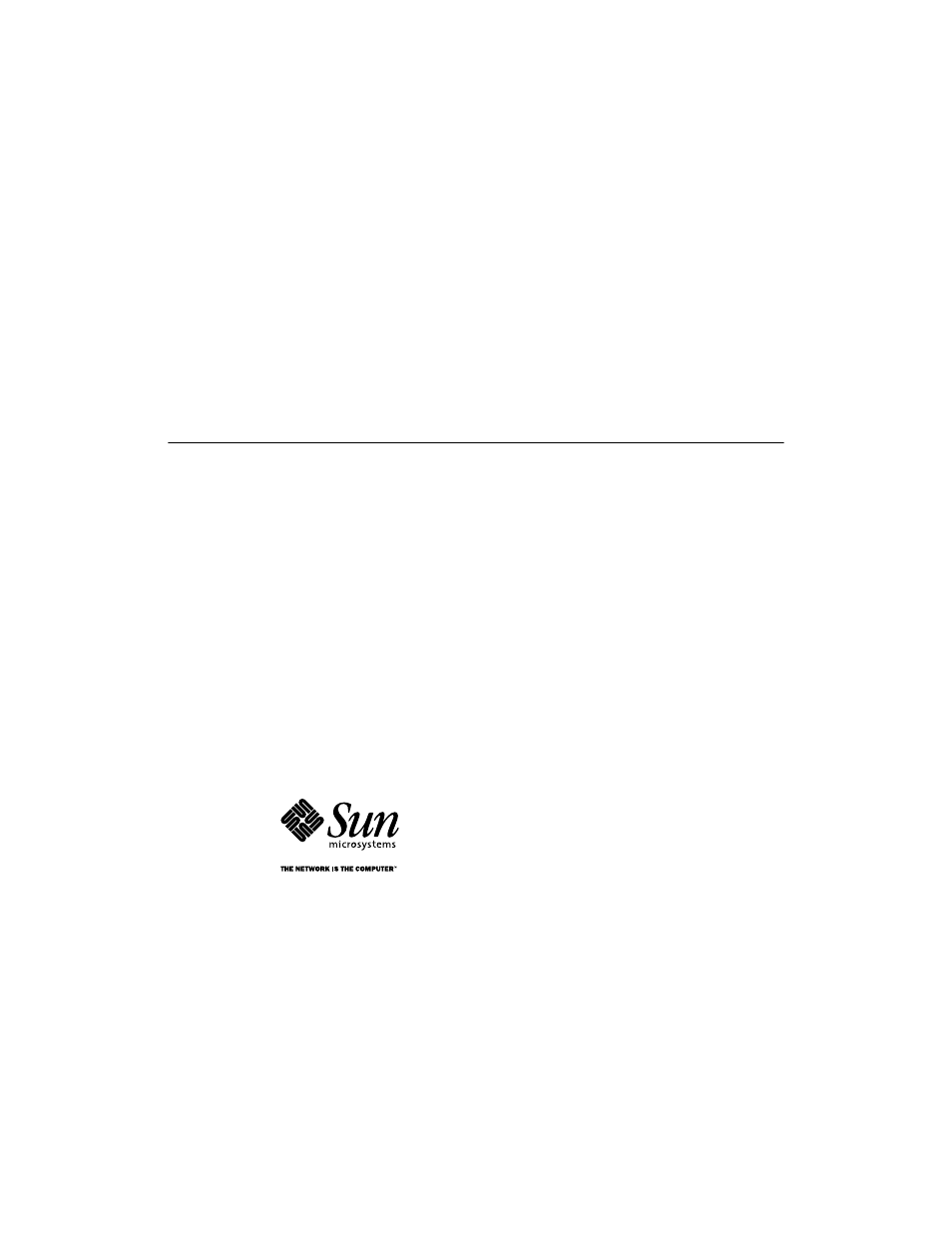Sun Microsystems Sun Quad User Manual
Quad fastethernet, Pci adapter installation and user’s guide
Table of contents
Document Outline
- Sun™ Quad FastEthernet™ PCI Adapter Installation and User’s Guide
- Contents
- How This Book Is Organized
- Related Documents
- UNIX Commands
- Typographic Conventions
- Shell Prompts
- Ordering Sun Documents
- Sun Welcomes Your Comments
- Features
- Hardware and Software Requirements
- Checking the OpenBoot PROM Revision Level
- Adding an Entry to the driver_aliases File
- Installing the Adapter
- 1. Power off your system and open the system unit.
- 2. Attach the adhesive copper strip of the wrist strap to the metal casing of the power supply. W...
- 3. Holding the PCI adapter by the edges, unpack and place it on an antistatic surface.
- 4. Remove the PCI filler panel from the slot in which you want to insert the Sun Quad FastEtherne...
- 5. Holding the PCI adapter by the edges, align the adapter edge connector with the PCI slot. Slid...
- 6. Applying even pressure at both corners of the adapter, push the PCI adapter until it is firmly...
- 7. If necessary, reinstall the PCI filler panel in the unused PCI opening.
- 8. Detach the wrist strap and close the system unit.
- 9. Connect Ethernet cables to the Sun Quad FastEthernet PCI adapter and to an Ethernet network.
- Verifying the Installation
- Examining Network Activity
- Rebooting the System
- Installing the Driver Software
- Configuring the Host Files
- Booting From the Network
- Post-Installation Procedures (Optional)
- Physical Dimensions
- Power Requirements
- Performance Specifications
- Internal Transceiver
- Driver Parameter Values and Definitions
- TABLEB1 qfe Driver Parameter, Status, and Descriptions
- Defining the Current Status
- Inter-Packet Gap Parameters
- Defining an Additional Delay Before Transmitting a Packet Using lance_mode and ipg0
- Operational Mode Parameters
- Defining the Number of Back-to-Back Packets to Transmit
- Reporting Transceiver Capabilities
- Reporting the Link Partner Capabilities
- Setting qfe Driver Parameters
- Setting Parameters in the /etc/system File
- Setting Parameters Using the qfe.confFile
- Setting ipg Driver Parameters Using a qfe.conf File
- 1. Obtain the hardware path names for the qfe devices in the device tree.
- 2. Set the ipg1 and ipg2 parameters for the above four devices in the /kernel/drv/qfe.conf file.
- 3. Save the qfe.conf file.
- 4. Save and close all files and programs, and exit the windowing system.
- 5. Halt and reboot the system by typing the init 6 command at the superuser prompt.
- D
- Running Diagnostics Tests
- Setting ipg Driver Parameters Using a qfe.conf File
- Using the OpenBoot PROM FCode Selftest
- Running the Ethernet FCode Selftest Diagnostic
- 1. Shut down the system.
- 2. At the ok prompt, set the auto-boot? configuration variable to false.
- 3. Reset the system.
- 4. Type show-devs to display the list of devices.
- 5. Type the following to put the OpenBoot PROM into diagnostic mode:
- 6. Type the following to run the selftest using the test command on one of the adapters four Ethe...
- 7. After testing the adapter, type the following to return the OpenBoot PROM to standard operatin...
- 8. Set the auto-boot? configuration parameter to true.
- 9. Reset and reboot the system.
- Index
- Running the Ethernet FCode Selftest Diagnostic
- A
- B
- C
- D
- E
- F
- H
- I
- L
- M
- N
- O
- P
- Q
- R
- S
- T
- V
- W
- Reader Comment Card