Zoom adjustment, Screen position adjustment, Focus adjustment – Sanyo PJLINK PLC-XL51 User Manual
Page 24: Keystone correction, Basic operation
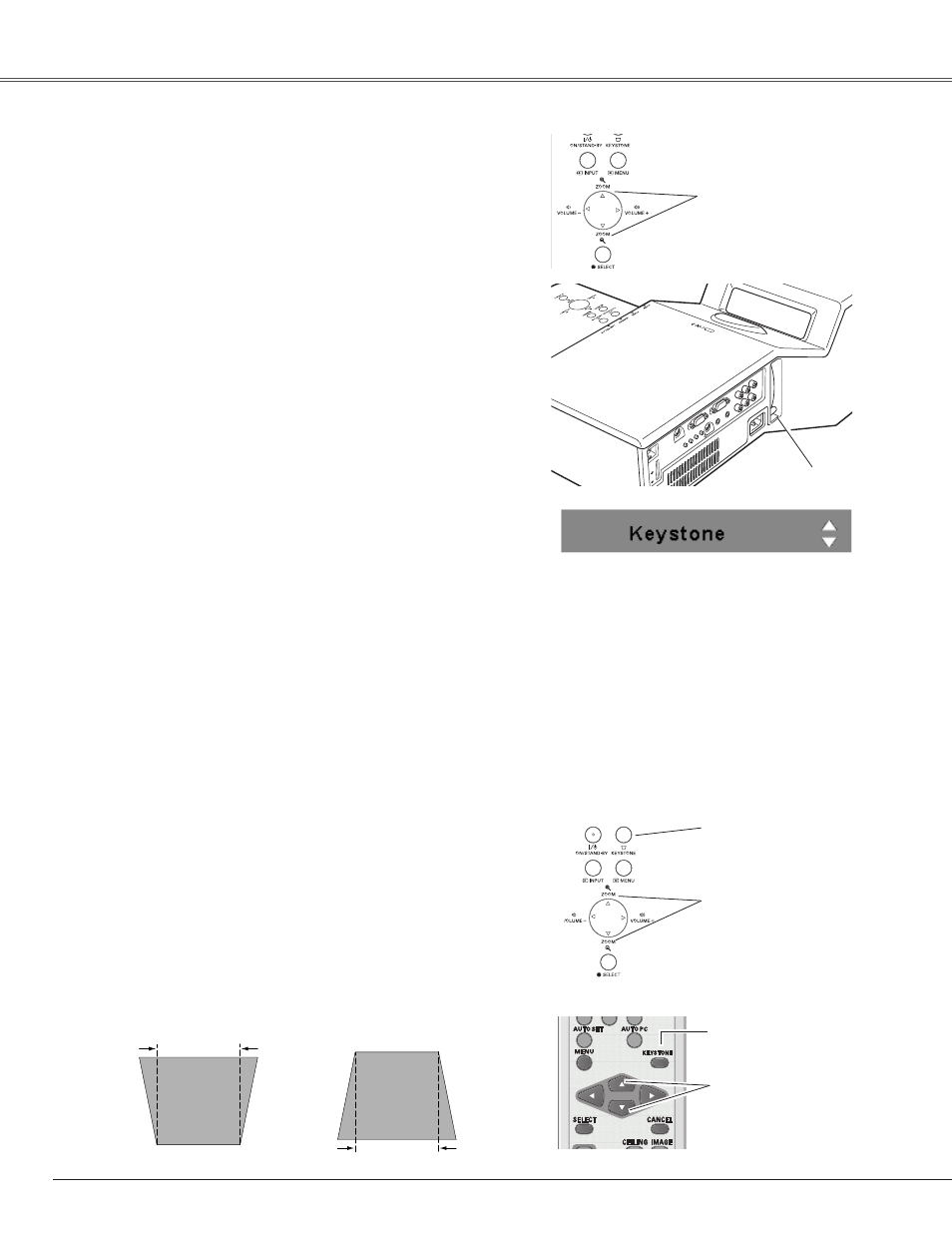
Basic Operation
Adjust the lens focus with the focus lever.
Focus Lever
•The arrows are white when there is no correction.
•The direction of the arrow which are being corrected
turns red.
•The arrows disappear at the maximum correction.
•If you press the KEYSTONE button on the top control
or on the remote control once more while the
keystone dialog box is being displayed, the keystone
adjustment is canceled.
•The adjustable range can be limited depending on the
input signal.
•The projected picture may fluctuate momently
depending on the keystone adjustment.
•“Keystone” disappears after 4 seconds.
If a projected picture has keystone distortion, correct the
image with the Keystone function.
Press the KEYSTONE button on the top control or on the
remote control.
The keystone dialog box appears. Correct
keystone distortion with the Point
ed
buttons. Keystone
adjustment can be stored (p.45).
Reduce the upper width
with the Point
e
button.
Reduce the lower width
with the Point
d
button.
Keystone Correction
Remote Control
KEySTONE button
POINT ed buttons
Focus Adjustment
24
Top Control
KEySTONE
button
POINT ed buttons
Zoom Adjustment
Press the ZOOM +/- buttons on the top control to adjust the
screen size. Screen size can be adjusted 84% to 100% from
its maximum screen size.
It is not available when On-Screen menu is displayed.
Zoom adjustment can be memorized. (p.45)
Screen Position Adjustment
Screen position can be adjusted in the Zoom Adjustment.
1
2
Press the ZOOM+ or ZOOM- buttons on the top
control.
While ZOOM+ or ZOOM- is displayed on the screen,
press the SELECT button. Arrow marks displayed on
the screen.
3
Press the point ed7 8 buttons to adjust screen
positions.
Screen position can not be adjusted at ZOOM maximum.
Top Control
ZOOM +/- buttons
