Printing from bluetooth-compatible devices, Printing from bluetooth- compatible devices – Sony UP-CR20L User Manual
Page 69
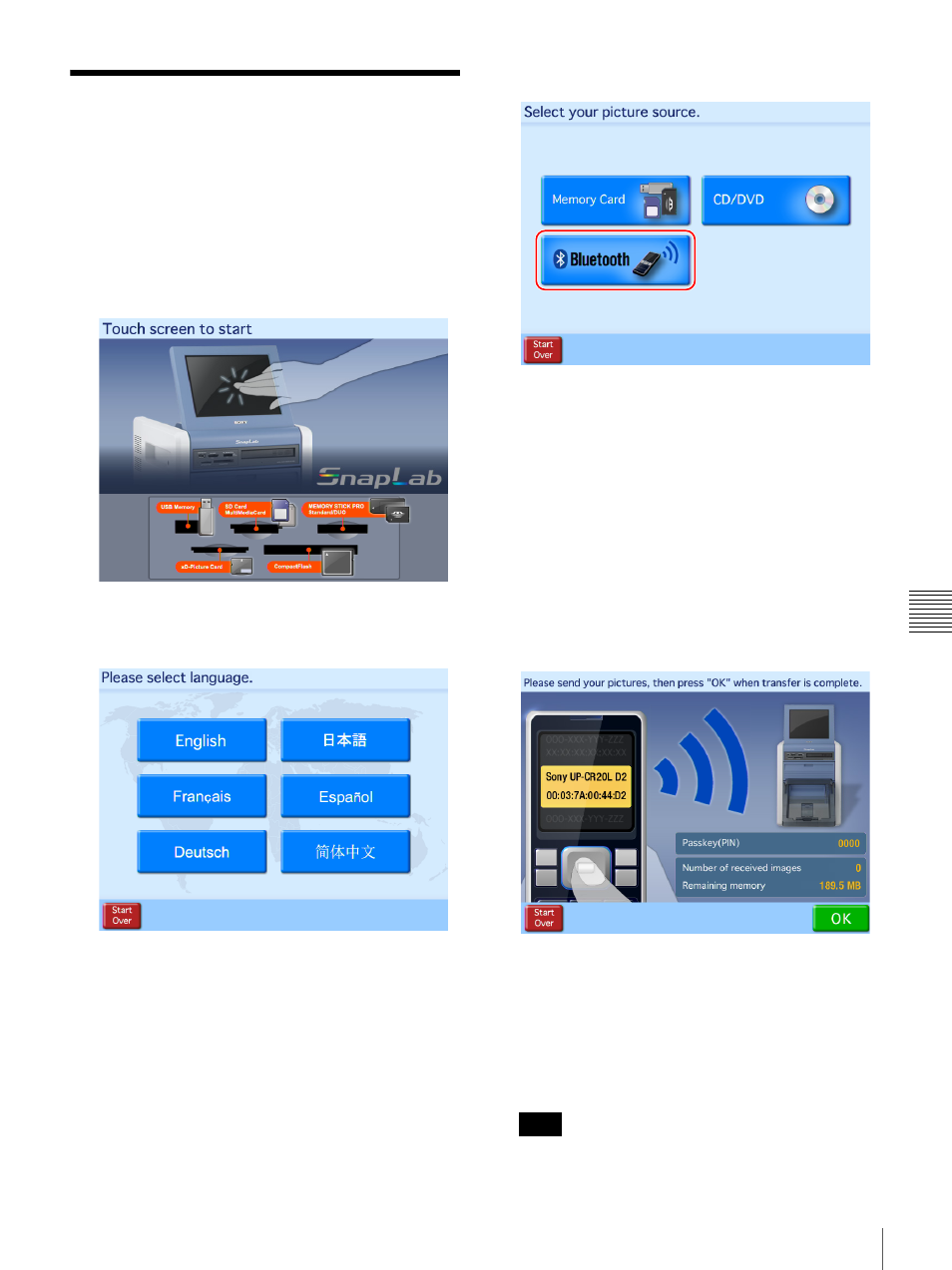
69
Printing from Bluetooth-compatible Devices
Cha
p
te
r 6
O
per
a
tio
n
Printing from Bluetooth-
compatible Devices
J Expansion CompactFlash card required
You can send images from Bluetooth-compatible devices
such as mobile phones and print them.
1
Touch any place on the screen.
The language selection screen appears.
2
Touch the language you want to use.
The device selection screen appears.
3
Touch [Bluetooth].
The transfer screen appears.
4
Operate your Bluetooth-compatible device and send
the images.
For details on how to send the images, refer to the
operating instructions for your Bluetooth-compatible
device.
When selecting a printer on your Bluetooth-
compatible device, select “SONY UP-CR20L ##.”
The alpha numeric characters comprising the right side
of the Bluetooth address displayed on the printer’s
screen appear in place of “##.” “D2” appears in place
of “##” in the following sample screen.
The unit receives the image data sent. The number of
received images appears on the unit’s screen.
If your Bluetooth-compatible device requests a pass
code
1)
entry, enter “0000.”
1) The pass code may also be referred to by another name, such as
passkey or PIN code.
You cannot change the pass code from the printer.
Note
