Using border print – Sony UP-CR20L User Manual
Page 60
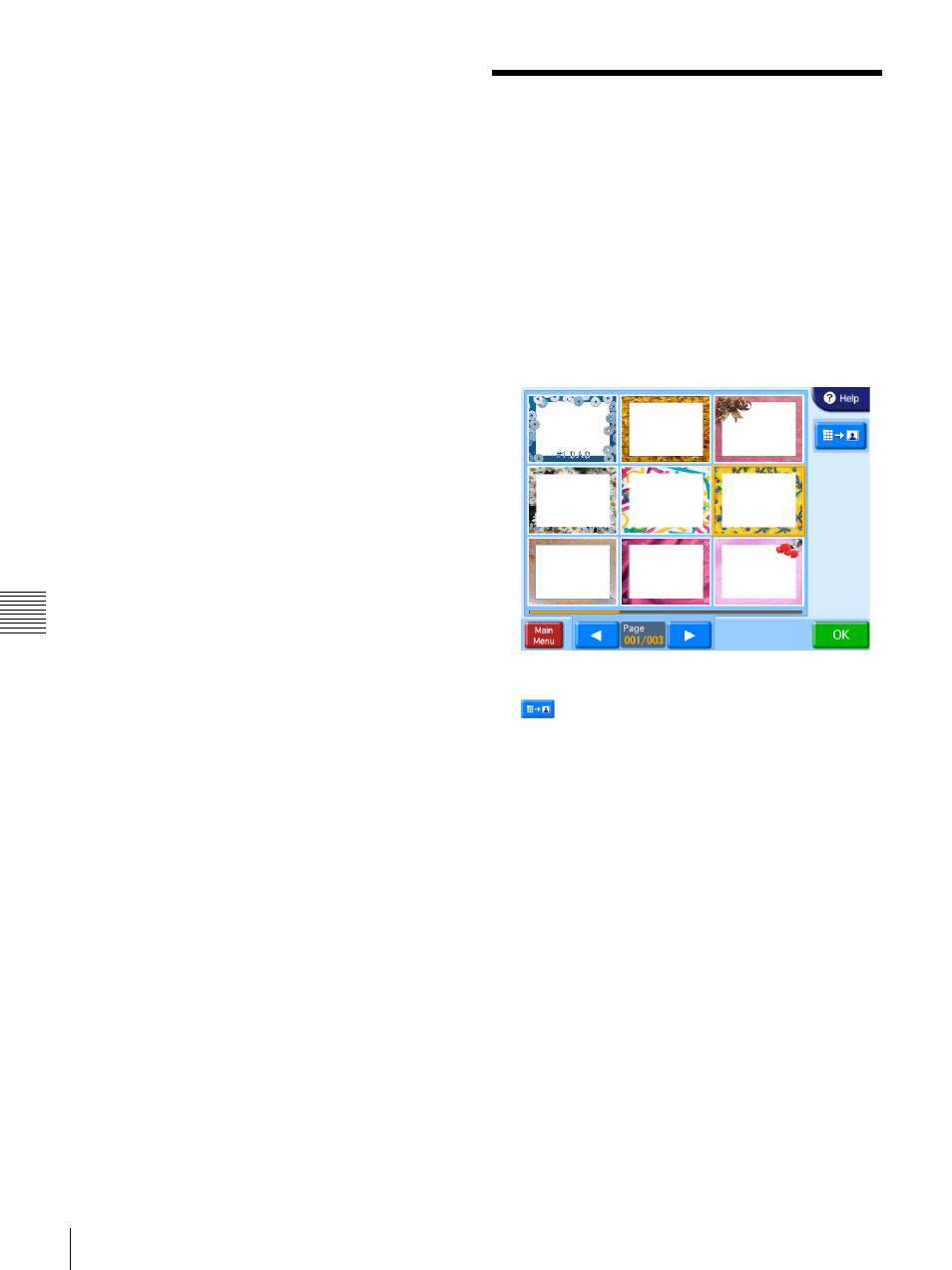
60
Using Border Print
Cha
p
te
r 6
O
per
at
ion
“Specifying the Layout (Crop and Rotate)” on
page 65.
3
Once all of the desired images have been selected and
the print quantities have been specified, touch the
[OK] button.
If the unit is in Event mode, printing begins.
If the unit is in Full mode or Quick Print mode, the
order confirmation screen appears.
For details on how to proceed, see “Confirming and
Printing the Order” on page 63.
Using Border Print
J Expansion CompactFlash card required
J Applicable modes: Full mode, Event mode
This function lets you print images with a border or text.
Only one type of border can be selected per order. The
selected border is printed on all of the images printed in
that order.
1
From the main menu, touch [Border Print].
The border selection screen appears.
2
Touch the border that you want to use.
button: Enlarges the border.
3
Touch the [OK] button.
The image selection screen appears.
4
Select the images to be printed.
When you select an image, the layout settings screen
appears. Zoom in and zoom out or move the image to
configure the layout.
For details on configuring the layout, see “Specifying
the Layout (Crop and Rotate)” on page 65.
5
Touch the [OK] button in the layout settings screen.
The image selection screen reappears.
6
Select the print quantity.
For details on this operation, see “Selecting and
Printing Images” on page 59.
7
Once all of the desired images have been selected and
the print quantities have been specified, touch the
[OK] button.
