Photo mode : setting the viewing options, Resizing photos, English – Samsung VP - MS12(BL) User Manual
Page 85
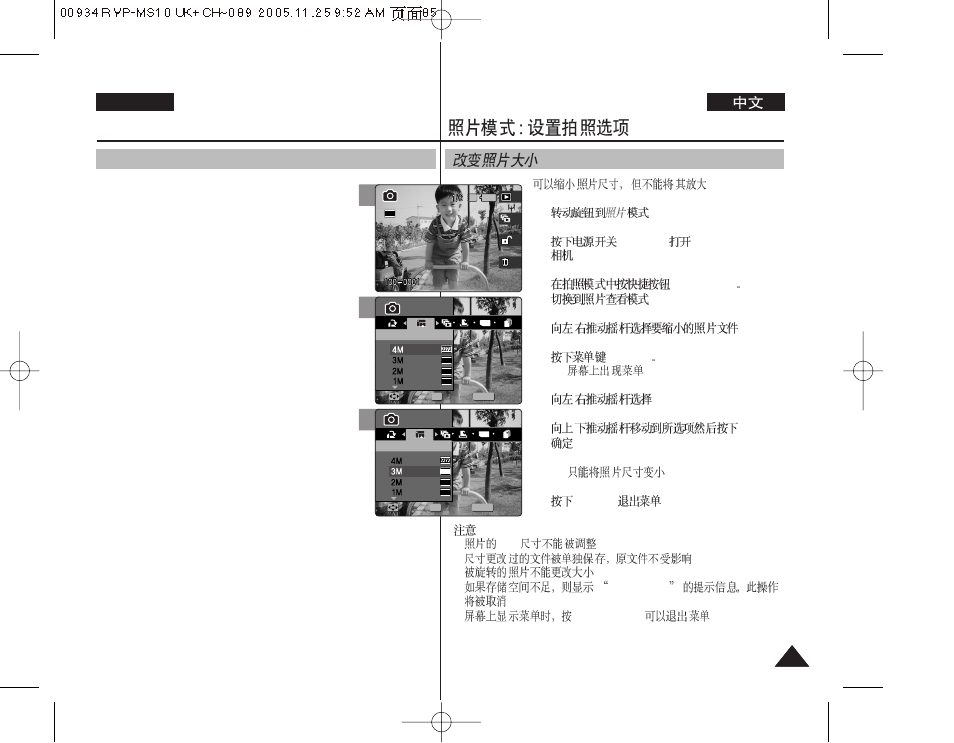
85
85
ENGLISH
1.
.
2.
[POWER]
Miniket Photo
.
3.
1 [Shortcut 1]
.
4.
/
.
5.
[MENU]
◆
.
6.
/
7.
/
(OK)
.
◆ <4M> / <3M> / <2M> / <1M> / VGA
◆
.
8.
[MENU]
.
[
]
✤
VGA
.
✤
.
✤
.
✤
Memory Full!
.
✤
[Record / Stop]
.
Photo Mode :
Setting the Viewing Options
Resizing Photos
You can resize a saved photo to be smaller than
original. Making a bigger image file is not supported.
1. Turn the Mode Dial to
Photo
mode.
2. Press the [POWER] button to turn on the Miniket
Photo.
3. Press the [Shortcut 1] button to switch to Photo
View mode.
4. Move the joystick left / right to select a photo
file to resize.
5. Press the [MENU] button.
◆ Menu screen appears.
6. Move the joystick left / right to select
7. Select an option by moving the joystick up /
down and then press the joystick (OK).
◆ <4M>/ <3M> / <2M> / <1M> / VGA
◆ You can only resize a saved photo to be smaller
than the original.
8. Press the [MENU] button to exit the menu.
[ Notes ]
✤ Photos of VGA size cannot be resized.
✤ Resized photos are saved separately. The original photo will not be
deleted.
✤ Rotated photos cannot be resized.
✤ If there is not enough space to save the resized photo, the
message “Memory Full!” will appear and the resizing will be
canceled.
✤ While the menu screen is displayed, pressing the [Record / Stop]
button will exit the menu.
6
MENU
TYPE
2048
1600
1024
Photo
Photo
Resize
Resize
Move
Move
Select
Select
Exit
Exit
OK
Photo
Resize
Move
Select
Exit
3
IN
Photo
Resize
Move
Select
Exit
Photo
Resize
Move
Select
Exit
2592
7
Photo
Resize
Move
Select
Exit
MENU
TYPE
2048
1600
1024
Photo
Photo
Resize
Resize
Move
Move
Select
Select
Exit
Exit
OK
