Connecting to a pc using usb cable, English – Samsung VP - MS12(BL) User Manual
Page 139
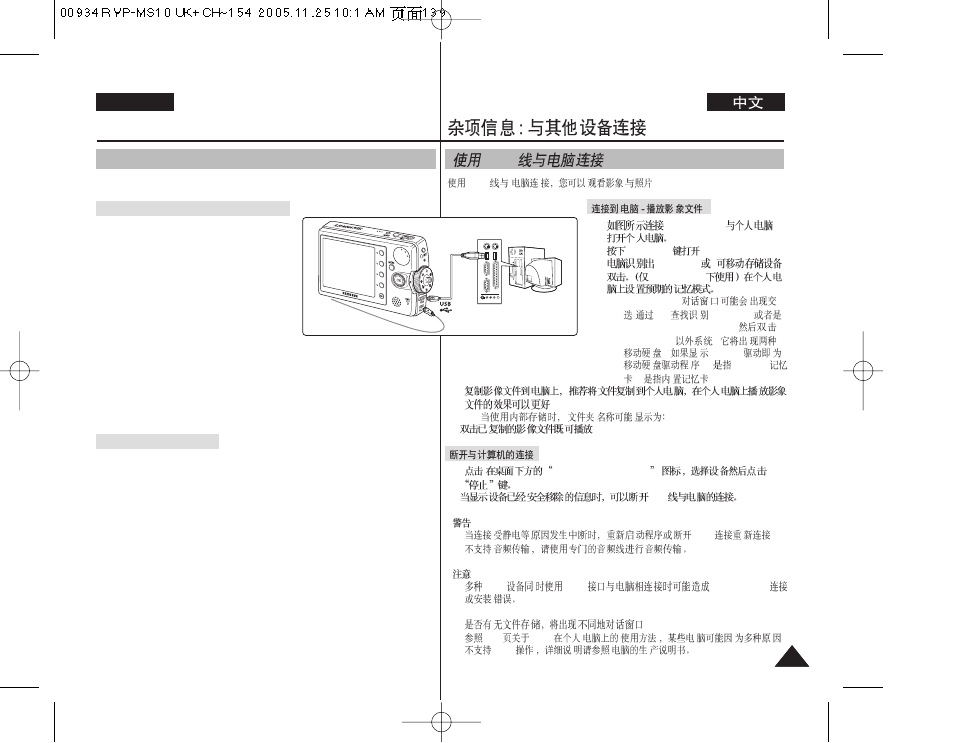
139
139
ENGLISH
USB
.
1.
Miniket Photo
.
2.
3.
[POWER]
Miniket Photo.
4.
>
Windows XP
◆ Windows XP :
.
PC
.
◆ Windows XP
:
"
".
D and E
, D
mini SD
, E
.
5.
◆
6.
.
1.
Safely remove hardware
2.
USB
[
]
✤
USB
.
✤
[
]
✤
USB
USB
Miniket Photo
✤ In Windows XP, be informed that dialog windows may pop up overlapped.
✤
.
✤
136
USB
USB
USB
Connect to a PC with the provided USB cable. You can view your movies /
photos on your PC.
Connecting to a PC – Playing Movie Files
1. Connect the Miniket Photo to the PC
with the provided USB cable as shown
in the figure.
2. Turn on your PC.
3. Press the [POWER] button to turn on the
Miniket Photo.
4. Set the desired memory type on the PC.
◆ Windows XP: Dialog windows may pop
up overlapped. Locate the
recognised by the PC and then double-
click it.
◆ Other than Windows XP: It appears to have two instances of
“Removable Disk”. If it displays D and E drives as removable disks, D is
the mini SD Memory Card and E is the internal memory.
5. Copy the movie file to your PC.
It is recommended to copy the movie file onto the PC and playback on
the PC for better performance.
◆ Internal Memory & mini SD:
6. Double-click on the copied movie file name. It starts to play back.
Disconnecting from a PC
1. Click on the “Safely remove hardware” tray icon on the bottom right
side of the desktop. Select the device and click on the “Stop” button.
2. When the message saying that it is safe to remove the hardware
appears, unplug the cable from the PC.
[ Warning ]
✤ When data communication is disrupted due to static electricity, magnetic field
or other reason, restart the program or try to disconnect / connect the
communication cable again.
✤ Audio transfer is not supported, use a separate audio cable for audio
transfer.
[ Notes ]
✤ Multiple USB devices connected to a PC or using USB hubs may cause
communication / installation errors with the Miniket Photo.
✤ In Windows XP, be informed that dialog windows may pop up overlapped.
✤ Pop up dialogs will appear differently whether the memory has files or not.
✤ Refer to page 136 for PC recommendations on USB use. Some PCs
meeting the requirements may not support proper USB operation due to
various reasons. Please refer to the product documentation of the PC for
further details.
Miscellaneous Information :
Connecting To Other Devices
Connecting to a PC Using USB Cable
