Movie mode : setting the recording options, Setting the movie size, English – Samsung VP - MS12(BL) User Manual
Page 100
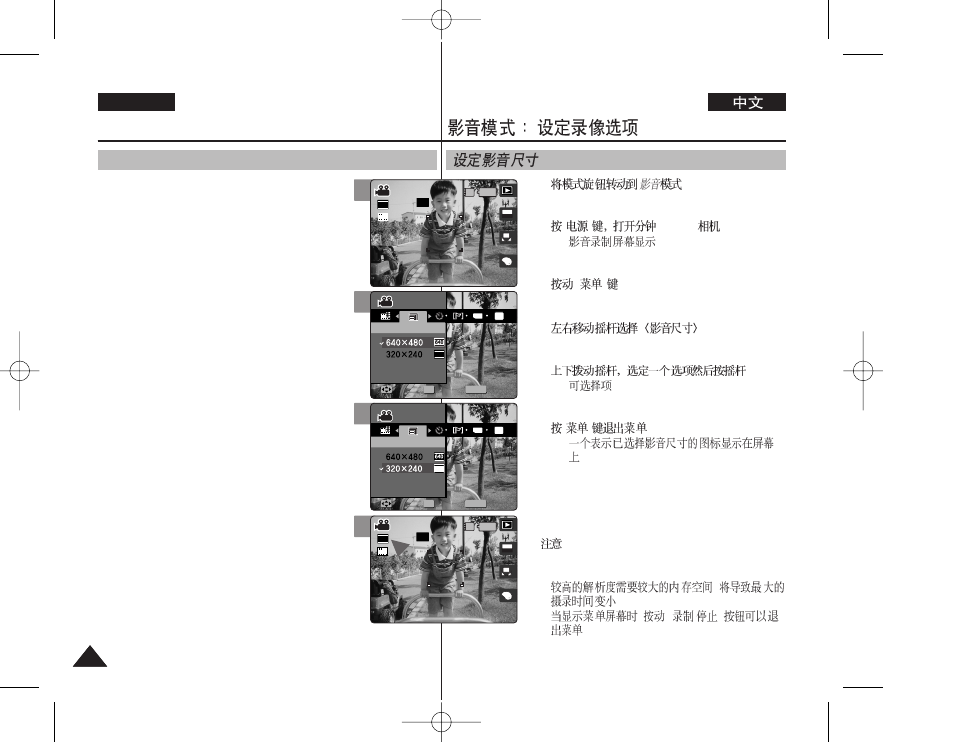
100
100
ENGLISH
1.
2.
[
]
Miniket
◆
3.
[
]
4.
5.
(OK).
◆
: <640x480> / <320x240>
6.
[
]
.
◆
.
[
]
✤ Regarding detailed image capacity, refer to page
31.
✤
,
.
✤
,
[
/
]
.
1. Turn the Mode Dial to
Movie
mode.
2. Press the [POWER] button to turn on the
Miniket Photo.
◆ The Movie Record screen appears.
3. Press the [MENU] button.
4. Move the joystick left / right to select
Size>.
5. Select an option by moving the joystick up /
down and then press the joystick (OK).
◆ Available options are: <640x480> /
<320x240>
6. Press the [MENU] button to exit the menu.
◆ An icon indicating the selected Movie Size
appears on the screen.
[ Notes ]
✤ Regarding detailed image capacity, refer to page 31.
✤ Higher resolution requires more memory space,
which results in shorter maximum recording time.
✤ While the menu screen is displayed, pressing the
[Record / Stop] button will exit the menu.
Movie Mode :
Setting the Recording Options
Setting the Movie Size
2
4
5
A
OFF
OFF
640
REM
IN
AE
AUTO
STBY
STBY
OFF
STBY
8 Min
Movie
Movie Size
Move
Select
Exit
Movie
Movie Size
Move
Select
Exit
4 Min
4 Min
F
F
F
MENU
TYPE
AE
320
OFF
STBY
OFF
STBY
8 Min
Movie
Movie
Movie Size
Movie Size
OK
Move
Move
Select
Select
Exit
Exit
Movie
Movie Size
Move
Select
Exit
4 Min
F
F
OFF
STBY
OFF
STBY
8 Min
Movie
Movie Size
Move
Select
Exit
MENU
TYPE
AE
320
Movie
Movie
Movie Size
Movie Size
OK
Move
Move
Select
Select
Exit
Exit
4 Min
F
F
6
OFF
STBY
A
OFF
OFF
320
REM
IN
AE
AUTO
STBY
STBY
8 Min
8 Min
Movie
Movie Size
Move
Select
Exit
Movie
Movie Size
Move
Select
Exit
4 Min
F
F
F
