Photo mode : setting the viewing options, Using the shortcut buttons, English – Samsung VP - MS12(BL) User Manual
Page 80
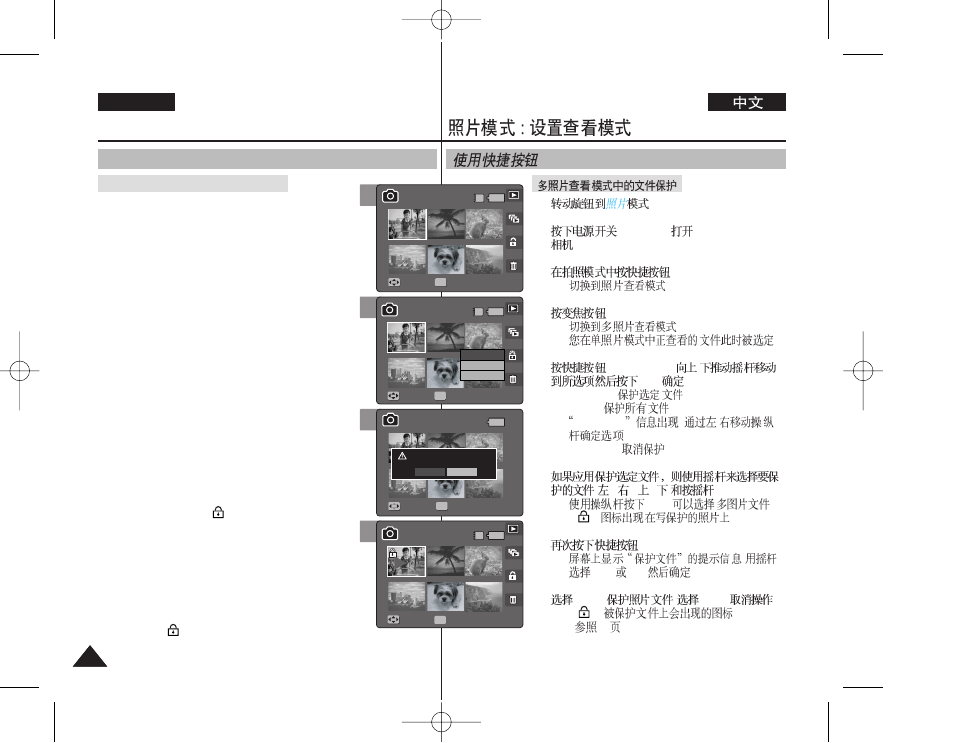
80
80
ENGLISH
1.
.
2.
[POWER]
Miniket Photo
.
3.
1
◆
.
4.
W (WIDE).
◆
.
◆
.
5.
3 [Shortcut 3]
/
(OK)
.
◆
.
◆
.
Protect All?
.
/
◆
.
6.
/
/
/
(OK).
◆
[OK]
.
< >
.
7.
3 [Shortcut 3].
◆
YES
NO
OK
8.
.
.
◆ < >
(
83 ).
Photo Mode :
Setting the Viewing Options
Using the Shortcut Buttons
1. Turn the Mode Dial to
Photo
mode.
2. Press the [POWER] button to turn on the Miniket
Photo.
3. Press the [Shortcut 1] button.
◆ Switches to Photo view mode.
4. Move the zoom switch to W (WIDE).
◆ The screen switches to multi-view.
◆ The photo you were viewing in the single view
is selected.
5. Press the [Shortcut 3] button and then select an
option by moving the joystick up / down and then
press the joystick (OK).
◆ : Selected photo files will be protected.
◆
A message “Protect All?” appears. Select an
option by moving the joystick left / right.
◆
6. If
protect by moving the joystick left / right / up /
down and press the joystick (OK).
◆ Multiple photo files can be selected using the
joystick (OK). <
> indicator appears on the
protected photos.
7. Press the [Shortcut 3] button again.
◆ The message “Confirm?” appears. Select
or
then press the joystick (OK) to confirm.
8. Select
Select
◆ The <
> icon appears on the protected files
(Refer to page 83).
Protecting Photo files in Multi-View
5
Move
Full View
Move
Move
Full View
Full View
OK
Select
All
Cancel
Move
Select
1/6
1/6
1/6
IN
Move
1/6
Full View
4
Move
Move
Full View
Full View
Move
Full View
OK
Move
Select
1/6
1/6
IN
1/6
Move
1/6
Full View
6
7
Move
Full View
Move
Full View
Confirm?
Move
Move
Select
Select
OK
Yes
No
1/6
1/6
Move
1/6
Full View
Move
Full View
Move
Full View
Move
Select
1/6
1/6
Move
Move
1/6
1/6
IN
Full View
OK
Full View
Full View
