Photo mode : setting the viewing options, Deleting photo files, English – Samsung VP - MS12(BL) User Manual
Page 82
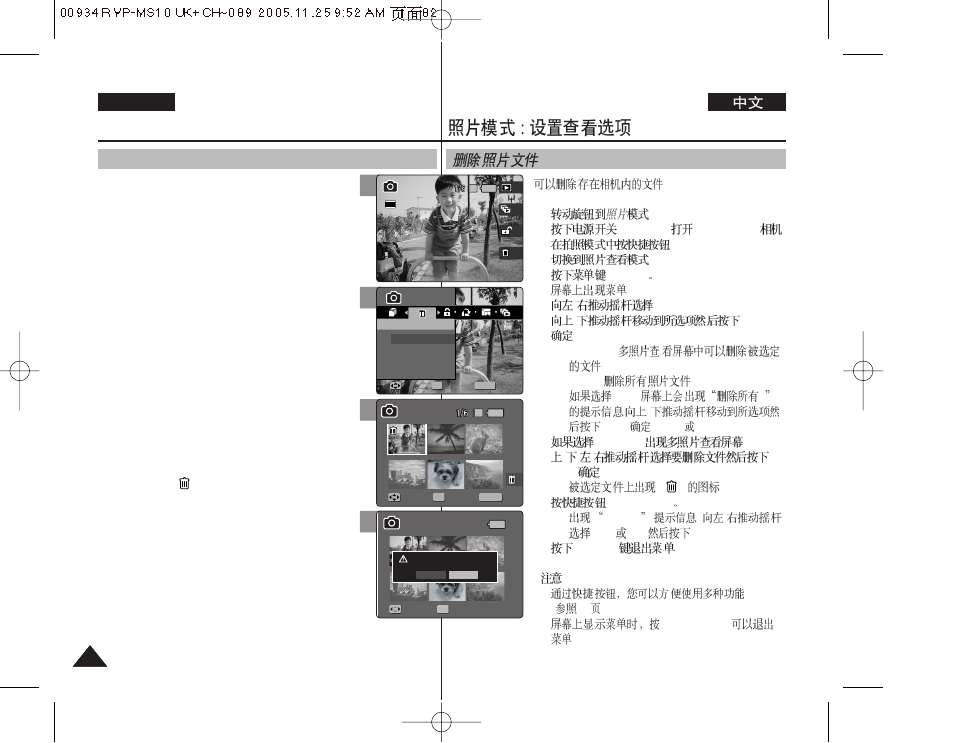
82
82
ENGLISH
.
1.
.
2.
[POWER]
Miniket Photo
.
3.
1 [Shortcut 1]
.
4.
[MENU]
.
5.
/
6.
/
(OK)
(OK).
◆
.
◆
.
?
/
(OK)
7.
.
/ / /
(OK)
.
◆
(
)
.
8.
4 [Shortcut 4]
◆
Delete ?
.
/
YES
NO
(OK)
9.
[MENU]
.
[
]
✤
(
79 ).
✤
[Record / Stop]
Photo Mode :
Setting the Viewing Options
Deleting Photo Files
You can delete saved photo files.
1. Turn the Mode Dial to
Photo
mode.
2. Press the [POWER] button to turn on the Miniket
Photo.
3. Press the [Shortcut 1] button to switch to Photo
View mode.
4. Press the [MENU] button.
◆ Menu screen appears.
5. Move the joystick left / right to select
6. Select an option by moving the joystick up / down
and then press the joystick (OK).
◆ : Multi-view screen appears and you can
select photo files to delete.
◆
If
appears. Select
joystick left / right and then press the joystick
(OK) to confirm.
7. If
Select photo files to delete by moving the joystick
left / right / up / down and press the joystick (OK).
◆ An icon (
) indicating the selected file to be
deleted appears.
8. Press the [Shortcut 4] button.
◆ The message “Delete?” appears. Select
or
then press the joystick (OK) to confirm.
9. Press the [MENU] button to exit the menu.
[ Notes ]
✤ You can easily access this function by using the
shortcut button (refer to page 79).
✤ While the menu screen is displayed, pressing the [Record / Stop]
button will exit the menu.
6
MENU
100-0001
Photo
Photo
Delete
Delete
Select
All
Move
Move
Select
Select
Exit
Exit
OK
Move
Select
Exit
Move
Select
3
100-0001
IN
100-0001
Photo
Delete
Move
Select
Exit
Move
Select
Exit
Move
Select
2592
7
8
100-0001
Photo
Delete
Move
Select
Exit
MENU
Move
Move
Select
Select
Exit
Exit
OK
Move
Select
IN
100-0001
Photo
Delete
Move
Select
Exit
Move
Select
Exit
Delete?
Yes
No
Move
Move
Select
Select
OK
