Photo mode : setting the capturing options, Setting digital effects, English – Samsung VP - MS12(BL) User Manual
Page 66
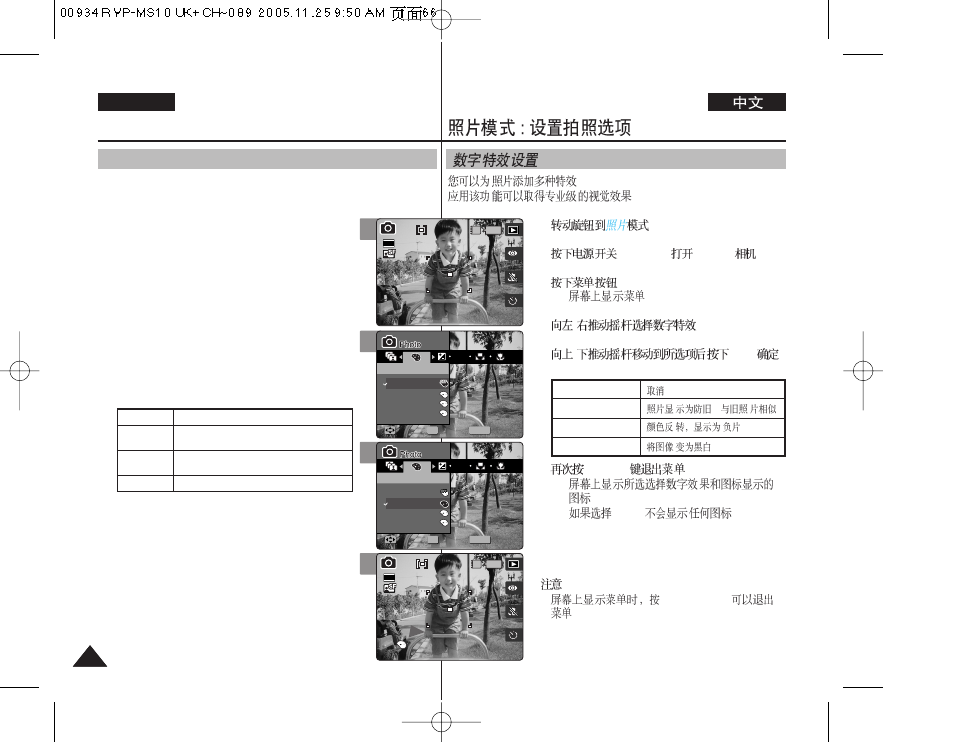
66
66
ENGLISH
.
.
1.
.
2.
[POWER]
Miniket
.
3.
◆
.
4.
/
5.
/
(OK)
6.
[MENU]
.
◆
.
◆
.
[
]
✤
[Record / Stop]
Photo Mode :
Setting the Capturing Options
Setting Digital Effects
It supports various digital effects you can apply to your photos.
Create a professional-looking photo with digital effects.
1. Turn the Mode Dial to
Photo
mode.
2. Press the [POWER] button to turn on the
Miniket Photo.
3. Press the [MENU] button.
◆ Menu screen appears.
4. Move the joystick left / right to select
5. Select an option by moving the joystick up /
down, and then press the joystick (OK).
6. Press the [MENU] button to exit the menu.
◆ An icon indicating the selected Digital Effect
appears on the screen.
◆ If
[ Note ]
✤ While the menu screen is displayed, pressing the
[Record / Stop] button will exit the menu.
Off
Sepia
Nega
BLK&WHT
Cancel the
The picture is displayed in sepia colour
similar to that of an old photograph.
Reverses the colours, creating the look of
a negative.
Changes the images into black and white.
4
5
6
MENU
ISO
S
S
N
N
BW
BW
S
Digital Effect
Digital Effect
Off
Sepia
Nega
BLK&WHT
Move
Move
Select
Select
Exit
Exit
S
N
BW
Digital Effect
Move
Select
Exit
OK
23
23
S
N
BW
S
Digital Effect
Move
Select
Exit
MENU
ISO
S
S
N
N
BW
BW
Digital Effect
Digital Effect
Off
Sepia
Nega
BLK&WHT
Move
Move
Select
Select
Exit
Exit
OK
23
23
S
N
BW
IN
2592
S
S
Digital Effect
Move
Select
Exit
S
N
BW
Digital Effect
Move
Select
Exit
23
23
23
3
S
N
BW
2592
IN
S
Digital Effect
Move
Select
Exit
S
N
BW
Digital Effect
Move
Select
Exit
23
23
23
Off
Sepia
Nega
BLK&WHT
-
.
