Movie mode : setting the viewing options, Using the shortcut buttons, English – Samsung VP - MS12(BL) User Manual
Page 105
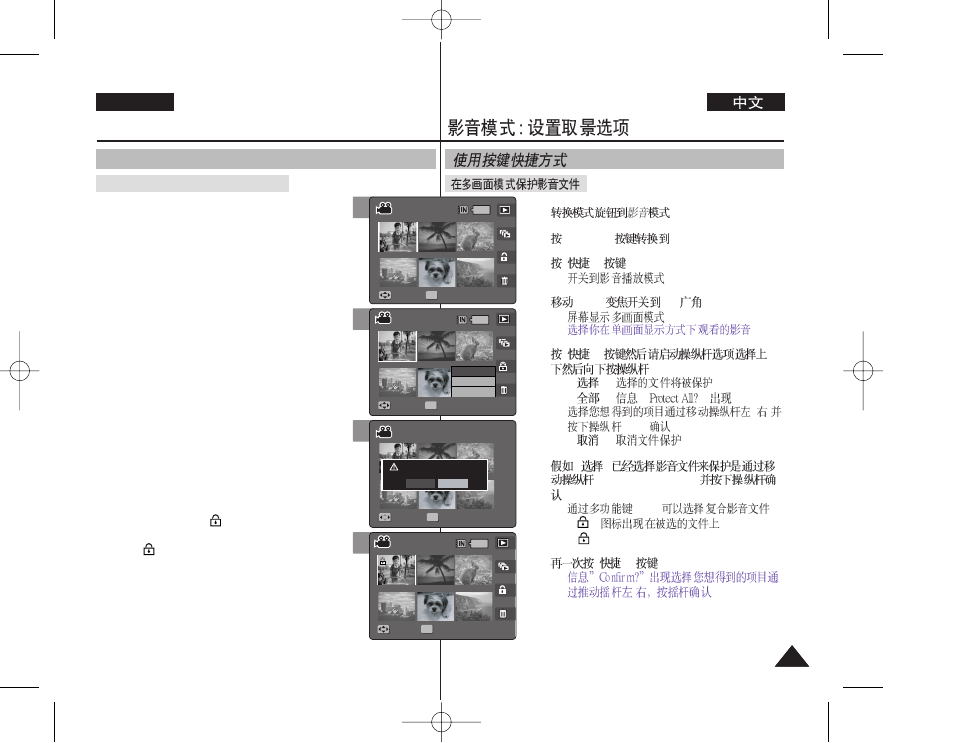
105
105
ENGLISH
1.
.
2.
[POWER]
Miniket Photo.
3.
[
1]
.
◆
.
4.
[W/T]
W (
).
◆
.
◆
5.
[
3]
/
(OK).
◆ <
> :
.
◆ <
> :
<
>
.
/
(OK)
.
◆ <
> :
6.
<
>
left / right / up / down
(OK).
◆
[OK]
.
<
>
.
◆ <
> icon appears on the selected files.
7.
[
3]
.
◆
/
(OK).
8. Selected movies are protected from an
accidental erasure.
Protecting Movie files in Multi-View
1. Turn the Mode Dial to
Movie
mode.
2. Press the [POWER] button to turn on the
Miniket Photo.
3. Press the [Shortcut 1] button.
◆ It switches to the Movie play mode.
4. Move the [W/T] zoom switch to W (WIDE).
◆ The screen switches to multi-view.
◆ The movie you were viewing in the single
view is selected.
5. Press the [Shortcut 3] button and then select
an option by moving the joystick up / down and
then press the joystick (OK).
◆ : Selected files will be protected.
◆
Select the desired option by moving the joystick
left / right and then press the joystick (OK) to
confirm.
◆
6. If
protect by moving the joystick left / right / up /
down and press the joystick (OK).
◆ Multiple movie files can be selected using the
joystick (OK). <
> indicator appears on the
protected files.
◆ <
> icon appears on the selected files.
7. Press the [Shortcut 3] button.
◆ The message ”Confirm?” appears. Select the
desired item by moving the joystick left / right
and then press the joystick (OK) to confirm.
8. Selected movies are protected from an
accidental erasure.
Movie Mode :
Setting the Viewing Options
Using the Shortcut Buttons
5
7
6/6
1/6
1/6
1/6
Move
Full View
OK
Move
Move
Full View
Full View
Full View
Select
All
Cancel
Move
Move
Select
6/6
1/6
1/6
Move
Full View
Move
Full View
Full View
Move
Confirm?
Move
Move
Select
Select
Yes
No
OK
8
6/6
1/6
1/6
1/6
Move
Full View
Move
Full View
OK
Full View
Full View
Move
Move
Move
Select
4
6/6
6/6
1/6
1/6
OK
Move
Move
Full View
Full View
Move
Full View
Full View
Move
Move
Select
